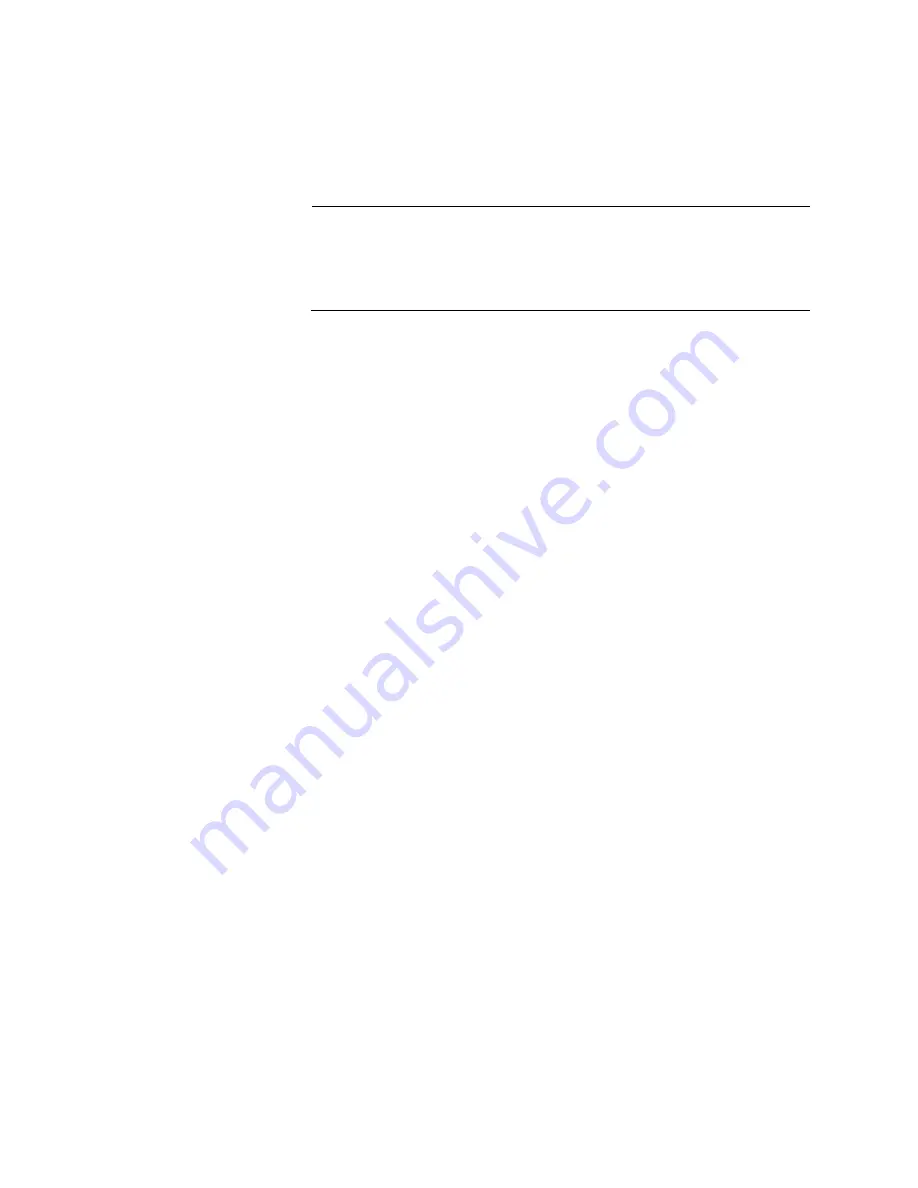
Chapter 7: Building the Trunk with Optional Stacking Ports
156
3. After configuring the master and member switches, cable the ports of
the stack trunk on all the switches. Refer to “Installing 1Gbps SFP or
10Gbps SFP+ Transceivers” on page 170 or “Installing AT-SP10TW
Direct Connect Twinax Cables” on page 174.
Note
When cabling the stack trunk, remember that the cables must
crossover to different ports. For example, if you are using ports 15
and 16 for the stack trunk, port 15 on a switch has to connect to port
16 on the next switch.
4. Power on the master and member switches of the stack. Refer to
“Powering on the Stack” on page 165.
5. Verify that the switches formed the stack by referring to “Verifying the
6. Cable the networking ports. Refer to Chapter 8, “Cabling the
Summary of Contents for AT-x550-18XSPQm
Page 8: ...Contents 8 ...
Page 12: ...Tables 12 ...
Page 16: ...Preface 16 ...
Page 50: ...Chapter 1 Overview 50 ...
Page 78: ...Chapter 2 Virtual Chassis Stacking 78 ...
Page 90: ...Chapter 3 Beginning the Installation 90 ...
Page 110: ...Chapter 4 Installing the Switch on a Table or in an Equipment Rack 110 ...
Page 124: ...Chapter 5 Installing the Switch on a Wall 124 ...
















































