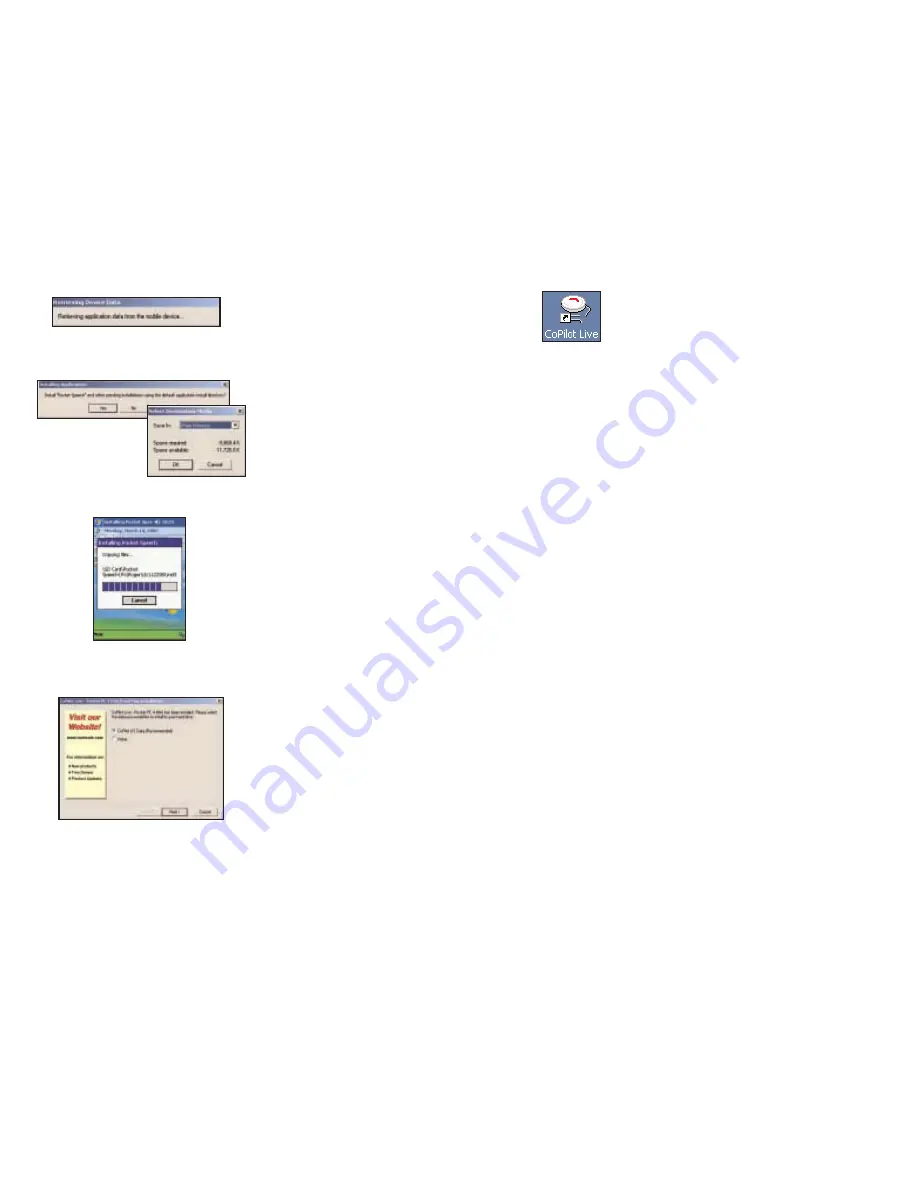
- 7 -
6. The installation to your Pocket PC will
take a few minutes. Check your Pocket
PC screen to determine when the
installation is complete.
NOTE to Navman GPS Jacket Users: If you are using this software with the
Navman GPS Jacket (the jacket has the word NAVMAN molded into the back of it
and has a conical antenna), you must also install drivers for that jacket separately:
1. Insert the CoPilot Live Install Disk into your CD-ROM drive.
2. Exit out of the Installation screen when it appears.
3. Open up My Computer, right-click on your CD-ROM drive and select
Explore from the pop-up menu.
4. Open the WinCE folder, then open the Legacy Drivers folder and copy
the file 3.1.1.COM.ALKNavman.arm.CAB to the My Documents
folder on your Pocket PC.
5. On your Pocket PC open File Explorer and go to My Device > My
Documents and single-tap the CAB file you just copied from your
computer. This will install the appropriate drivers.
6. You may have to unseat/reseat your iPAQ in the jacket in order for the
drivers to take effect.
1. Insert the Install Disk into your CD-ROM drive, follow instructions.
2. Make sure ONLY Pocket PC Installation is checked, click Next, and
select the voice option you want. Click Next again.
3. Click Yes to reinstall Pocket Speech.
4. Click No to reinstall CoPilot Live.
5. Click Yes to install in the default directory if that’s where you originally
installed. If you installed CoPilot Live elsewhere, click No and choose the
appropriate location.
6. Tap OK on your Pocket PC to reinstall.
7. Tap Yes to All if prompted.
8. Click OK on your Desktop, then click Finish to complete the process.
9. When the installation is complete, a CoPilot Live
icon will appear on your desktop or laptop. You
are now ready to start using CoPilot!
8. As the desktop installation
proceeds, you will be given the
choice to install the CoPilot US
Data to your hard drive. This is the
recommended option and requires
700 MB of available space. If you
choose None, you will need to
insert the CoPilot Live Data Disk
each time you download data to
your Pocket PC or use CoPilot Live
for trip planning on your desktop.
- 8 -
7. When CoPilot has been installed
to your Pocket PC, you will be
prompted to begin the desktop/
laptop installation. Click Next and
follow the on-screen instructions.
Changing the Voice Option at Any Time
To change the voice CoPilot Live uses from male to female or vice versa at any time
after installation, you must first delete CoPilot from your Pocket PC (see Uninstalling
a Previous Version, p. 5, for how to uninstall the application). Then re-install CoPilot
Live to your Pocket PC, choosing only the Pocket PC Installation, and when you
are prompted to choose a voice option, make your selection.
5. Next, you will be prompted to choose
an installation location on the Pocket
PC. The default location is the Pocket
PC main memory (click Yes). To install
to a storage card, click No, then
choose Storage card from the drop-
down pick list (recommended).
the pre-recorded option saves space
on your Pocket PC, but will give you
less detailed driving instructions. Click
Next to continue.
Summary of Contents for CoPilot Live Pocket PC 4
Page 1: ......











































