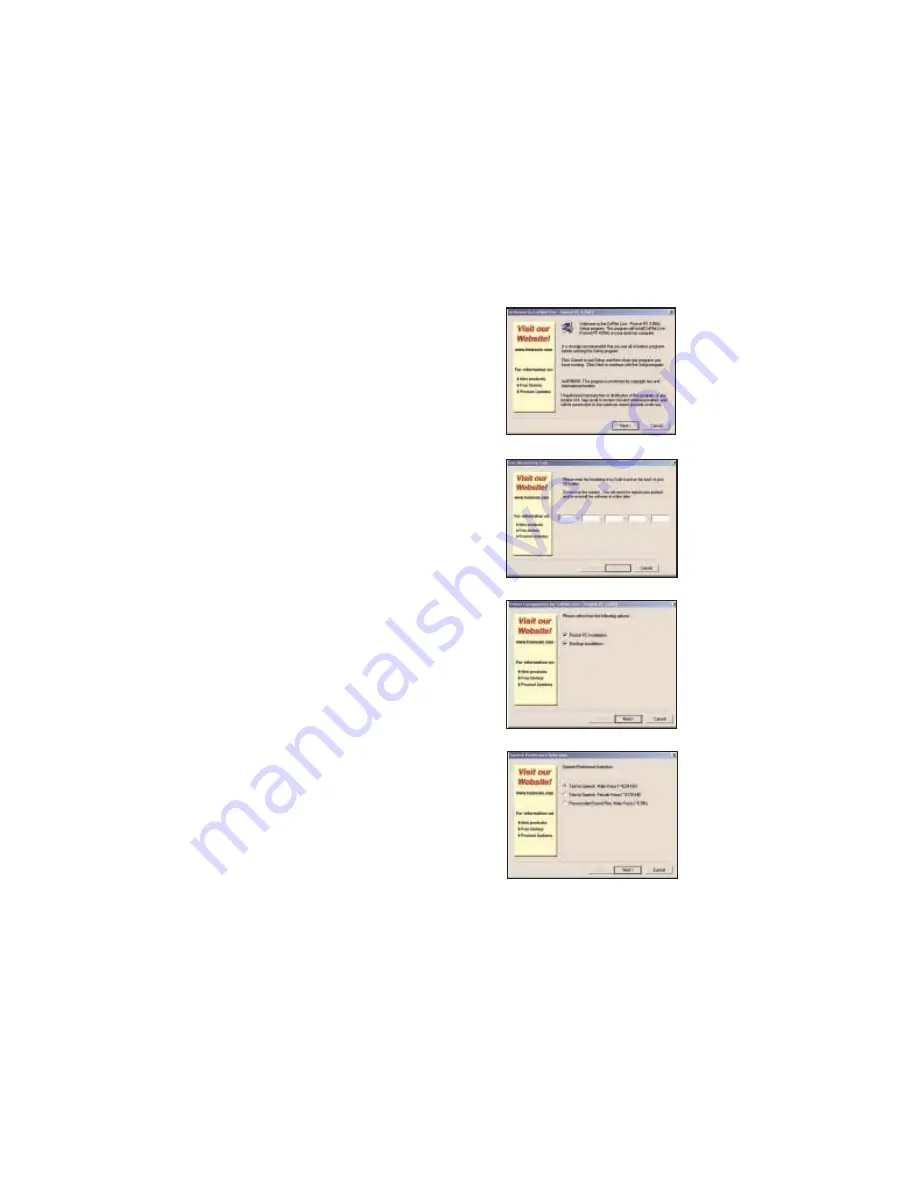
Uninstalling a Previous Version
If you have been using an earlier version of Pocket CoPilot it will be necessary
for you to uninstall the application and its data before installing CoPilot Live.
NOTE: When uninstalling CoPilot, your GPS receiver cannot be
attached. Before uninstalling, you must disconnect the receiver and perform a
soft restart. Then follow the steps outlined below:
(1) On your Pocket PC:
1. From the Start menu, select Settings/System/Remove Programs.
2. Select Pocket CoPilot and tap Remove.
3. Select Pocket Speech and tap Remove.
4a. If you stored map data on a storage card:
i. Delete the Pocket CoPilot folder on the storage card. Tap Start,
then Programs/File Explorer/My Device/SD Card, then tap and
hold on Pocket CoPilot and select Delete from the menu.
4b. If you stored map data on your device memory:
i. Delete the Pocket CoPilot folder on My Device. Tap Start, then
Programs/File Explorer/My Device, then tap and hold on Pocket
CoPilot and select Delete from the menu.
(2) On your Desktop/Laptop computer:
1. From the Start menu, select Settings/Control Panel.
2. Double-click Add/Remove Programs.
3. Select Pocket CoPilot and click on the Remove button.
4. If asked to confirm the removal of Pocket CoPilot and all of its
components, select YES.
5. If asked to remove shared files during the uninstall, select No To All.
6. Select Start/Search/Files or Folders and search for the Pocket CoPilot folder.
7. Right-click the Pocket CoPilot folder and select Delete.
Installing CoPilot Live
NOTE: You must uninstall any previous version of Pocket CoPilot from
your desktop/laptop and Pocket PC before proceeding (see above).
To install CoPilot Live, first turn on your computer and set up your Pocket PC.
Do NOT attach the GPS receiver yet, the application should not be
installed with the GPS receiver attached. Your Pocket PC should be
connected via ActiveSync, as described on p. 4.
The steps in the installation process are covered on the following pages.
To Install CoPilot Live:
3. Make sure there are check marks
next to Pocket PC Installation
and Desktop Installation.
(Your Pocket PC should be
connected with the desktop/
laptop before doing this part of
the installation). Click Next.
2. After clicking Yes to accept the
License Agreement, enter your
Product Key Code when prompt-
ed, then click Next. The
installation menu will appear.
1. Insert the CoPilot Live Install
Disk in your CD-ROM drive.
Have your Product Key Code
ready (you can find it on your
printed Quick Start).
4. The Installation Wizard will then
start installing to your Pocket PC,
beginning with the text-to-speech
software that delivers CoPilot
Live’s spoken driving instructions.
You’ll be prompted to choose a
Male or Female Voice (both
are standard TTS files), or
Pre-recorded Sound Files
(WAV files, male voice). Choosing
- 6 -
- 5 -
Summary of Contents for CoPilot Live Pocket PC 4
Page 1: ......










































