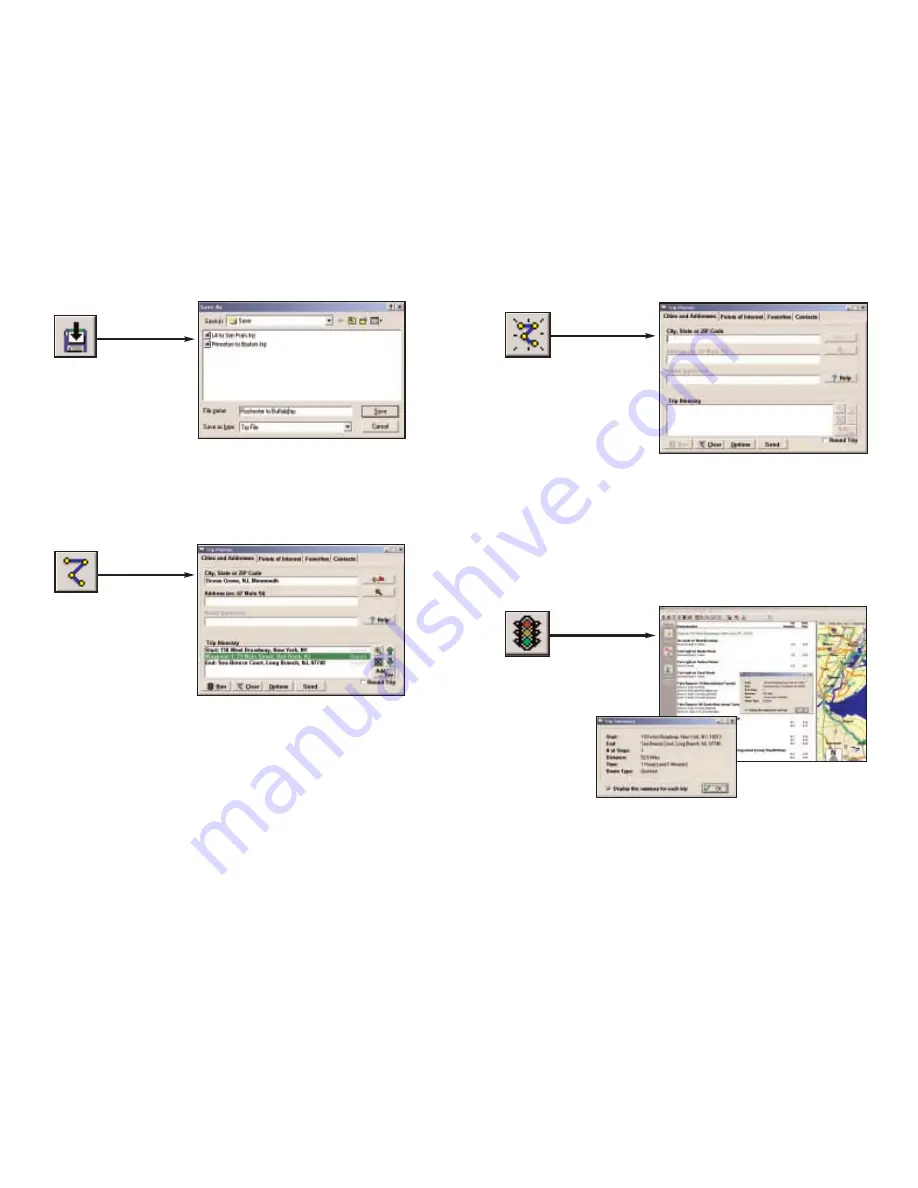
2. Save Trip
3. Edit Trip
4. New Trip
5. Run Trip
- 51 -
- 52 -
Save Trip button or Save Trip.../
Save Trip As... from the File
menu.
New Trip button or New
Trip from the File menu.
Takes you to the Trip Planner window
where you can create a new trip, arrange
the order of stops on your route, add or
edit Favorites, and search for Points of
Interest. Click Run to receive driving
directions and a map.
Run Trip button or Run Trip
from the Trip menu.
Generates the route. Will show a detailed
Trip Summary, and display a map and driving
directions for the route that was run.
Takes you into a standard Windows folder
where you can name trips to be saved after
running them in the Trip Planner.
Edit Trip button or Edit Trip
from the Trip menu.
Takes you to the Trip Planner window where you
can edit stops on your existing trip, arrange the
order of your stops, add or edit Favorites, and
search for Points of Interest. Click Run to
generate driving directions and a map, or use
your Contacts database to add stops to your trip.
Summary of Contents for CoPilot Live Pocket PC 4
Page 1: ......


























