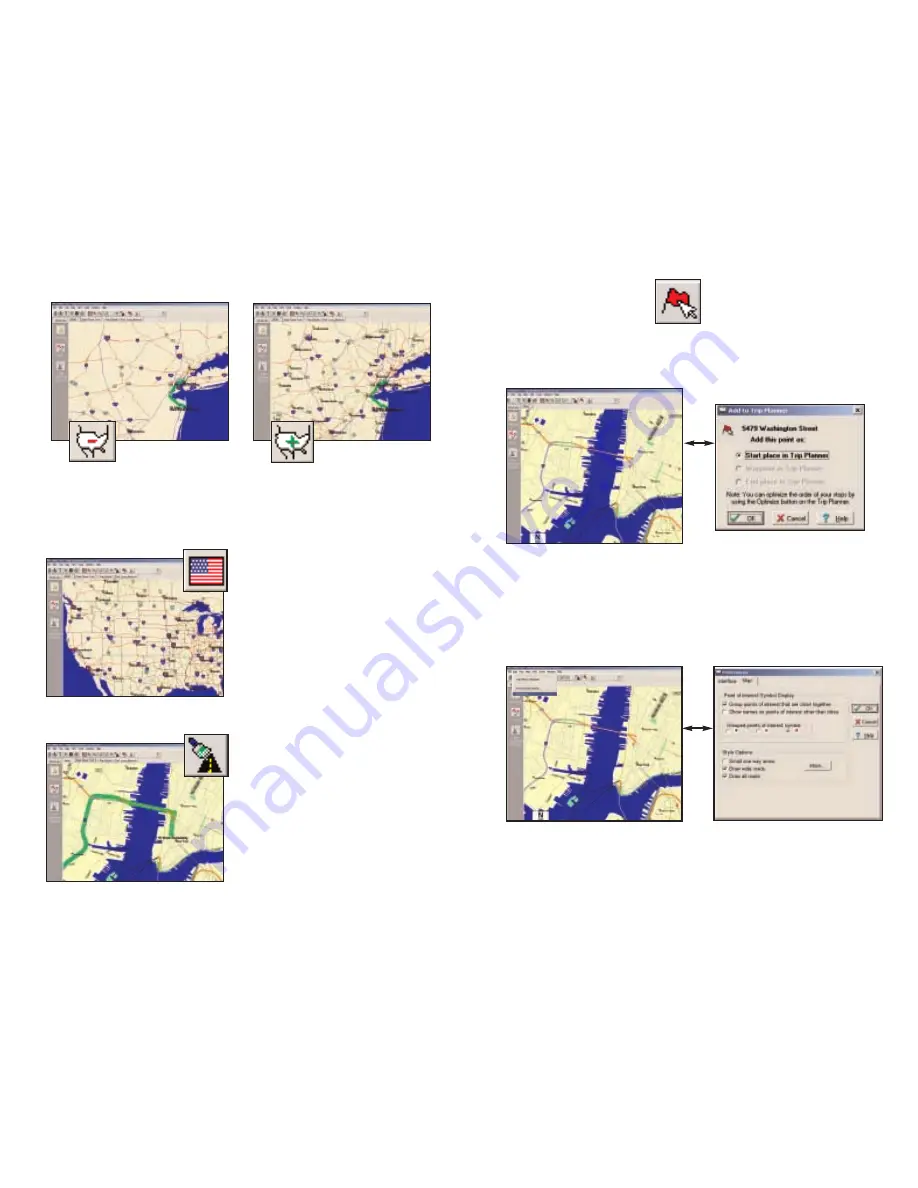
11. Less Detail
12. More Detail
15. Pick Stops
16. Preferences
- 55 -
More/Less Detail buttons or Detail from the Map menu.
Clicking on these buttons once will change the level of
detail you see on the map by one increment.
Click the Pick Stops button to turn on Pick Stop mode and
enter a stop by picking it with the mouse from the map.
Once Pick Stops mode is enabled,
click on any point on the map to
select that location.
You can then choose to enter it
as a start place, a waypoint, or a
destination.
Select Preferences from the
drop-down Edit menu.
In this window you can change the
way you view your desktop maps and
various application settings.
13. Zoom to Region
Zoom to US button or Zoom Region
from the Map menu. This function
allows you to zoom your map view
to a specific region.
14. Refresh Map
Refresh Map button or Refresh Map
from the Map menu. When scrolling
through a map you may notice it takes
a few seconds for all the data to catch
up. This function will snap the entire
screen to a new map.
- 56 -
Summary of Contents for CoPilot Live Pocket PC 4
Page 1: ......










































