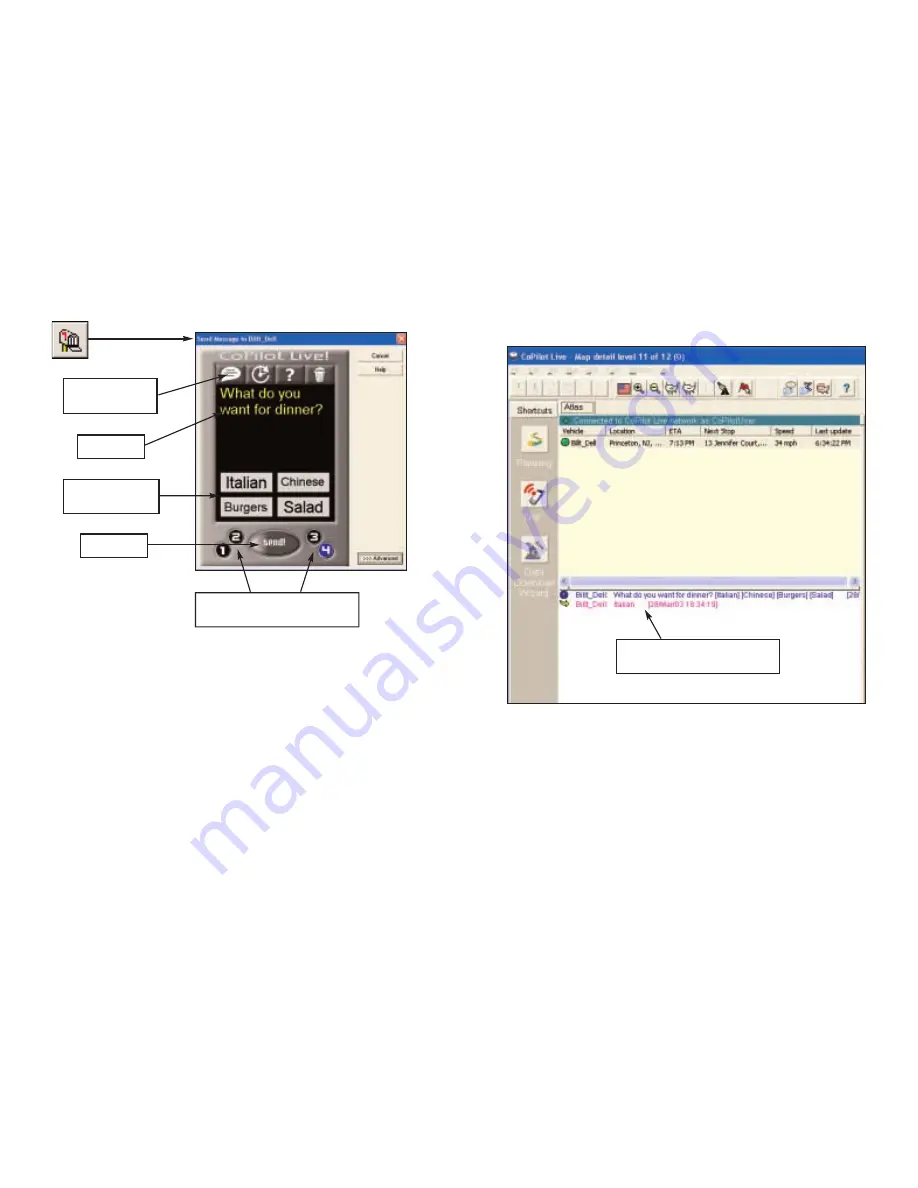
Send/Receive Messages - Desktop
To send a message to the driver, click the Send Message button on the toolbar.
- 66 -
Click your cursor in the space just below the Standard Response Buttons,
and begin typing.
The Standard Response Buttons are included in every message and are described
in detail in Receive/Respond To Messages - Pocket PC (p. 67).
You have complete control over the Customizable Response Buttons:
1) Choose to display 1-4 buttons by clicking the corresponding number at
the bottom of the screen.
2) Change the text of each button - the driver will see whatever text you
enter and when the driver responds, the text of the button will be sent
back to you.
Once you have typed your message and specified your Customizable Response
Buttons, click the Send button to send your message to the driver.
When the driver responds to your message, the response is displayed in the
Message Center:
Advanced:
Clicking on the Advanced tab of the Send Message window will expand the
view. From the Advanced view you can save frequently used message text and
button layouts that you can recall for future messages.
- 65 -
Standard Response
Buttons
Text to Send
Send Button
Customizable
Response Buttons
Changes Number of Customizable
Response Buttons
Message and Driver’s Response
Summary of Contents for CoPilot Live Pocket PC 4
Page 1: ......





































