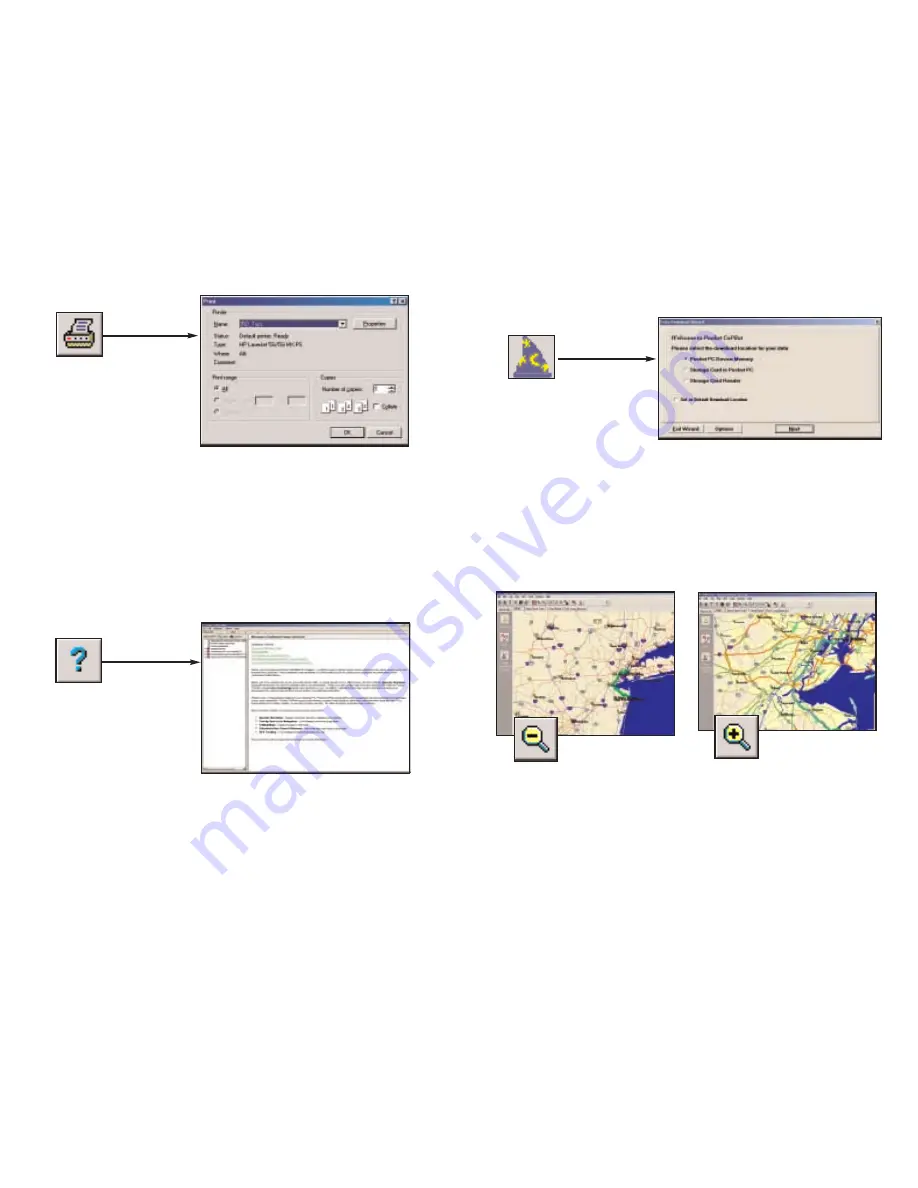
6. Print
7. Help
8. Data Download Wizard
9. Zoom Out
10. Zoom In
- 53 -
- 54 -
Print button or Print... from
the File menu.
Data Download Wizard
button or Data Download
Wizard from the File menu.
Takes you to the first screen in the Data
Download Wizard where you can specify the
location where you want downloaded data to
reside on your Pocket PC.
Zoom Out/Zoom In buttons or Zoom Out/Zoom
In from the Map menu.
Each time you click on one of these buttons,
your view will be zoomed in or out by one
increment. The zoom level is shown in the title
bar of the map window.
Takes you to the standard Windows Print
menu to print the active window that contains
your map or driving directions. Activate one or
the other window by selecting from the drop-
down Window menu. Select Print TravPak...
from the File menu to print driving directions,
an overview map, and a zoomed map of each
stop.
Help button or Help Contents
and Search in the Help menu.
Opens the Help Files at the Table of Contents.
From here you can search for help by topic,
use the Index, or Search for a word or phrase.
Summary of Contents for CoPilot Live Pocket PC 4
Page 1: ......











































