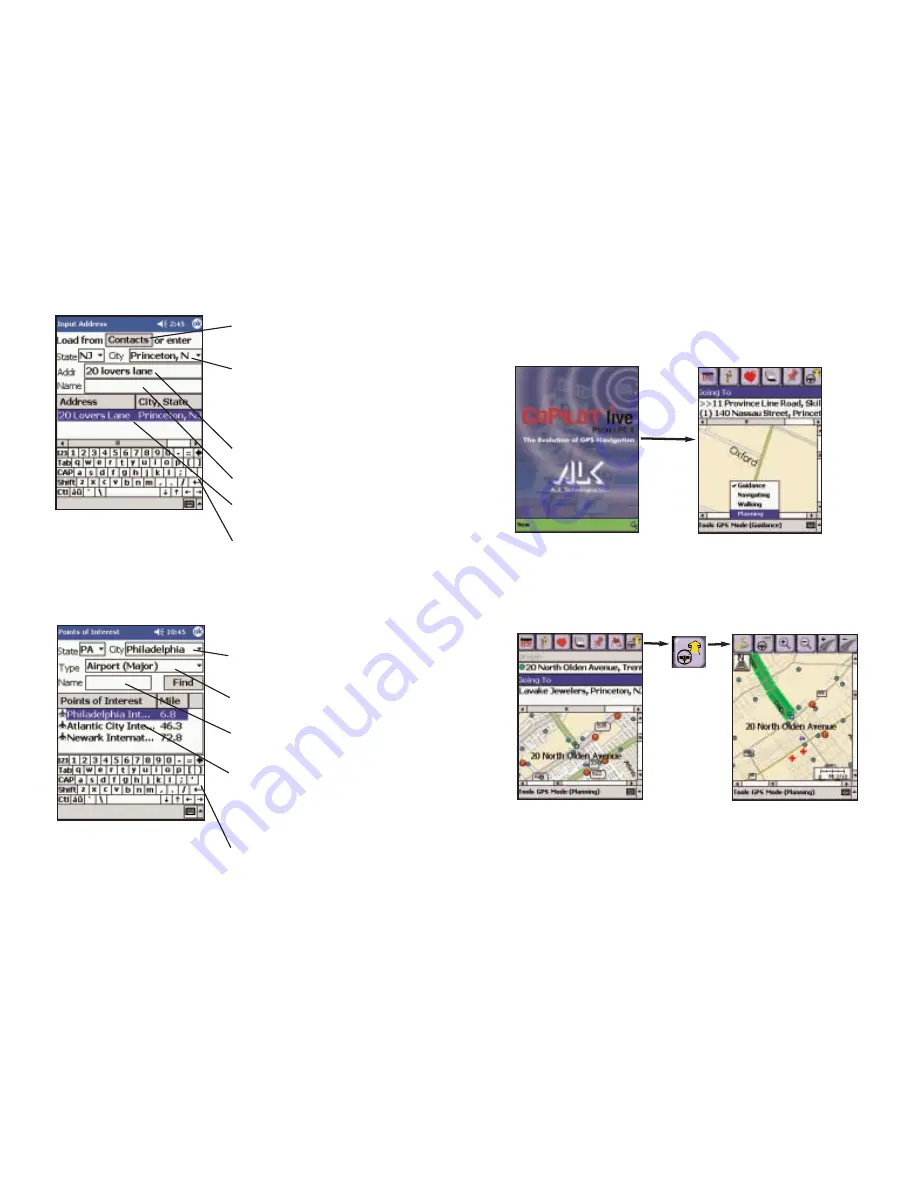
Address Input Screen
Points of Interest Search
Tap the Contacts button to select
an address from Pocket Outlook.
Enter a City/ZIP code for your
destination by typing it in using the
keyboard at the bottom of the screen.
Previously entered cities can be chosen
from the drop-down list. Tap the
Enter key or OK.
(Optional) Type a street address,
then tap the Enter key.
(Optional) Type a Name, then tap OK.
List of possible matches. Highlight one,
then tap the Enter key.
Enter key.
Enter a City/ZIP code from which
you would like CoPilot to search.
Select a category Type from the
drop-down menu, and tap Find.
(Optional) Type a name to speed up
the search.
List of nearest matches to your search
criteria (within the area downloaded to
your Pocket PC), and distance from the
city you entered. Highlight one and tap
the Enter key.
Enter key.
- 47 -
Trip Planning on Your Pocket PC
You can use Pocket CoPilot on your Pocket PC for trip planning whether or not
the GPS receiver is connected and receiving data. Planning mode allows you to
run a trip on your Pocket PC even when you're not in your car. You'll get driving
directions and maps that you can use for reference before your trip begins.
1. First turn on your Pocket PC.
To launch the CoPilot Live
program, click on Start and
choose “CoPilot Live” from
the drop-down menu.
2. Select Edit Trip, then tap the
Mode pop-up menu at the
bottom of the Edit Trip screen
and select Planning.
3. You’ll see the same trip entry
toolbar buttons as in the Edit Trip
screen, plus a Pick Stops button. Tap
the Origin bar to enter an origin
and the Going To bar to enter your
destination and any stops. See p. 35
on picking stops from the map.
4. Click the View Route button
and your route will be displayed in
the Map screen. You can Zoom
in/out and alter Detail levels using
the toolbar buttons.
- 48 -
Summary of Contents for CoPilot Live Pocket PC 4
Page 1: ......




























