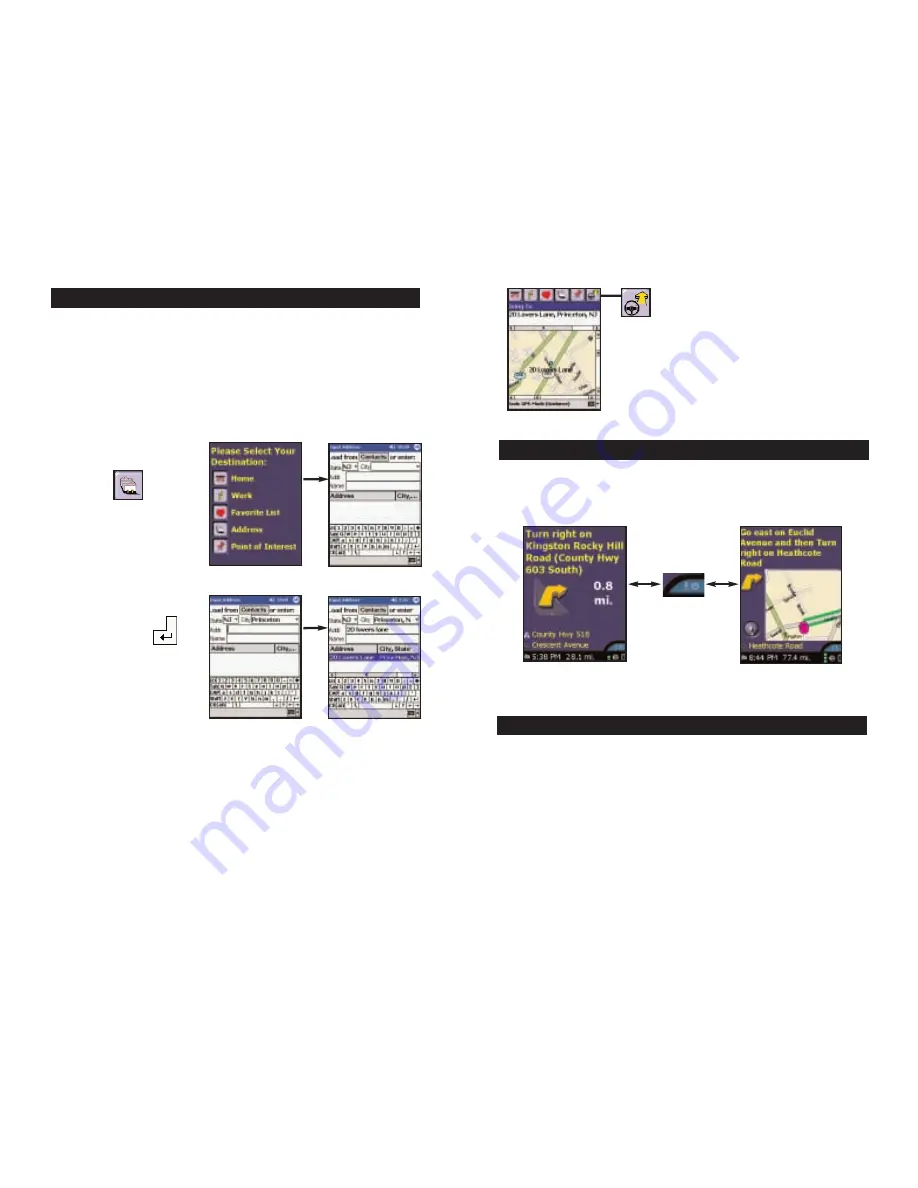
- vii -
- viii -
8.
Enter an address
9.
Start driving
Contact information and additional help
NOTE: There is no need to enter a starting point. CoPilot Live uses GPS
positioning to determine your location automatically.
Start driving! To toggle between the Driver Safety and the Passenger screens,
tap the Driver/Passenger button. The Driver Safety screen only shows maps
as you approach your next turn or when you’re traveling slower than 10 m.p.h.
For more detailed instructions and descriptions of CoPilot Live’s screens,
menus, and features, see the User’s Guide that came with the product or the
Help Files in either your desktop (Help menu > Help Contents and Search) or
Pocket (Tools menu > Help) installation.
Registered users can e-mail [email protected] or call 888-872-8768,
Monday-Friday, 9:00 am-5:00 pm EST for technical support. Please be at your
computer. Also check out our Internet site at http://www.alk.com/cp4 for
technical support documentation and posted answers to common questions.
1. The first time you use CoPilot Live, you will be asked to enter your
nearest city to help speed up the initial GPS acquisition. Enter your city, state
(e.g. new york, ny) and tap OK. You will only need to enter your nearest city
the first time you use CoPilot Live.
2. Tap the Address button
when asked to enter a
destination.
3. Select a state from
the drop-down menu.
4. Using the keyboard, type
in the name of a city.
Possible matches will be
provided. Tap the <Enter>
key to select the city.
If this is not your first use of
CoPilot Live, a pick list of
cities previously entered may
appear.
5. In the Addr box, type
a street address (optional). Then tap <Enter>.
If there is an exact match in CoPilot’s database, your address will appear on the
Address list highlighted in blue. Tap <Enter> again to confirm your
destination. If no exact match was found, a list of possible matches appears.
Highlight one and tap <Enter>.
6. In the Edit Trip screen, tap the
View Route button to begin
receiving guidance instructions to
the destination you entered. Or
enter additional stops first.
Driver/Passenger Button
Driver Safety Screen
Passenger Screen
Step 2
Step 4
Step 5
Step 3
Summary of Contents for CoPilot Live Pocket PC 4
Page 1: ......






































