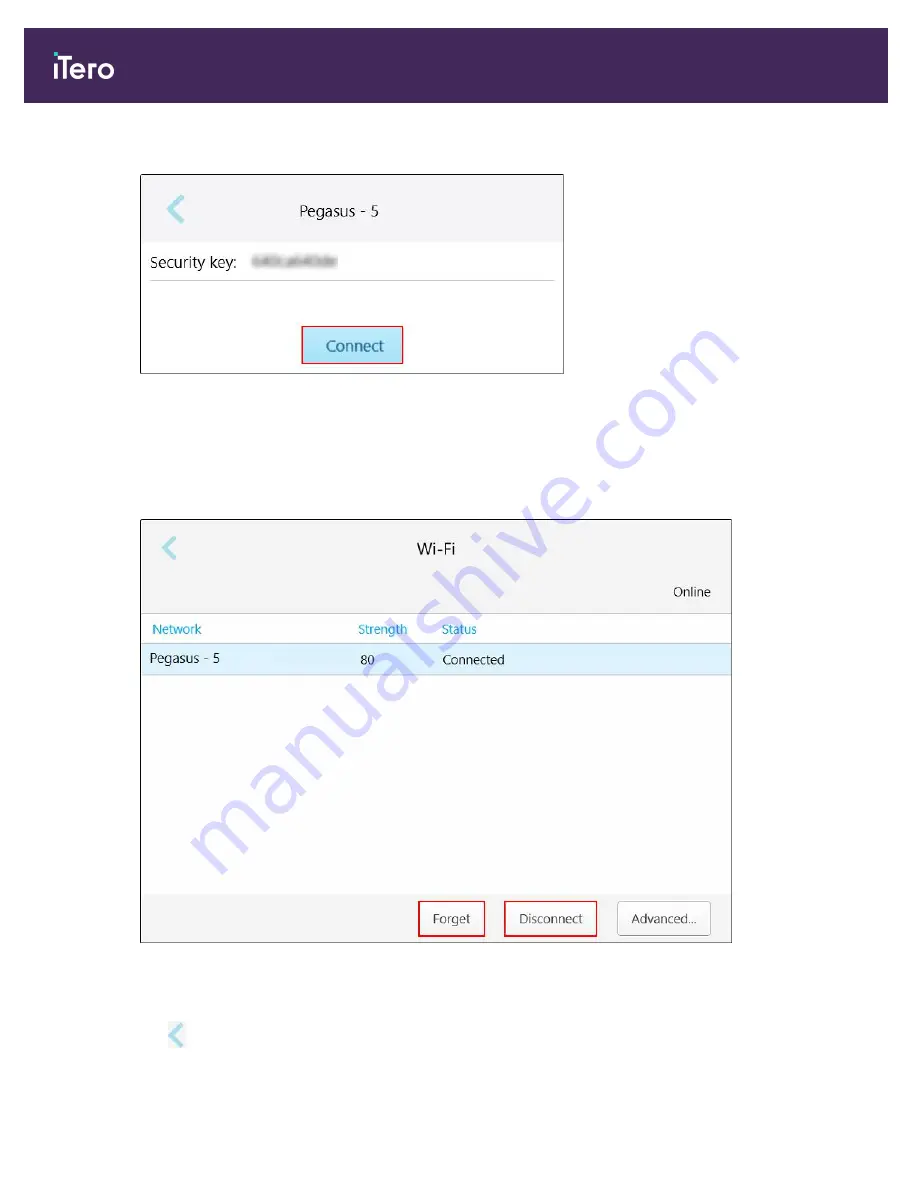
3. Enter the network security key (password) in the window that opens and then tap
Connect
.
Figure 60: Connecting to the clinic Wi-Fi network
The scanner connects to the Wi-Fi network, and the status changes to
Connected
.
4. If you do not want to connect to the network automatically, tap the network you are connected to and then tap
Forget
.
You will need to select the required network and enter the Wi-Fi password the next time you want to connect.
Figure 61: Forgetting or Disconnecting from the network
5. To disconnect from the network, tap
Disconnect
.
6. Tap
to save the settings and return to the
Settings
window.
iTero Element 5D and iTero Element 5D Plus imaging systems User manual
66
© 2022 Align Technology, Inc. All rights reserved.
Summary of Contents for iTero Element 5D
Page 1: ...it starts with iTero Element 5D and iTero Element 5D Plus imaging systems User manual...
Page 2: ......
Page 245: ......






























