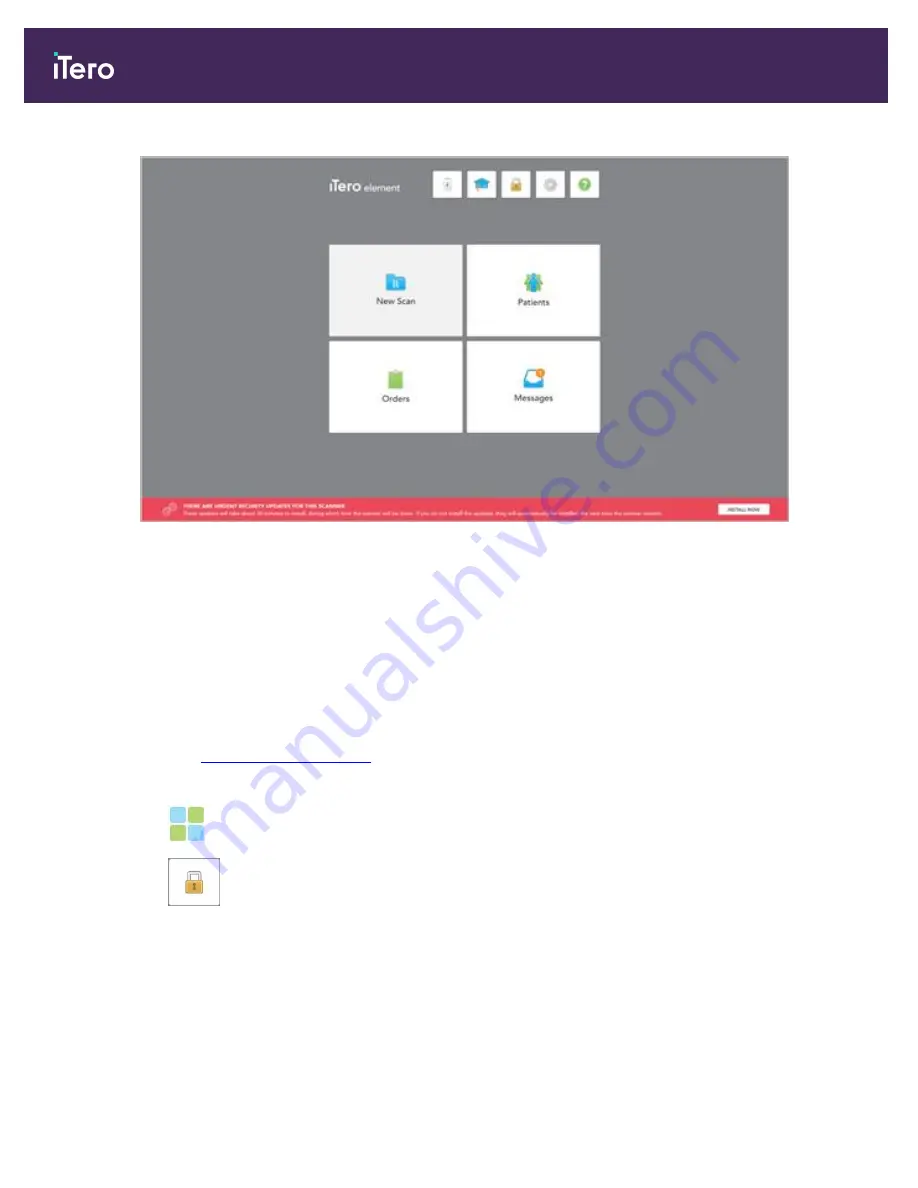
Figure 45: Home screen with notification about Windows security updates
A Windows progress bar is displayed during the installation. Once the updates have been installed, the
scanner restarts and the
Login
page is displayed.
4.2
Logging out of the scanner
In order to protect the patient information, you should log out of the scanner when it is not in use. Your password
will not be remembered by the system.
By default, you will be logged out after a predefined period of inactivity, which can be defined in the
Login
settings,
described in
To log out of the scanner:
1. Tap
to return to the home screen.
2. Tap
to log out of the system.
The
Login
window is displayed, ready for the next user to log in to the system.
iTero Element 5D and iTero Element 5D Plus imaging systems User manual
52
© 2022 Align Technology, Inc. All rights reserved.
Summary of Contents for iTero Element 5D
Page 1: ...it starts with iTero Element 5D and iTero Element 5D Plus imaging systems User manual...
Page 2: ......
Page 245: ......






























