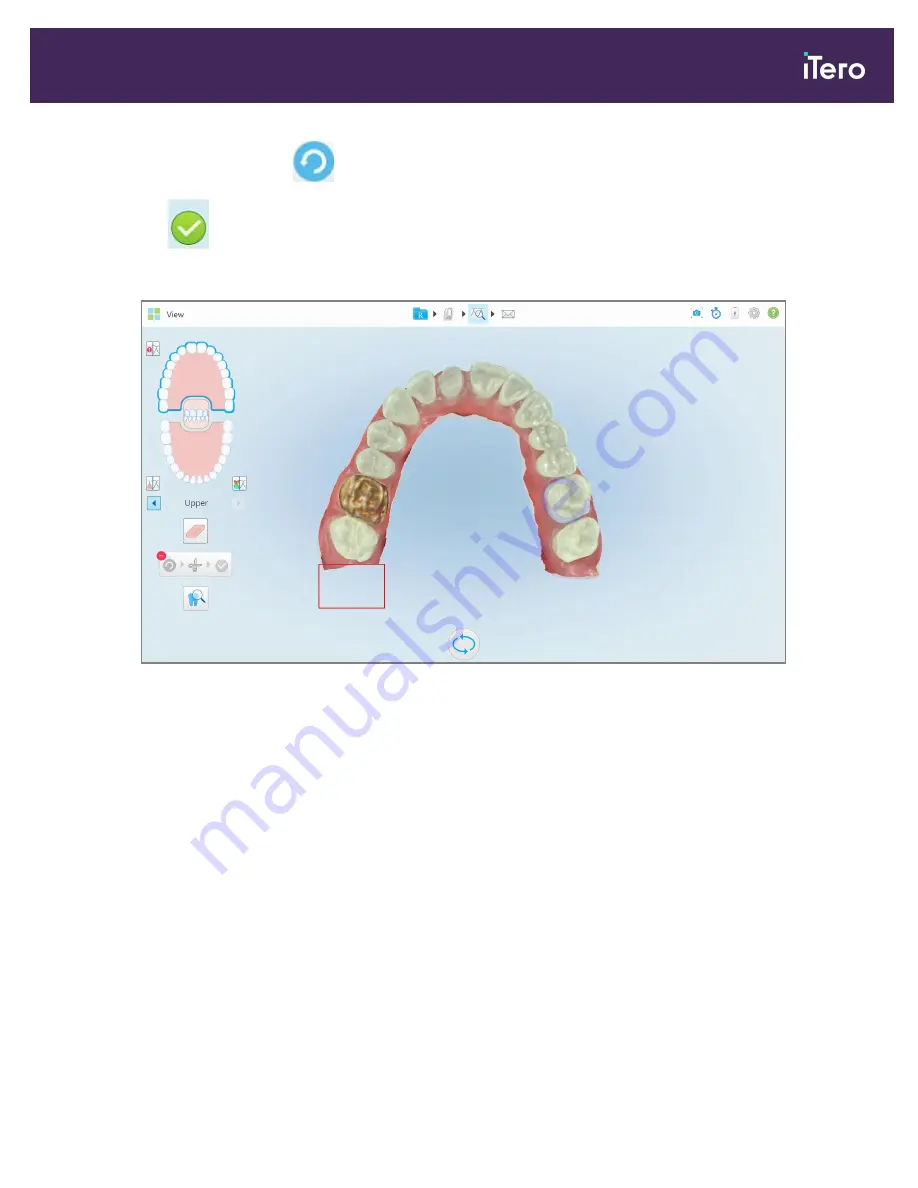
3. If required, you can tap
to undo the trimming.
4. Tap
to confirm the trimming.
The selected area is removed.
Figure 169: Selected area has been removed
10.9
Working with the Die Separation tool
The die separation is created automatically, according to the position of the green hint point, which must be
located on the center of the prepped tooth after scanning.
If required, the die separation area can be edited or created manually.
To display the die separation:
1. After scanning the prepped tooth, ensure that the green hint point is centered on the prepped tooth. Move it
manually, if required.
iTero Element 5D and iTero Element 5D Plus imaging systems User manual
© 2022 Align Technology, Inc. All rights reserved.
159
Summary of Contents for iTero Element 5D
Page 1: ...it starts with iTero Element 5D and iTero Element 5D Plus imaging systems User manual...
Page 2: ......
Page 245: ......






























