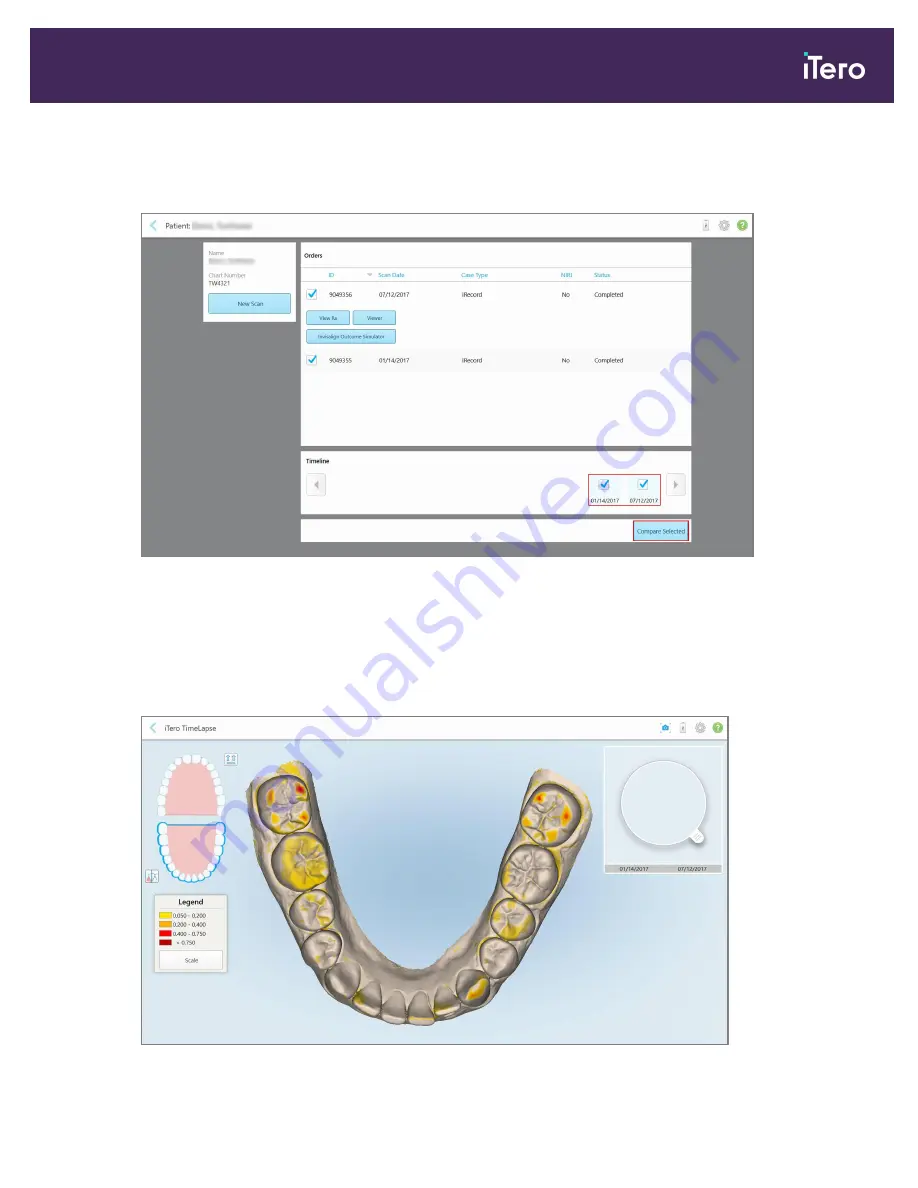
2. In the patient’s profile page, select two scans to compare. You can select the scans by selecting the check
boxes next to the relevant orders, or by selecting the check boxes in the
Timeline
area at the bottom of the
page.
Figure 142: iTero TimeLapse – selecting the scans to compare
Note:
The
NIRI
column is not displayed for iTero Element 5D Plus Lite systems.
3. Tap the
Compare Selected
button to compare and analyze the scans.
The
iTero TimeLapse
window is displayed, highlighting the areas with changes between the scans. The darker
the color, the bigger the change between the scans, as displayed in the legend.
Figure 143: iTero TimeLapse window showing the highlighted changes between the scans
iTero Element 5D and iTero Element 5D Plus imaging systems User manual
© 2022 Align Technology, Inc. All rights reserved.
139
Summary of Contents for iTero Element 5D
Page 1: ...it starts with iTero Element 5D and iTero Element 5D Plus imaging systems User manual...
Page 2: ......
Page 245: ......






























