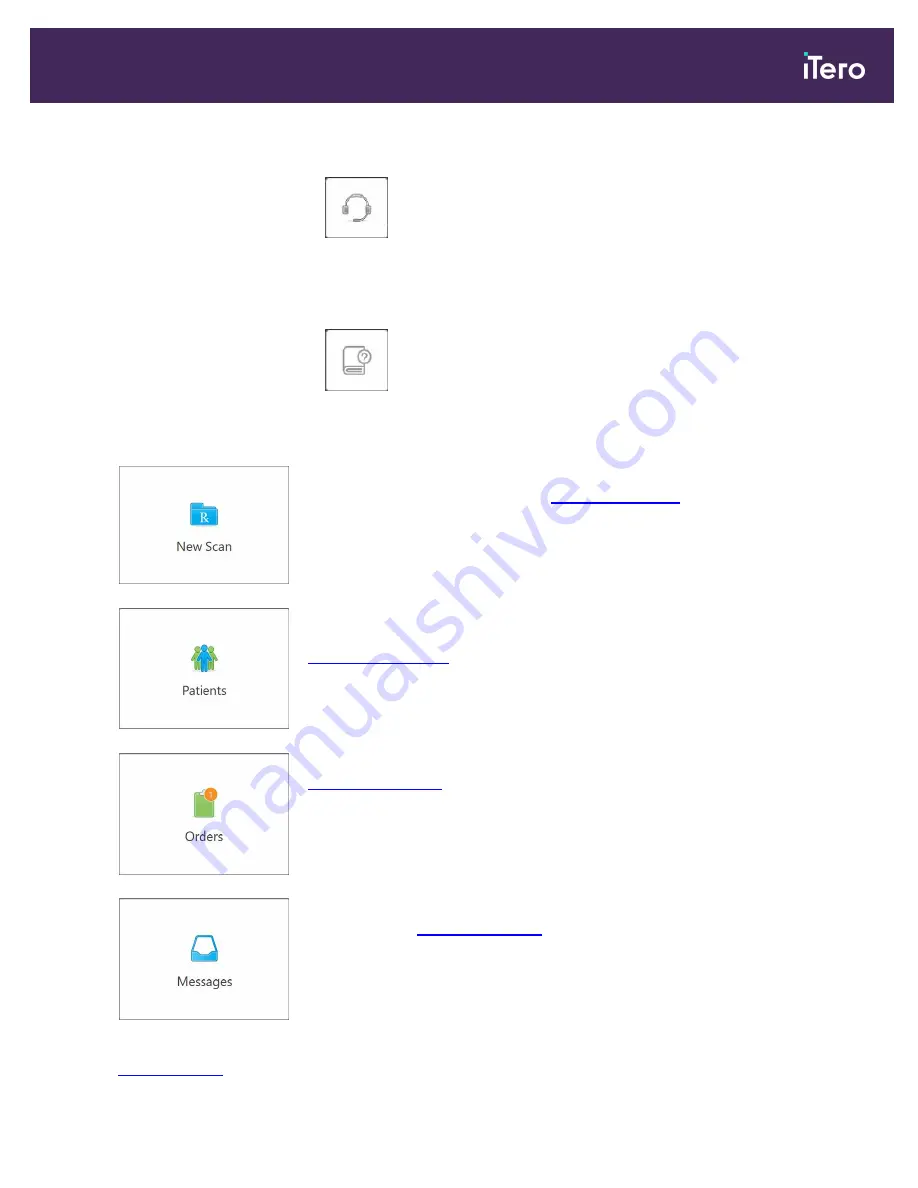
In this view, the button changes to two additional buttons:
l
Tap for remote assistance from Customer Support. Customer Support is
available from every Help overlay.
Note:
Please call Customer Support before trying to connect remotely.
l
Tap to access the relevant e-manual.
Tap anywhere to close the Help overlay and return to the relevant screen.
New Scan:
Tap to open the
New Scan
window to fill in the Rx before starting a
new scan. For more information, see
.
Patients:
Tap to view the
Patients
page with a list of all your patients, their
chart number, and the date of their last scan. For more information, see
.
Orders:
Tap to display a list of all your orders. For more information, see
.
Messages:
Tap to view the messages from Align Technology. For more
information, see
The
Battery
and
Settings
buttons are displayed on each of the scanner windows as well, as described in
.
iTero Element 5D and iTero Element 5D Plus imaging systems User manual
© 2022 Align Technology, Inc. All rights reserved.
59
Summary of Contents for iTero Element 5D
Page 1: ...it starts with iTero Element 5D and iTero Element 5D Plus imaging systems User manual...
Page 2: ......
Page 245: ......






























