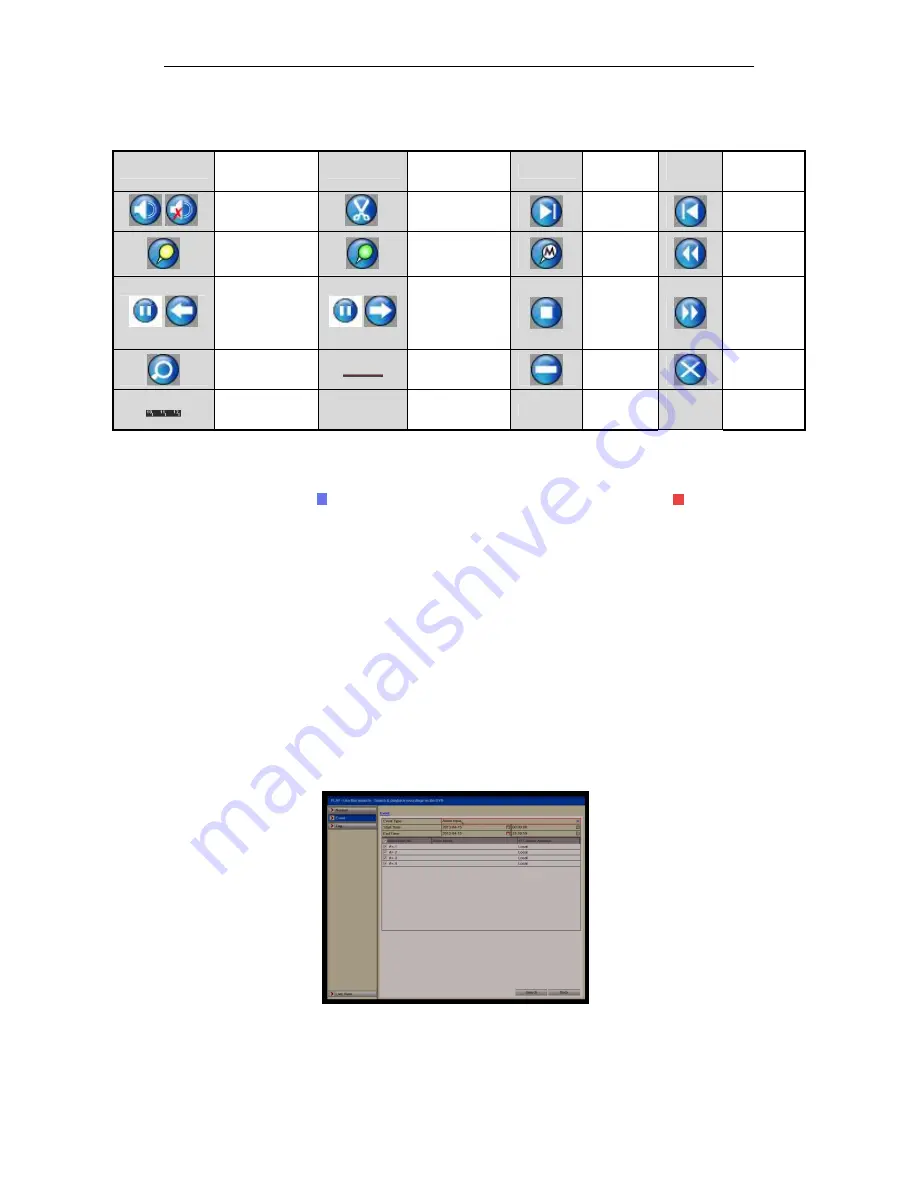
ALIEN HERO INSTRUCTION MANUAL
68
Last Revised 16/10/2013
Table 6.3g Detailed Explanation of Normal Playback Toolbar
Button
Operation
Button
Operation
Button
Operation
Button
Operation
/
Audio on /Mute
/
Start/Stop
clipping
30s
forward
30s reverse
Add default
tag
Add customised
tag
Tag
manageme
nt
Speed down
/
Pause reverse
play/
Reverse play/
Single-frame
reverse play
/
Pause play/ Play/
Single-frame
play
Stop
Speed up
Video Search
Video type bar
Hide
Exit
Progress bar
Playback progress bar: use the mouse to click any point of the progress bar or drag the
progress bar to locate special frames.
About video type bar: represents normal recording (manual or schedule);
represents event recording (motion, alarm, motion | alarm, motion & alarm).
6.4 Playing Back by Event Search
Purpose:
Play back recorded files on one or several channels by restricting event type (e.g.
alarm input and motion detection). Channel switch is supported.
Steps:
Enter the playback interface.
Menu>Play
Select
Event
tab to enter the Event Playback interface.
Select
Motion
as the event type.
NOTE: PLAYBACK BY ALARM IS NOT SUPPORTED ON THIS DVR.
Click
Search
button to enter the Search Result interface.
Figure 6.4a Video Search by Event






























