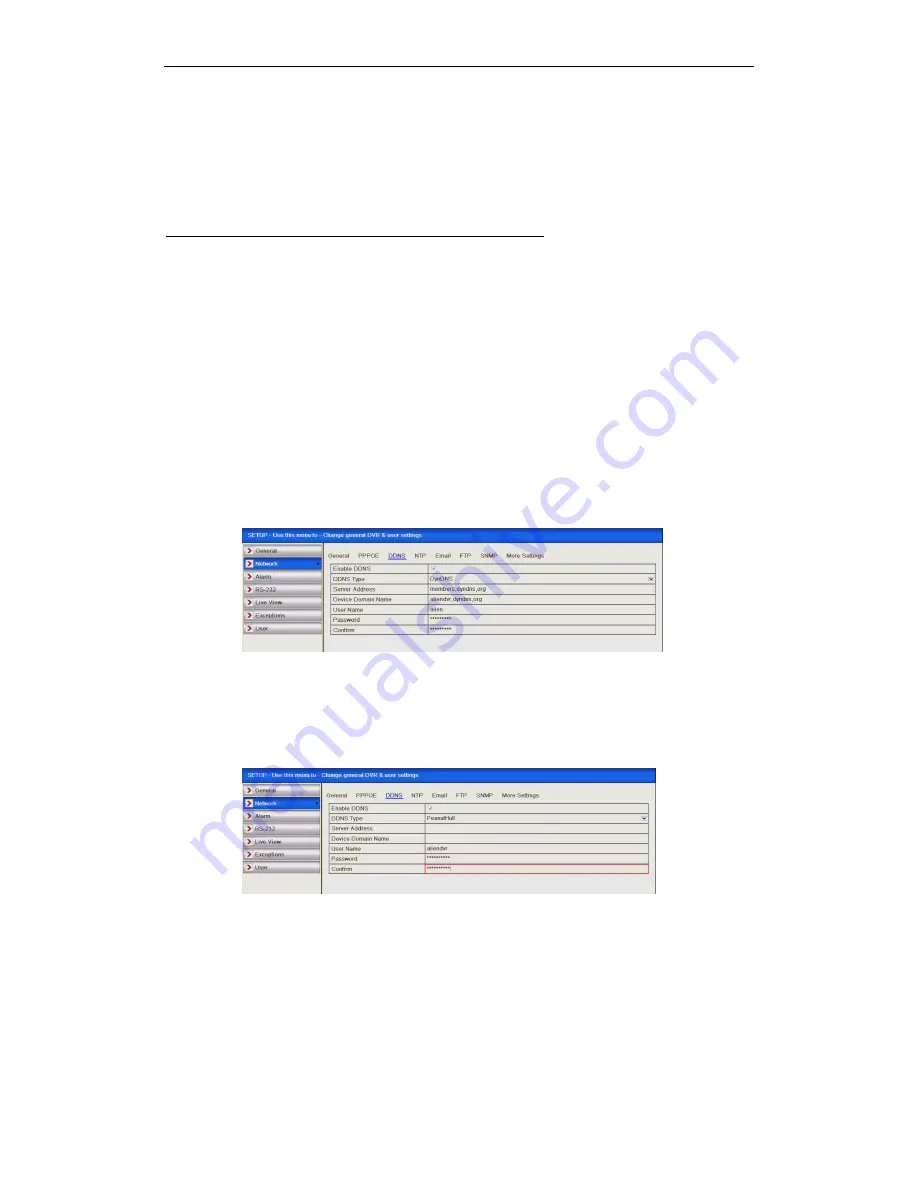
ALIEN HERO INSTRUCTION MANUAL
106
Last Revised 16/10/2013
Accessing the DVR
The domain name registered takes the form of the DVR’s internal serial number
followed by ippostcode.com, for example: dsw99999.ippostcode.com, you use this as
a domain entry in CCTVWindow or the mobile clients instead of a numerical IP
address.
A Word of Warning - Change the ‘admin’ Password
1.
Given that Alien domains follow the same format ‘
serial-number.ippostcode.com’
it doesn’t take much effort for a third party to locate your DVR on a trial and error
basis. If you don’t change the default admin password you are leaving the device wide
open for public access.
2.
Don’t lose the new password; there is no backdoor otherwise the DVR will be
coming back to us for engineer reset.
DynDNS:
Enter
Server Address
for DynDNS (e.g. members.dyndns.org).
In the
Device Domain Name
text field, enter the domain obtained from the DynDNS
website.
Enter the
User Name
and
Password
registered in the DynDNS website.
Figure 9.3c DynDNS Settings Interface
PeanutHull:
Enter User Name and Password obtained from the PeanutHull website.
Figure 9.3d Peanut Hull Settings Interface
NO-IP:
Enter the account information in the corresponding fields. Refer to the DynDNS
settings.
1.
Enter
Server Address
for NO-IP.
2.
In the
Device Domain Name
text field, enter the domain obtained from the
NO-IP website (www.no-ip.com).
Enter the
User Name
and
Password
registered in the NO-IP website.






























