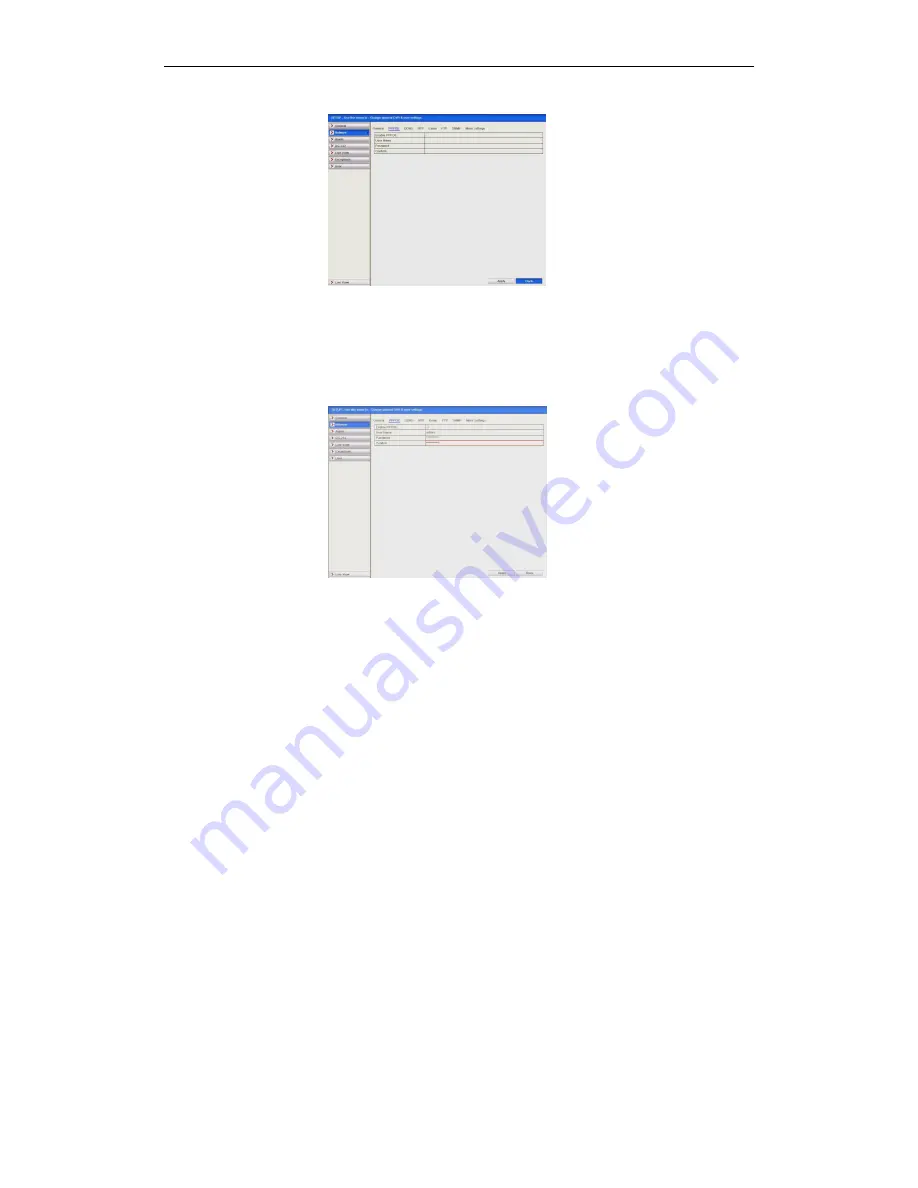
ALIEN HERO INSTRUCTION MANUAL
104
Last Revised 16/10/2013
Figure 9.2a PPPoE Settings Interface
Check the
PPPoE
checkbox to enable this feature.
Enter
User Name
,
Password
, and
Confirm Password
for PPPoE access.
Note:
The User Name and Password should be assigned by your ISP.
Figure 9.2b PPPoE Settings Interface
Click the
Apply
button to save and exit the interface.
After successful settings, the system asks you to reboot the device to enable the new
settings, and the PPPoE dial-up is automatically connected after reboot.
You can go to
Menu > Tools > System Info > Network
interface to view the status
of PPPoE connection.
9.3 Configuring
DDNS
The Alien Hero models incorporate an independent Dynamic DNS updater service to
resolve the router IP address when the router is not allocated a static IP address.
This service is called IPPOSTCODE and is now available for the ALIEN654,
ALIEN658, ALIEN666, ALIEN674 and ALIEN678. Further information about other
models will be advised when available.
Note: Standard Hero models require firmware v 2.2.8 build 130912 or later.
HD Hero models require firmware v 2.2.2 build 130906 or later.
The DVR needs to contact the server at ippostcode.com so must be able to resolve this
name. To achieve this, a valid DNS server must be defined in the network settings.
You should use your own router’s internal address whenever possible, eg: 192.168.0.1
or 192.168.1.1 or similar. Alternatively you may use a public DNS server 8.8.8.8.






























