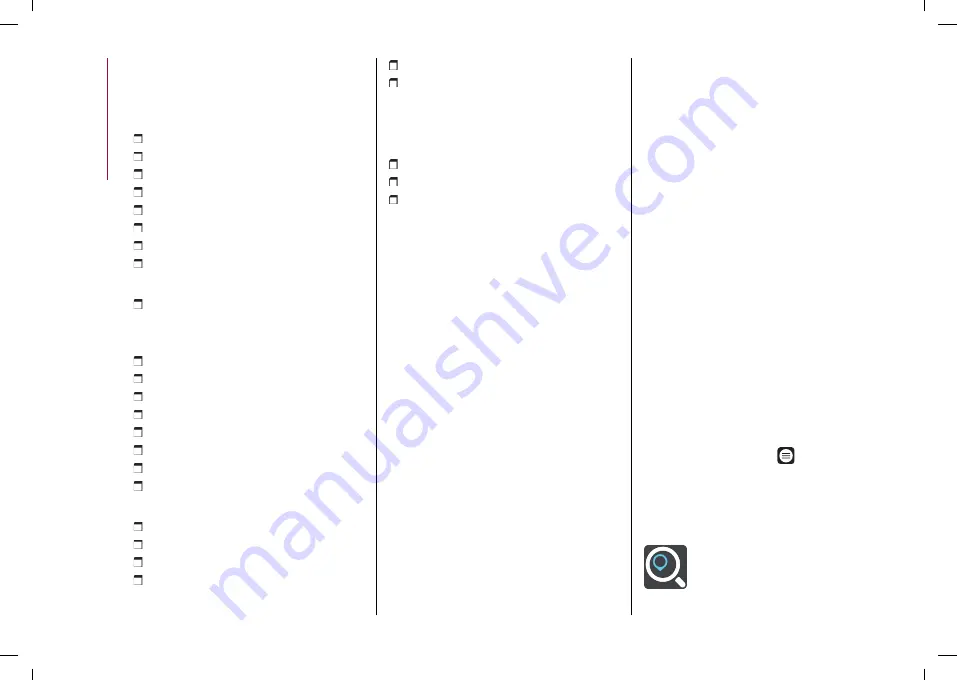
MULTIMEDIA
278
Suggestion
A list of the most used voice commands
is shown.
Phone
Call
<contact name>
Call <
number
>
Write message
Call back
Show recent calls
Show outgoing calls
Show missed calls
Show received calls
Text
Send a message to <
contact
> mobile /
work
Media
I want to listen to music
Play <
track
> by <
artist
>
Let me hear some <
genre
>
Show my playlists
Play album <
album name
>
Play artist <
artist name
>
Play genre <
genre name
>
Play playlist <
playlist name
>
Radio
I want to listen to a radio
Play radio <
radio name
>
Play channel <
number
>
Tune to <
frequency
> <
FM
>/<
AM
>
Tune to <
radio name
>
Tune to <
radio name
> DAB channel
Navigation
See the "Navigation" paragraph below.
Climate
Set the temperature to <
value
>
Set fan speed to <
value
>.
Turn on the A/C
NOTE If the fields include special
characters of languages not supported
by the system (e.g. Greek) the voice
commands will not be available. The
voice command operation may change as
a result of system updates.
NAVIGATION
(where provided)
Press the "Nav" graphic button to show
the navigation map on the display.
You can use map view in the same way
as you might look at a traditional paper
map. You can move around the map
using gestures, and zoom using the zoom
buttons.
You can find your destination by
selecting it on the map, choosing a saved
destination (for example "Home" or
"Work") or searching for an address using
the "Search" button in the main menu.
After selecting the destination, a route is
planned and shown on the "Map view"
screen. The route bar appears on the
right hand side of the display and
provides an additional indication of
events along the route, e.g. accidents
and speed cameras. The arrival time and
remaining distance are also available.
You can choose to view the route via a 3D
image in the "Guidance view".
NOTE The navigation system volume
can be adjusted during navigation when
the system provides voice indications or
using the "Volume adjustment" function
"Audio settings" menu.
NOTE In some countries, the use of the
keyboard is only permitted when the car
is stationary. If an attempt is made to
enter text (e.g. an address) with the
car in motion or if driving is resumed
without having completed engagement,
a warning message will appear on
the display and the operation will be
ended. We recommend the use of voice
commands while driving.
Navigation main menu
In "Map view" or "Guidance view", tap
the "Main menu" button
to open the
menu.
The following buttons are available in the
main menu:
"Search”: select this graphic
button to search for an address,
a place or a point of interest, then
plan a route to the location.
Summary of Contents for Tonale
Page 1: ...OWNER HANDBOOK ENGLISH...
Page 2: ......
Page 8: ...Blank page 6...
Page 10: ......
Page 43: ...41 fluids which are incompatible with the components of the system...
Page 125: ...123 car is approved for installing i Size child restraint systems...
Page 136: ...SAFETY 134 the passenger airbag as soon as the child restraint system has been removed...
Page 137: ...135 Passenger s front airbag and child restraint systems ATTENTION 142 J0A0215...
Page 140: ...Blank page 138...
Page 142: ...DRIVING TIPS 195 TOWING TRAILERS 198...
Page 222: ...Blank page 220...
Page 225: ...223 check and if necessary replace pollen filter check and if necessary replace air cleaner...
Page 270: ...MULTIMEDIA 268 ALFA CONNECT 245 9650110...
Page 289: ...BORN TO BE TOGETHER...
Page 296: ...ENGLISH...
















































