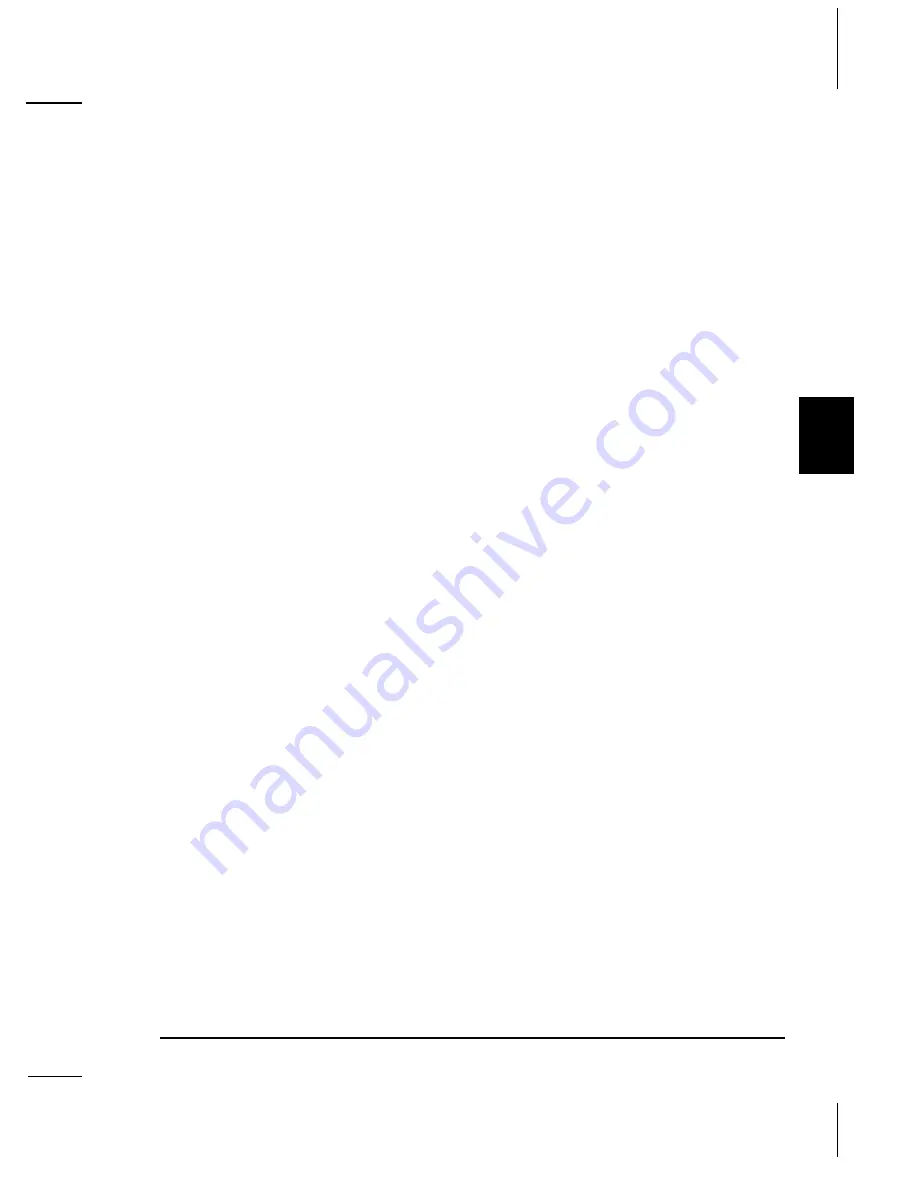
WinScript User’s Guide
4-37
W
inS
cr
ipt
G
u
ide
DMXWizard
DMXWizard
gives you the ability to control your DMX Machine from your
PC, using lighting board-like faders to control up to eight contiguous channels
of DMX at once. Channels may be grouped so that multiple faders move with a
single mouse drag.
DMXWizard
is particularly helpful in determining desired
DMX values when developing scripts in WinScript, but it may also be run as a
stand-alone program.
Fader
Use this control to ramp the assigned DMX channel’s value up and down. If the
associated
Ena
checkbox is selected, serial messages are dynamically sent to the
DMX machine whenever any DMX value changes. If the associated
Grp
checkbox is selected, all faders assigned to the group will move up and down
together. To jump the fader to a preset position, enter a value in the
Edit
box
and then click the
Set
or
Set All
button.
Selecting DMX Channels
Set the Base Address to the first DMX channel in the block of 8 that will be
mapped to the DMX Machine. Valid DMX Channels are 1 through 512, so the
maximum value for Base Address is 505. You can manually enter the Base
Address, or select it with the + and – buttons. Click this button to set all the
sliders to the bottom position. DMX Channels assigned to sliders that have the
Ena
checkbox set will immediately go off. Select the Communications port to
which the DMX Machine is connected. While DMXWizard is open, the port
cannot be used by other applications. This edit box shows the exact setting of
the assigned DMX channel, in either percent or actual value (0–255). The
display format depends upon the setting of the
Percent Value
radio buttons. The
channel may be adjusted very precisely by entering a value and clicking the
Set
button. This checkbox provides a quick way to enable or disable all eight DMX
channels’ serial update states. If this checkbox is clear, clicking it sets all of the
Ena
checkboxes, allowing serial messages to be sent to the DMX Machine
whenever any channel value is changed. If the
Enable All
checkbox is already
set, clicking it clears all of the
Ena
checkboxes. This checkbox provides a quick
way to group or ungroup all eight DMX channels. When grouped, channel
faders move together. If this checkbox is clear, clicking it sets all of the
Grp
checkboxes. If the
Grp All
checkbox is already set, clicking it clears all of the
Grp
checkboxes. If this checkbox is set, serial messages are sent to the DMX
Machine whenever this channel changes value. The
Ena All
checkbox provides
a quick way to check and uncheck all of the
Ena
checkboxes. If this checkbox
is set, this channel is assigned to the group. When grouped, channel faders move
together. The
Grp All
checkbox provides a quick way to check and uncheck all
of the
Grp
checkboxes. This button sets the associated
Slider
to the value in the
Edit
box, and, if the
Ena
checkbox is set, sends a message to the DMX Machine
to update the channel’s value. The
Set All
button provides a quick way to set all
of the channels at once. This button provides a quick way to set all of the
Summary of Contents for V+ series
Page 2: ...User s Guide To Show Control by Alcorn McBride Inc...
Page 7: ...Third Party Equipment 18 3 Index 19 1...
Page 8: ......
Page 14: ...1 6 Welcome...
Page 28: ...3 14 Show Control Overview GoingToDayModeMsg ClearLine2Msg...
Page 38: ...3 24 Show Control Overview...
Page 82: ...4 44 WinScript User s Guide...
Page 118: ......
Page 144: ...6 26 Advanced WinScript Programming...
Page 170: ...7 26 Application Notes...
Page 220: ...13 8 DMX Machine Hardware Reference...
Page 236: ...14 16 SMPTE Machine Hardware Reference...
Page 254: ...15 18 Appendix A Adding User Defined Serial Protocols...
Page 264: ......






























