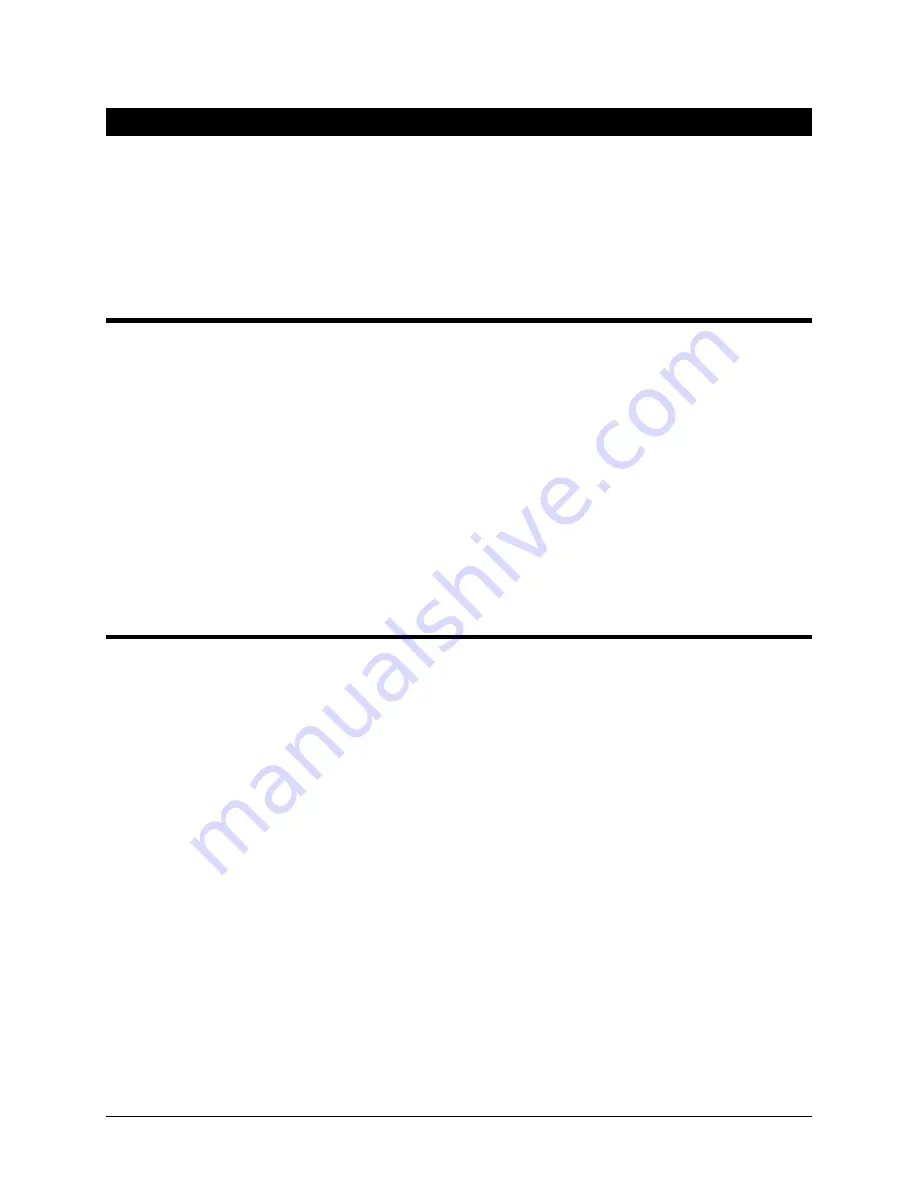
Alcorn McBride Binloop User’s Manual
Page 48
Connecting your PC to the Binloop
There are two ways in which the Binloop software can interface to the
Binloop from your PC:
1. Ethernet
2. RS-232 Serial
Connecting with RS-232 Serial
If your PC is not equipped with
an RS-232 serial port, you can
use a USB-to-Serial adaptor.
Just make sure that the
adaptor will support “Mark-
Space Parity” operation.
For a list of USB-to-Serial
adaptor manufacturers that
support this protocol visit
www.alcorn.com and use our
Knowledge Base.
The Binloop software can communicate with the Binloop through a
PC Serial Port via a 9-pin straight-through serial cable (included with
the unit). Before this can happen, you must first connect the serial
cable between a serial port on your PC and the
Programmer
port of
the Binloop.
Once you make this connection, you are ready to use the Binloop
software to program and communicate with the your Binloop.
Connecting with Ethernet
Ethernet is also a common method of interfacing the Binloop software to
the Binloop. This requires a PC to be connected to the Binloop directly,
or over a network, using a CAT5 (or better) rated Ethernet cable. If you
want to connect directly to the Binloop from your PC (no Ethernet switch
or hub) you must use a crossover Ethernet cable. When the Binloop has
a good network connection, the green Link LED will illuminate.
Beyond a good physical connection, Ethernet communication requires
properly configured network settings on both the Binloop and your PC.
Although Ethernet network design and administration is beyond the
scope of this manual, we have provided a step-by-step guide in this
manual that will walk you through connecting directly to the Binloop over
Ethernet using the Binloop’s default settings. Please refer to the
Application Notes
section if you would like more information on this.
Summary of Contents for Digital Binloop HD
Page 1: ...Digital Binloop HD User s Manual...
Page 2: ......
Page 4: ......
Page 10: ......
Page 12: ......
Page 26: ......
Page 56: ......
Page 82: ......
Page 88: ...Alcorn McBride Binloop User s Manual Page 78 Digital Binloop HD Rear Panel...
Page 94: ......
Page 102: ......
Page 126: ......
Page 130: ......
Page 134: ......
Page 135: ...Alcorn McBride Binloop User s Manual Page 125 Appendix D Menu Wheel Map...
Page 136: ......






























