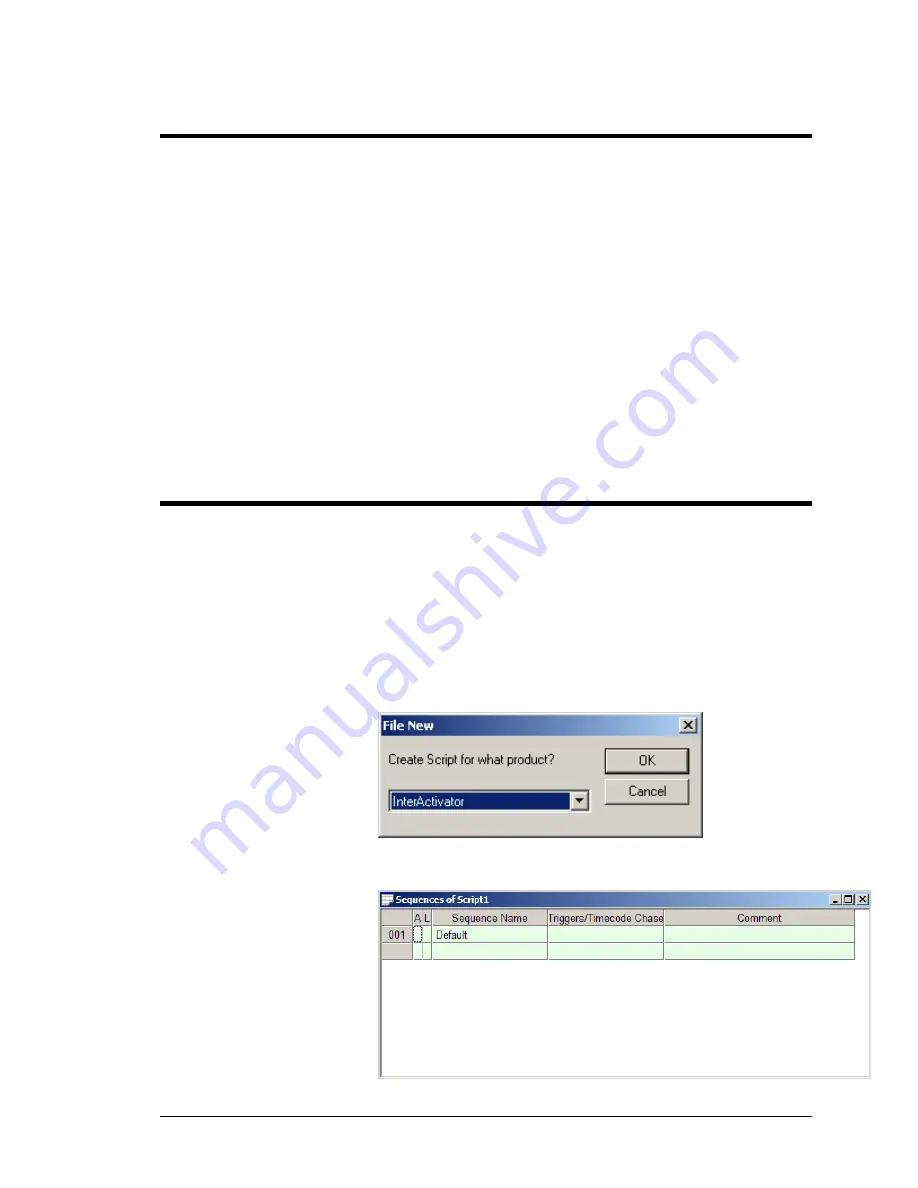
Alcorn McBride Binloop User’s Manual
Page 105
Configuring the Binloop
Before the InterActivator can properly control the Binloop, some
steps must first be taken to prepare the Binloop. First, the Show
Control port must be configured for Alcorn 9-Bit operation. This
can be done using the front-panel menu interface of the Binloop
or in the Unit Configuration screen of the Binloop software.
Secondly, we must make sure that the Binloop is not doing
anything that will interfere with the commands from the show
control system. For example, if you followed the steps in the
previous application note, the Binloop would currently be
configured to trigger itself to play periodically. Connecting a
show controller will not prevent this, so you must take steps to
prevent any undesired behavior. This could be accomplished by
deleting triggers from the Trigger List, configuring the SMPTE
clock to be idle, or both. If you need assistance doing these
things, you can use the previous application note as a guide on
changing the Binloop’s configuration.
Programming the Show Controller
Alcorn McBride Show Controllers are designed to be
programmed initially by a PC, and then operate independently of
the PC once the programming is complete. We call this program
a ‘Script’, and it is created and transferred using the WinScript
application mentioned earlier in the application note.
To get started on writing a show control script, launch the
WinScript software. WinScript may automatically start a new
script called ‘Script 1’. If so, close this script by clicking the
X
of
the green
Sequences
screen, and then create a new one by
clicking on
File
New
.
The following screen will appear:
Select the show controller you wish to use, and then click
OK
.
After that, a new blank script will be created that looks like this:
Summary of Contents for Digital Binloop HD
Page 1: ...Digital Binloop HD User s Manual...
Page 2: ......
Page 4: ......
Page 10: ......
Page 12: ......
Page 26: ......
Page 56: ......
Page 82: ......
Page 88: ...Alcorn McBride Binloop User s Manual Page 78 Digital Binloop HD Rear Panel...
Page 94: ......
Page 102: ......
Page 126: ......
Page 130: ......
Page 134: ......
Page 135: ...Alcorn McBride Binloop User s Manual Page 125 Appendix D Menu Wheel Map...
Page 136: ......






























