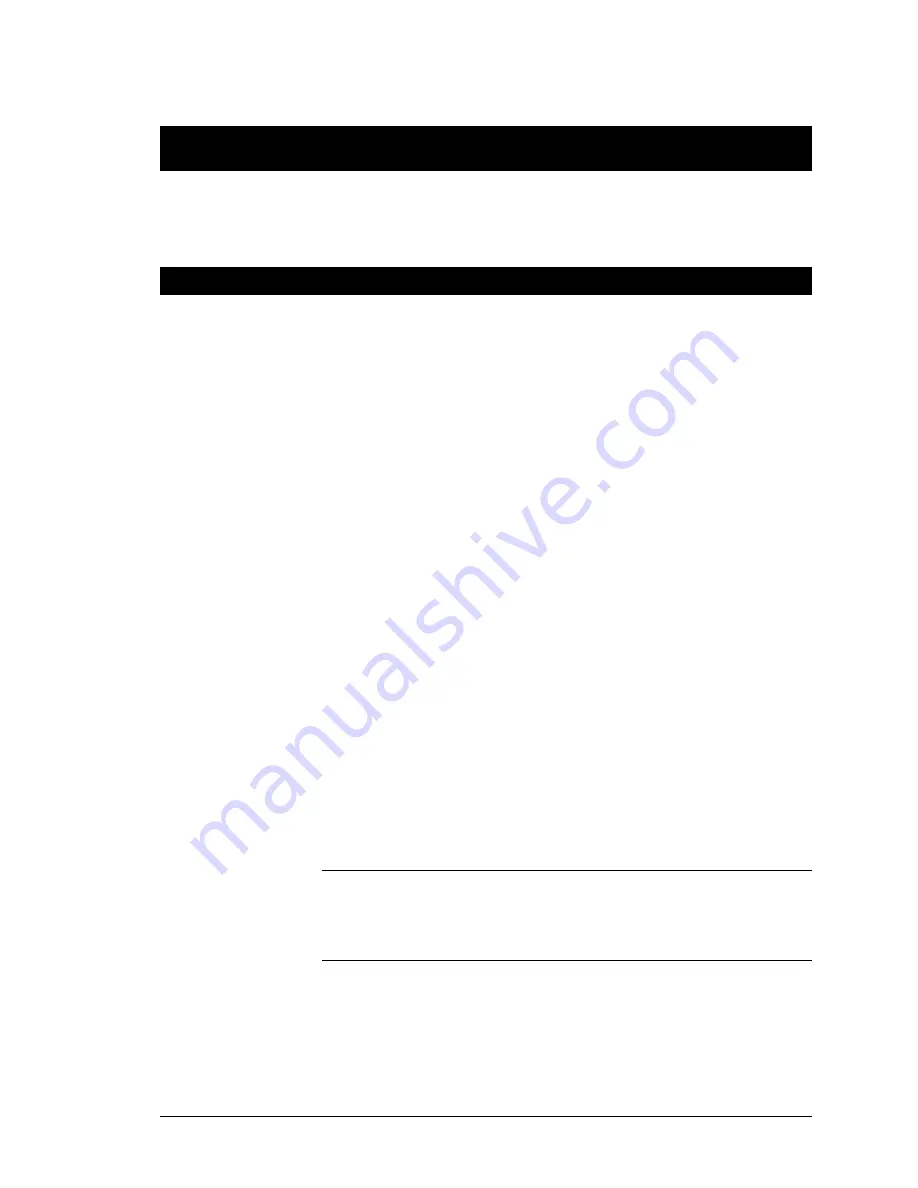
Alcorn McBride Binloop User’s Manual
Page 121
Appendix C - Updating Firmware
The various components of the Binloop are all capable of
accepting firmware updates. The following guides will instruct
you on how to update the firmware of each component.
Reproducer Card Firmware
The ReproHD High-Definition Video Reproducers within the
Binloop can be updated by copying a firmware update file to a
Compact Flash card and inserting that card into the
Reproducer’s CF socket. These step-by-step instructions will
walk you through this process:
1. Download the latest firmware for the ReproHD from:
http://www.alcorn.com/support/firmware.html
2. Extract the zipped firmware update file to your PC.
3. Power down the Binloop, and remove the Compact
Flash card from the reproducer you wish to update.
4. Copy the
OS.NEW
file from the downloaded update to
the Compact Flash Card using a card reader.
5. Re-insert the Compact Flash Card into the Reproducer.
6. Power on the Binloop.
7. The reproducer’s status LED will turn ORANGE to
indicate that it is updating the firmware.
8. Wait for LED to turn off, indicating that the firmware
update is complete.
9. When you reach this point, you’re done. The
OS.NEW
file will be renamed to
OS.SAV
to flag the successful
operation.
10. Use the
Version
command to verify that the
Reproducer’s firmware has actually been updated to
match the version on the website.
11. Repeat this process for each reproducer.
NOTE:
If multiple updates are to be performed, you can rename
OS.NEW
to
FACTORY.NEW
. This causes the update to occur without
the file name changing to
OS.SAV
after the update is complete. This
allows you to update an entire cage of reproducer cards with a single
Compact Flash card containing the
FACTORY.NEW
file.
Summary of Contents for Digital Binloop HD
Page 1: ...Digital Binloop HD User s Manual...
Page 2: ......
Page 4: ......
Page 10: ......
Page 12: ......
Page 26: ......
Page 56: ......
Page 82: ......
Page 88: ...Alcorn McBride Binloop User s Manual Page 78 Digital Binloop HD Rear Panel...
Page 94: ......
Page 102: ......
Page 126: ......
Page 130: ......
Page 134: ......
Page 135: ...Alcorn McBride Binloop User s Manual Page 125 Appendix D Menu Wheel Map...
Page 136: ......





















