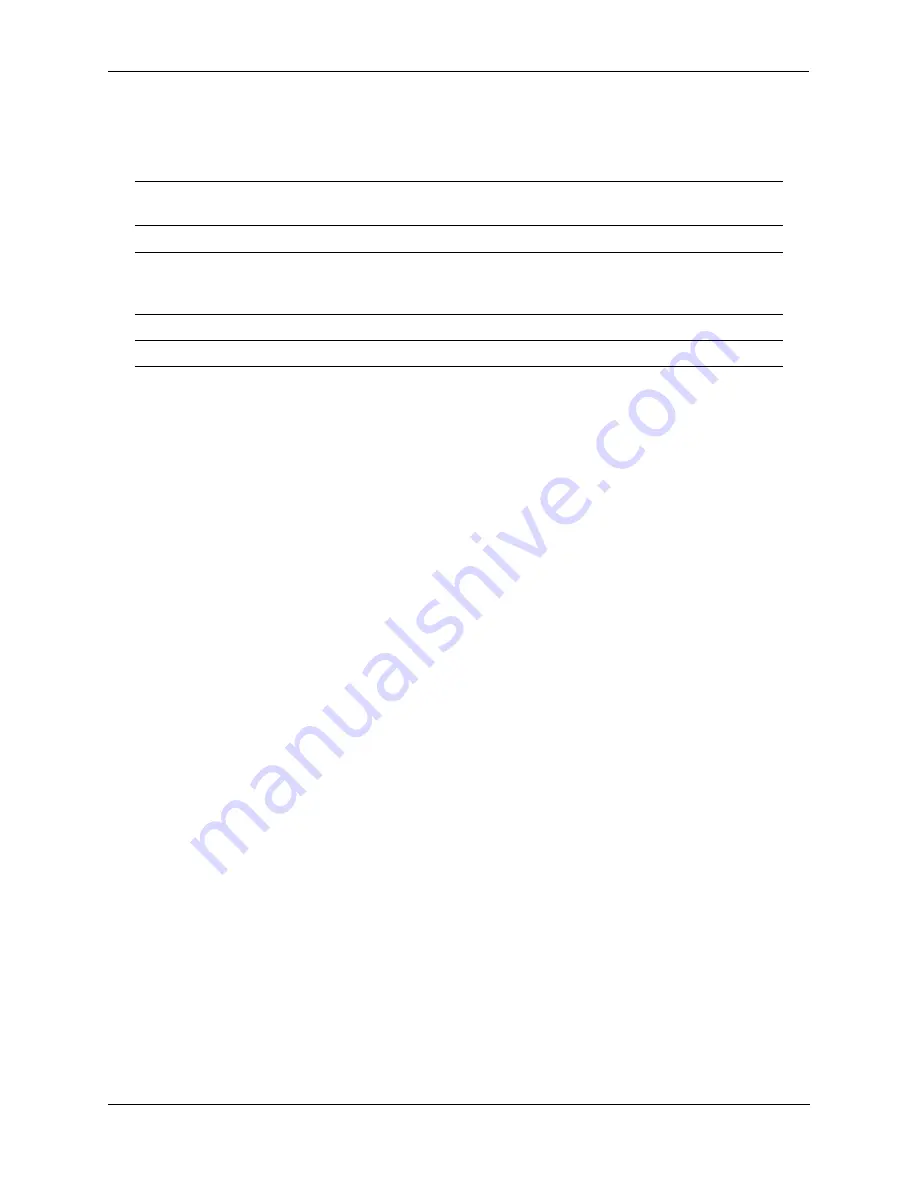
Managing OmniSwitch 6855 Series Stacks
OmniSwitch 6855 Stacking Specifications
OmniSwitch 6855 Series Hardware Users Guide
September 2011
page 7-3
OmniSwitch 6855 Stacking Specifications
The following table lists OmniSwitch 6855 Stacking specifications.
Changing to Stacking Mode
The OmniSwitch 6855-U24X SFP+ ports can be set to either stacking or uplink mode. By default the
mode is set to uplink and must be changed in order to support stacking.
The mode must be changed to
stacking and the switch rebooted before attempting to stack the switches.
The following example shows how to change the mode to stacking using the
interfaces mode
command.
-> interfaces 1/25 mode stacking
WED JUL 01 18:08:29 : HSM-CHASSIS (101) info message:
+++ Ni 1 Port 25,26 are set to stackable for next boot:OK
-> reload working no rollback-timeout
Models Supporting Stacking
OmniSwitch 6855-U24X
(Cannot be mixed with any other models)
Maximum Switches in a Stack
4
Stacking Cable Lengths - Copper
30 cm
3 m
10 m
Stacking Cable Lengths - Fiber (SFP+)
Up to 10KM
Stacking / Uplink Port Default Mode
Uplink
















































