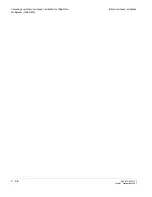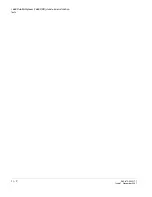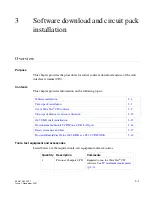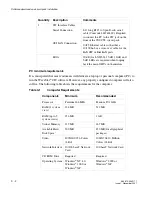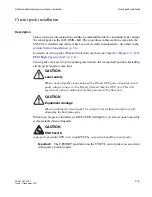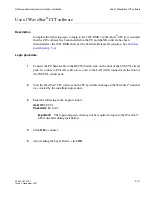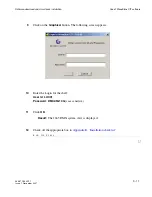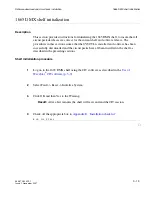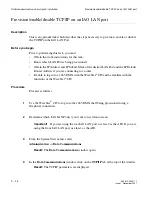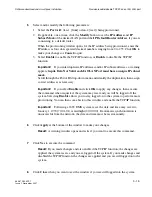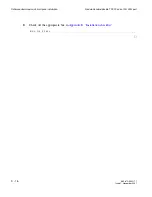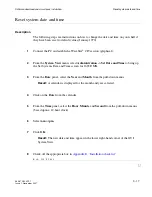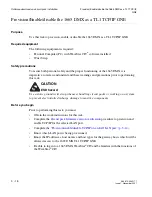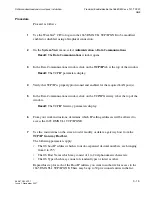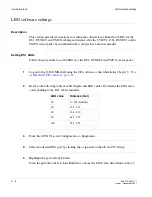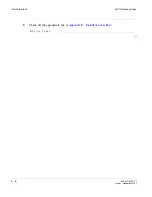........................................................................................................................................................................
Circuit pack firmware version verification
Software download and circuit pack installation
3 - 1 2
365-372-304R7.1
Issue 1, November 2007
............................................................................................................................................................................................................................................................
Circuit pack firmware version verification
Description
This section provides instructions to verify firmware versions on the circuit packs in the
1665 DMX shelf. The procedures in this section assume that the SYSCTL is installed and
software has been successfully downloaded and the circuit packs have been installed in the
shelf as described in the preceding sections.
........................................................................................................................................................................................................................
Circuit pack firmware version verification procedure
................................................................................................................................................
1
Log on to the 1665 DMX shelf using the CIT.
................................................................................................................................................
2
Select View -> Equipment...
................................................................................................................................................
3
For each circuit pack listed in the View Equipment window, highlight the CP and click
Select.
................................................................................................................................................
4
Compare the Program Version to the information provided in the Software Release
Description (SRD).
................................................................................................................................................
5
If the Program Version did not match the version number in the Firmware Version table in
the SRD, reseat that circuit pack and wait 15 minutes.
................................................................................................................................................
6
Check off the appropriate box in
Appendix E, “Installation checklist”
.
........................................................................................................................................................
E
N D
O
F
S
T E P S
Summary of Contents for Data Multiplexer Explore 1665
Page 8: ... Contents v i i i 365 372 304R7 1 Issue 1 November 2007 ...
Page 12: ... List of figures x i i 365 372 304R7 1 Issue 1 November 2007 ...
Page 16: ... List of tables x v i 365 372 304R7 1 Issue 1 November 2007 ...
Page 24: ... About this document x x i v 365 372 304R7 1 Issue 1 November 2007 ...
Page 272: ... Final operations Operational tests 5 2 2 365 372 304R7 1 Issue 1 November 2007 ...
Page 326: ... Cleaning pluggable optics modules Fiber cleaning B 1 4 365 372 304R7 1 Issue 1 November 2007 ...
Page 408: ...I N 4 365 372 304R7 1 Issue 1 November 2007 Index ...