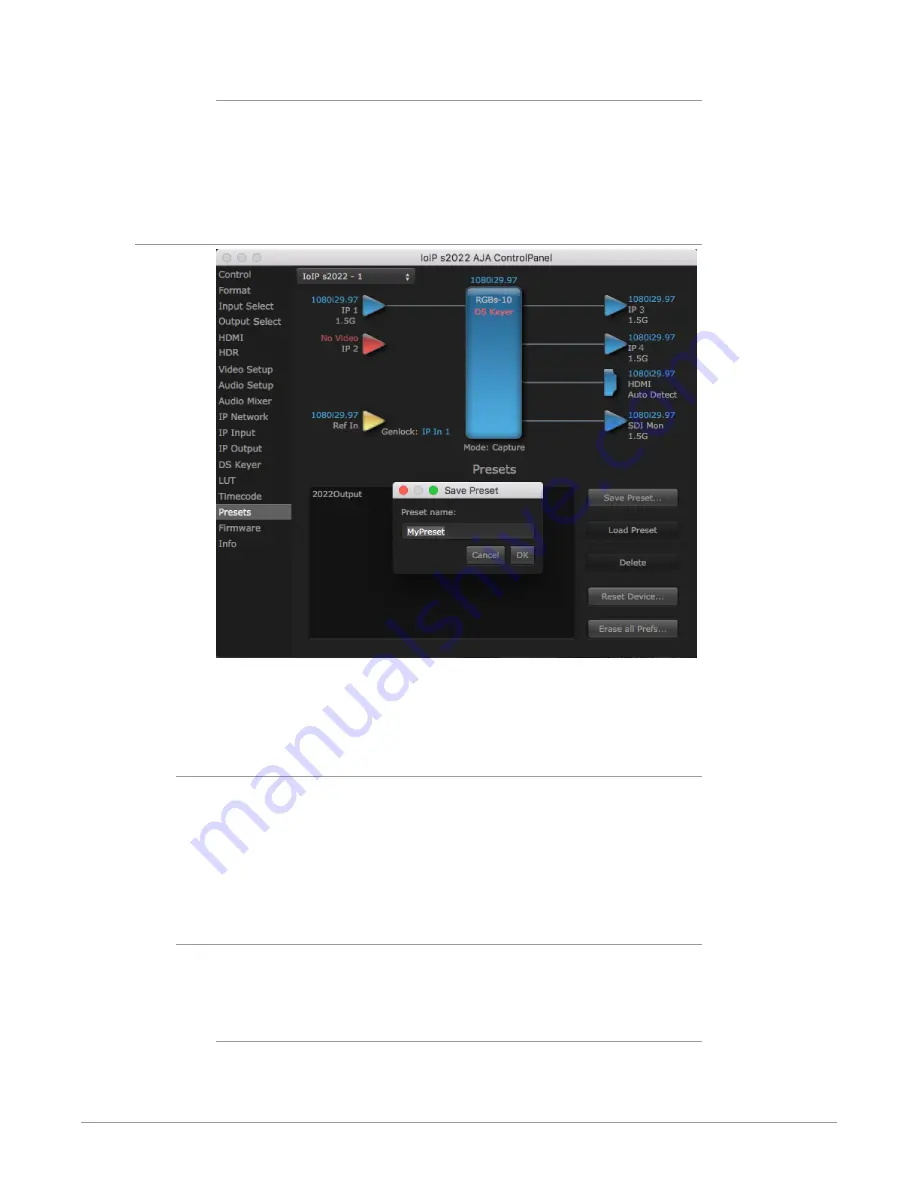
Io IP Transport, Capture, Display v16.2r1 52 www.aja.com
User Bits
Select from Raw or VFR. For monitoring a variable framerate (VFR) timecode
(such as Varicam), you may wish to select VFR for User-bits. KONA will detect and
interpret the user-bits and display them next to the checkbox. You will see the
original framerate (30 fps in the figure below) followed by the adjusted frame
padding (two digits reporting discarded and retained frame padding).
Presets Screen
After configuring the AJA Control Panel screens, you can then save all your
settings as a snapshot for later recall, called a preset. In this way, you can organize
presets for all your typical tasks, eliminating manual reconfiguration.
Saving, Loading and Deleting Presets
To save a preset, simply go to the Presets screen and click “Save Preset”. A dialog
will be presented asking you for a file name. Enter a meaningful name and click
“OK”. Thereafter the preset will be available under the Control Panel “Presets” list.
From the Presets screen you can manage your collection of presets easily. To Load
or Delete a stored preset, just select it with your mouse and then click the “Load
Preset” or “Delete” button respectively .
Transferring Saved Presets
If you want to use a saved Preset on another workstation, you can simply copy
the file on removable storage and install it at the new location. The Preset files are
stored at:
Mac OS Preset Files Storage Location
• From the Finder, hold down the Option key (to display the Library directory)
and click on Go/Library/Application Support/AJA/<device name>/Presets/






























