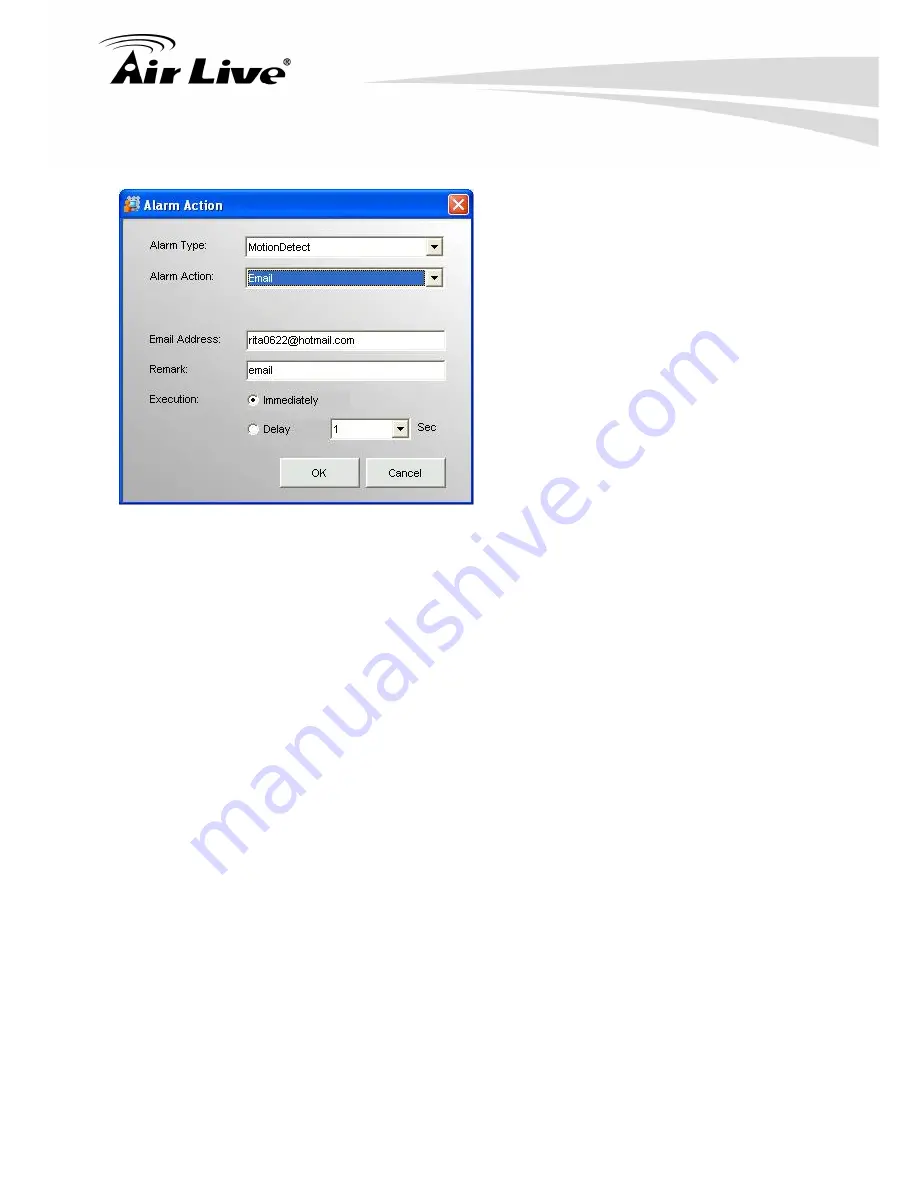
AirLive
POE200CAMv2
User’s
Manual
71
Alarm Action
【
Step1
】
To add Alarm Action by clicking “Add” to
continue.
【
Step2
】
“Alarm Type” go with the icon you selected.
If select camera image icon, then it bring up Motion
Detection as alarm type.
【
Step3
】
Select Alarm Action (refer to Alarm Action
Table)
【
Step4
】
Select “Action Device” if any, and enter the
information to “Remark” field.
【
Step 5
】
Set “Execution” time
。
Action execution could be set by the delayed second
you configured here. This setting does not apply to
Live Video, which is always executed immediately.
【
Step6
】
Create it to Alarm Action List
Click “Create” to add action to alarm action list. If no
further action to add, click “Close”
to dismiss this
window.
Alarm Action Table
Alarm Action
Use To
The email of breached device, one Email receiver at an action.
Live Video
The live video of breached camera, it will pop up in Monitor’s 4-split screen.
Recording
The alarm recording of breached camera; it is set by number of seconds.
“Alarm Breach” Scenario
Set alarm triggered by Camera-image 1 and records the video of Camera-image 2:
Select Camera-image 1 icon in System setup Area and click Image Alarm button from Menu bar, then
select “Alarm action” by Recording and “Acting Device” by “Camera-image 2”.
“Alarm Live Video” Scenario
















































