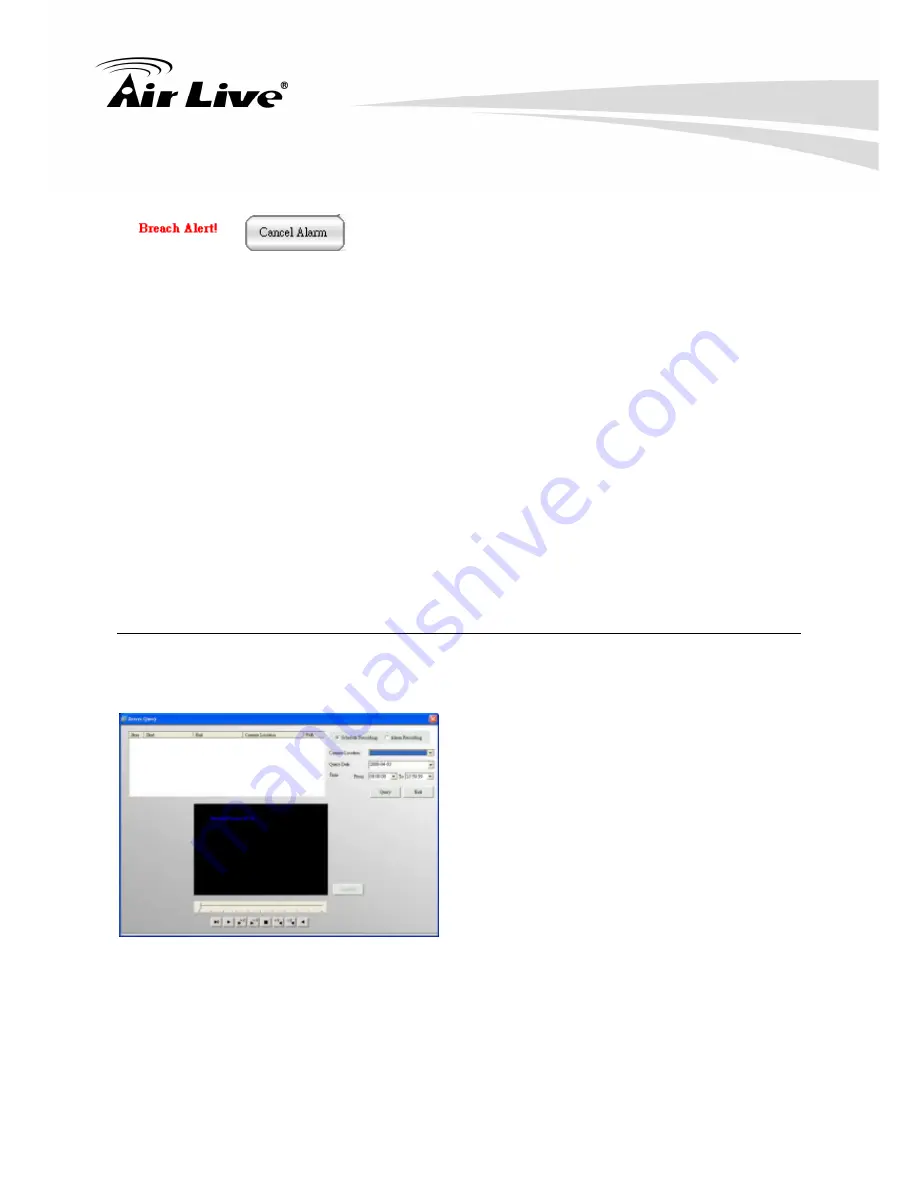
AirLive
POE
‐
200CAMv2
User’s
Manual
84
【
Step1
】
Disable a System Alarm
When a “Breach Alert” message appears at the bottom of the Video
display area, an alarm has occurred and warn user by following
methods:
(1) The text of the “Relay Setting” button changed to “Cancel
Alarm”.
(2) The most up-to-date alarm was logged in the “Alarm notification
log”.
(3) An eMap with the device that triggered the alarm will pop up in
the “Alarm eMap”.
(4) Depending on how your alarm setting, a live video of the device
may pop up in the Video Display Area.
【
Step2
】
Click the “Cancel Alarm” button to disable the “Breach Alert” message.
(1) The “Cancel Alarm” button will be replaced by a “Relay Setting” button.
(2) The alarm live video will disappear and the screen will return to its normal setting.
Server Query
The Server Query button allows you to playback recorded video of “Schedule Recording” or “Alarm
Recording”. This function also provides functions of exporting video files to the AVI format and taking
snapshots.
Basic Operation
【
Step1
】
Click “Server Query” button.
【
Step2
】
Open the window
Query Video File via criteria setting of :
z
“Schedule recording“ or “Alarm recording”
z
“Image
Location“
z
“Query
Date“.
【
Step3
】
Click the “Query”, a query result will appear
in the upper left table.
【
Step4
】
Select the file you want to display.
Take a Snapshot
(For detail, please refer to 7.7.5.4
Snapshot)
Record AVI
(For detail, please refer to Section
7.7.5.2 Local Play – Transfer to AVI)






























