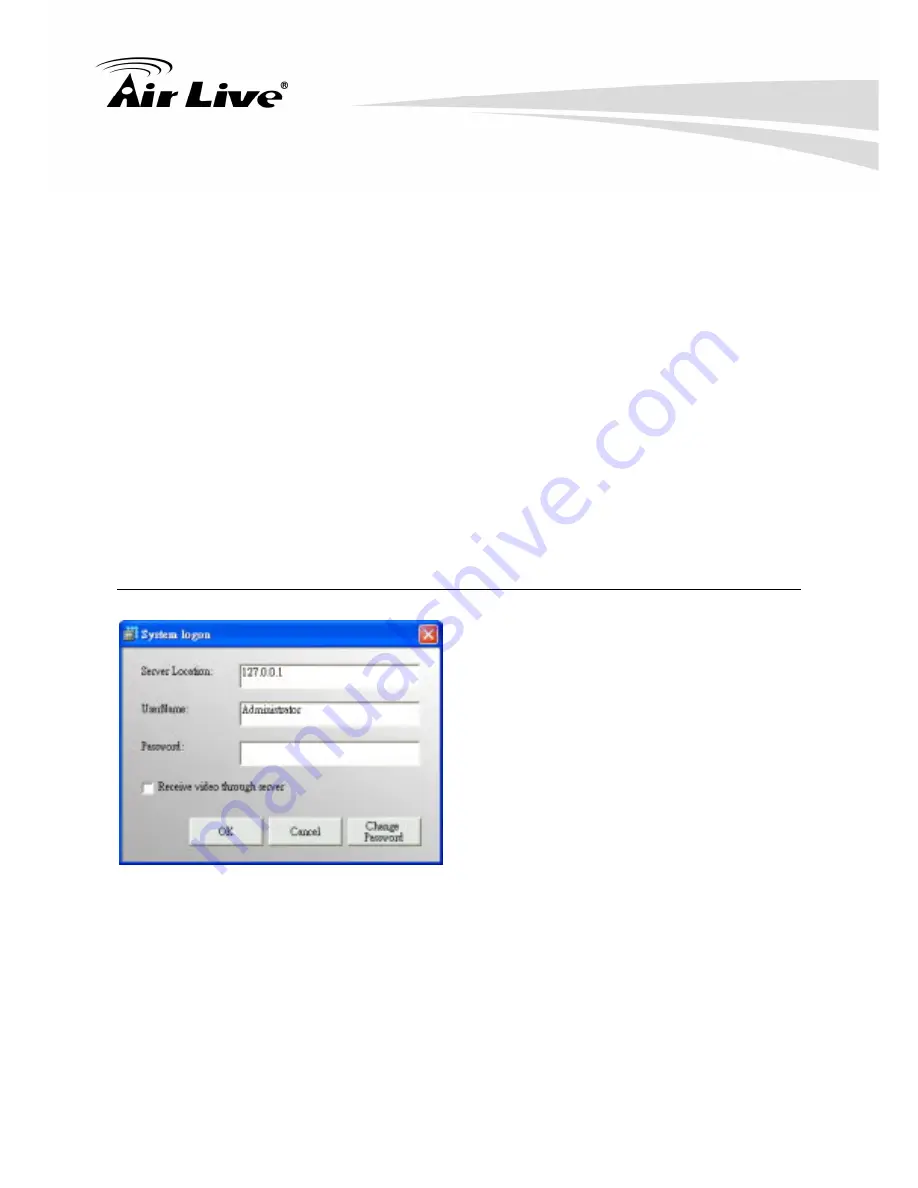
AirLive
POE
‐
200CAMv2
User’s
Manual
78
The tools of eMap interface could be used to control the EMap background as following:
(a) Pointer
:
to drag the device icon on the interface
(b) Area Zoom
:
to enlarge background from the specified area selected by mouse
(c) eMap Shift
:
to move the background
(d) Center Zoom In
:
to enlarge background from the center
(e) Center Zoom Out
:
to downsize background from the center
(f) Default
Size
:
back to the default size and location
7.5 Monitor Program
AirLive CamPro Express Monitor program could be selected from the Program Path; user may log on monitor
program through Monitor.exe or Web monitor. You may access AirLive CamPro Express server thru IE
browsing by entering the URL. (Format is: IP address of server and \Web. Example are:127.0.0.1\Web)
7.5.1 Running Monitor Program
【
Step1
】
Select Start/All Programs/AirLive CamPro
Express/
Monitor.
【
Step2
】
System Log on window. If this is the first
time you login, use Administrator as default user
name and leave the password blank, then click OK
to log into the system.
Server Location:
“127.0.0.1” is the default for local
server. If you want to access from client PC, then
please enter the IP of server PC to this field.
Receive Video through Server:
if you want to
remote control AirLive CamPro Express server from
a client which is not within intranet, then check this
box, so that you can remote monitoring in internet
environment.
【
Note
】
Password: It is recommended that you
change this default password, for user restriction
please go to User Group section to change the
password.






























