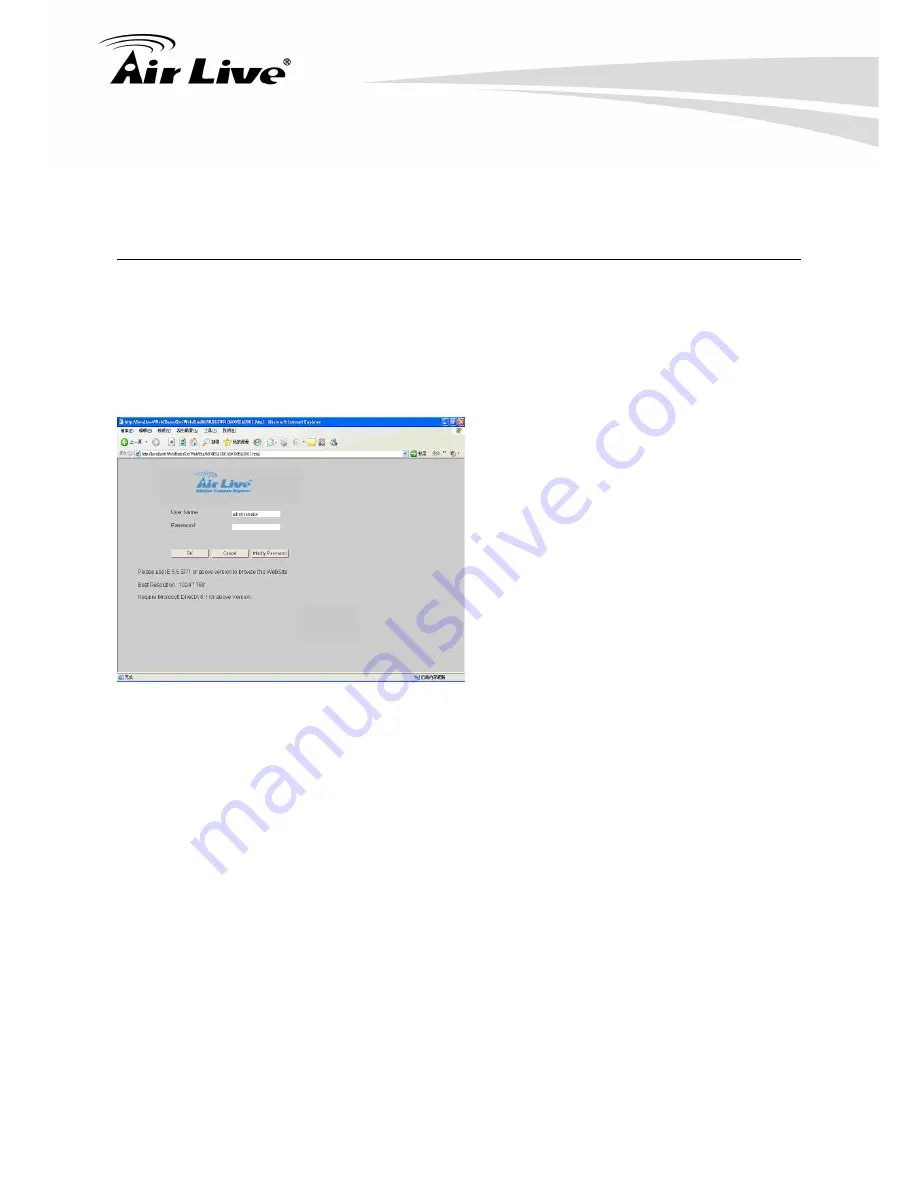
AirLive
POE200CAMv2
User’s
Manual
87
7.6 Web Monitor
Web Monitor provides User an easy access thru IE to get real time video and central monitoring.
7.6.1 Logon
Web
Monitor
z
Log on Web Monitor from server
Start
Æ
Program Files
Æ
AirLive CamPro Express
Æ
Web Monitor
。
z
Log on Web Monitor from client
You may open IE browser and entering the URL in the format of server IP and “\Web”. (Example
http://localhost/Web/)
【
Step1
】
System will bring up IE and
display log In window for user to login User
Name and Password.
【
Note
】
(1.) System Requirement for browsing this
website: IE5.5 SP1 or above version
Screen display resolution is at least
1024*768. Microsoft DirectX8.1 or
above version.
(2.) Permit to use pop-up window
【
Step2
】
After login, system will auto detect if this computer has Active X component installed or not. If not
installed yet, an installation page will pop up for user to install this component.
【
Step3
】
For the first time login Web Monitor, system will auto detect if this computer has installed
VideoPlayer Control or not. It not installed yet, an installation page will pop up for user to install this program.
【
Step4
】
After install all these required program, the Web Monitor will pop up, the operation process are
exactly same as Monitor program.






























