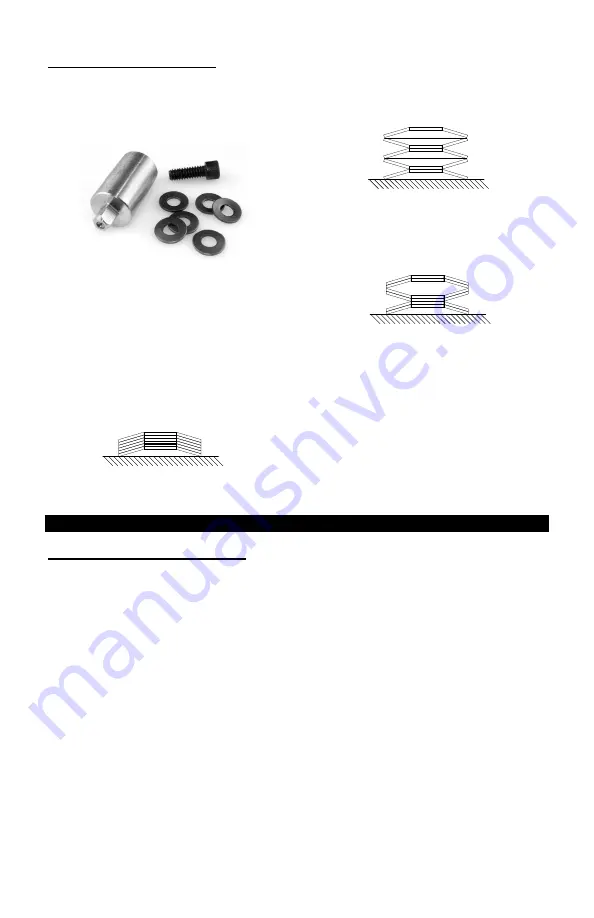
8
Preparing the AUET for Use
The
AUET
testers feature a supplied
Joint
Simulator
(
Fig. A
) that is configurable to a
wide variety of joint conditions.
Fig. A
The Joint Simulator is made up of a series
of
Belleville Washers
that allow the user
to pre-configure the joint to match the
actual application joint as closely as
possible. Each of the
Belleville Washers
is concave in shape. By aligning all the
concave curves in the same direction a
simulated hard joint is achieved (
Fig. B
).
Fig. B
Alignment of the concave shapes in an
opposing manner a simulated soft joint is
achieved (
Fig. C
).
Fig. C
Differing combinations allow for simulated
medium joints to be achieved (
Fig. D
).
Fig. D
Joint kits can be adjusted by loosening the
Hex Screw
and aligning the stack of
Belleville Washers
according to your joint
condition needs. Hand thread the
Hex
Screw
into the housing several threads.
Place the square drive end of the
simulator into the female square drive on
the
AUET
Tester.
BASIC FUNCTIONS
OPERATING MODE Descriptions
By selecting the proper
Operating Mode,
the user can properly take torque readings
from a variety of manual and powered
tools.
PEAK
This mode will provide a display of the
maximum torque value achieved by
the tool during operation. This mode is
used for all continuous drive tools
impact or impulse tools, dial wrenches
and to identify highest torque delivered
with click type wrenches.
1
st
PEAK
This mode will detect and display the
“first peak” achieved by click wrenches
and cam-over screwdrivers.
PULSE
This mode counts the number of
events (pulses or impact blows) in a
cycle. This mode does not change the
manner in which peak torque is
identified.
TRACK
This mode will display torque in real-
time as it is applied to the connected
transducer. Track mode is used
primarily for calibration of the unit or
identifying the condition of the
transducer. In Track Mode with no
torque on the transducer, the display
should show zero.









































