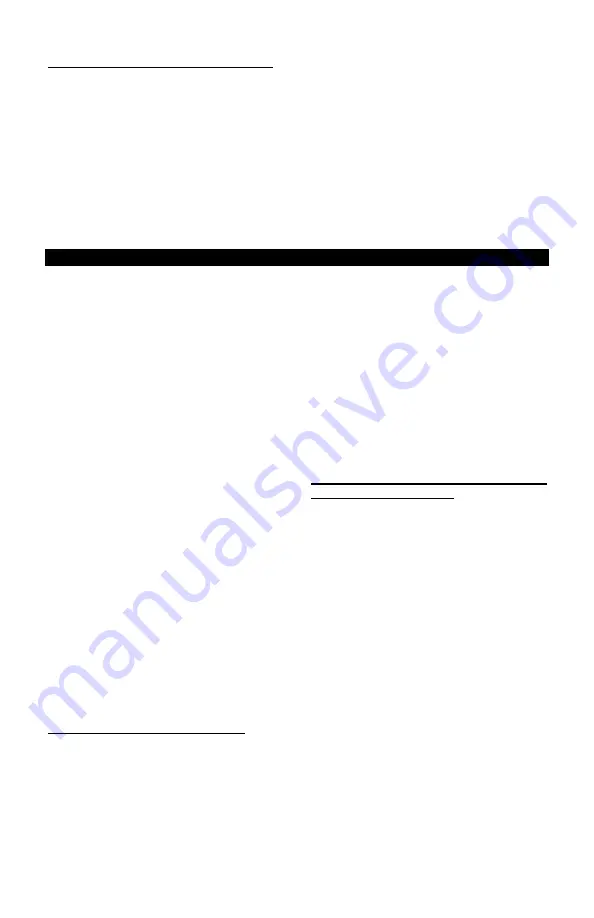
10
Clearing a Torque Value / RUN MODE
When in RUN MODE, if
Auto Clear
is
turned on by selecting a time value, the
display screen will automatically convert
back to a zero value after the set amount
of seconds.
Auto Clear
clears the display
and sends the value out to the serial port
automatically.
When in RUN MODE, if
Auto Clear
is
turned OFF, the operator must manually
clear a torque value from the display:
1.
Set the
Auto Clear
function to
OFF.
2.
While in the Main Display
screen, conduct a rundown.
3.
After observing the torque value
for the rundown, press
CLEAR.
4.
The Main Display will convert
back to a zero value and the
torque value is sent out to the
serial port automatically.
Using the AUET in MEMORY MODE
Prior to using Memory Mode for the
first time, it is advised to perform a
Reset All to insure that any data is
erased and that all Memory locations
are formatted (see Reset All, pg. 18).
MEM MODE
can be used to store up to
999 torque readings. Those stored
readings can then be reviewed and
statistical analysis can be conducted. The
AUET
also provides the capability to print
out the data with
or
without the associated
statistical information.
With the
AUET
turned
ON
, observe the
Data Storage Mode Status field
(Figure 1).
If
MEM
is displayed, the
AUET
is in
MEMORY MODE
and can then be
configured accordingly. If the status reads
RUN
, then the
AUET
is in
RUN MODE
and
will not store any of the following rundown
values.
To switch the unit to
MEMORY MODE
from
RUN MODE
, press the
RIGHT
SELECTION BUTTON
(Figure 1)
and
verify that
MEM
is displayed in the
DATA
STORAGE MODE
field.
Storing Rundown Torque Values
1. Enter
MEMORY MODE.
2. Press the
SELECTION ARROW
– UP
button to scroll to memory position 1,
which will be indicated by a
001
in the
Stored Rundown Number field
(Figure
1)
. The subsequent rundown value will
be stored as #001 and all other
rundowns will automatically be stored
as sequentially higher numbers.
In MEMORY MODE, torque values are
automatically stored when the value is
cleared; this time-value is determined by
the time-value set in the
Auto-Clear
function. If the
Auto Clear
function is
turned off, the user must press
ENTER
after each rundown in order to store the
associated torque value.
Clearing / Entering the Current Torque
Value / MEMORY MODE
When in MEMORY MODE
,
if
AUTO
CLEAR
is turned ON, the torque value
from a rundown will automatically be
entered into memory after the set number
of seconds, the display will convert back to
a zero value and the AUET will be ready
to record another torque value.
When in MEMORY MODE, if AUTO
CLEAR is turned OFF, the user must
manually enter the value into memory or
clear the value.
1. Set the
AUTO CLEAR
function to OFF
2. While in the Main Display, conduct a
rundown
3. After observing the rundown, the user
must decide whether to save or clear
the value.
4. If the rundown is determined to be
valid, press the
ENTER
button to store
the value. The Main Display will
convert back to zero, the next Stored
























