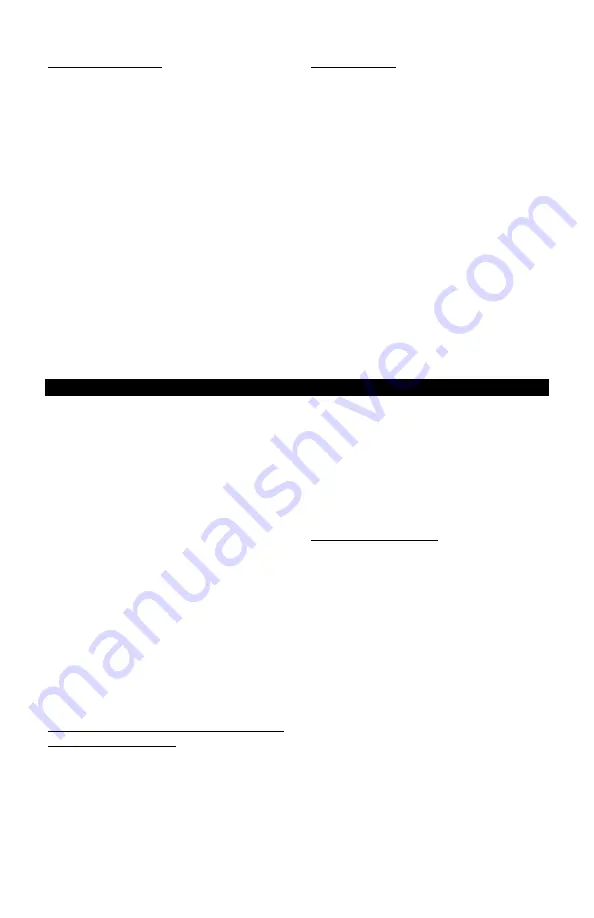
18
(4-2) Clear Memory
To erase all stored rundown data:
1. From the Main Display screen, press
MENU.
2. Use the
Selection Arrow
buttons to
scroll to
Data Menu.
3. Press the
Right Selection
button for
SELECT (SEL).
4. Use the
Selection Arrow
buttons to
scroll to
Clear Memory.
5. Press the
Left Selection
button for
CLR.
6. Press
ENTER
to confirm the desire to
erase the data.
7. Press
Enter
to return to the
Clear
Memory
screen (
3-4
).
At any
Menu
level, pressing
ENT
twice will
return to the Main Display Screen at the
previously set
Operating Mode.
(4-3) Reset All
To erase all stored rundown data and
format the memory allocation:
1. From the Main Display screen, press
MENU.
2. Use the
Selection Arrow
buttons to
scroll to
Data Menu.
3. Press the
Right Selection
button for
SELECT (SEL).
4. Use the
Selection Arrow
buttons to
scroll to
Reset All (3-5).
5. Press the
Left Selection
button for
CLEAR.
6. Press
ENTER
to confirm the desire to
erase the data and format the memory
allocation.
7. Press
Enter
to return to the
Reset All
(3-5)
screen.
Using the AUET-DC, AUET/MTM-DC in AUDIT MODE
Prior to using AUDIT Mode, ensure that
the correct files have been downloaded
from the PC to the AUET-DC tester from
the Tool Manager Software. This is ac-
complished with AUET unit in the ‘Link
to PC’ mode and available tools sent to
tester from Tool Manager Software.
Uploading tool is a one-time procedure.
(See Procedure to Launch below.)
AUDIT MODE
is entered by pressing
AUDIT
button. The tester will prompt for a
USER NAME
which can be entered from the
display using the blue scroll keys to drive the
cursor to letters/numerals. Once highlighted
by the cursor, user presses the
ENT
button
to select. When finished entering
USER
NAME
press the blue oval button under
DONE
text. Tester will advance to a list of
tools for testing. Use blue arrow scroll keys
to select tool and press
ENT
to launch test.
Creating, Downloading, Uploading and
Archiving Tools/Files
Jobs Manager or Tool Manager
Jobs Manager/Audit Manager is designed
to facilitate residual auditing with either
digital
wrenches
or
transducerized
wrenches.
Tool Manager is designed to test, verify,
and archive tools.
Both applications create databases on the
PC for data to be archived, recalled, and
analyzed. The applications communicate
with other applications via .csv exports,
Procedure to Launch
1. Launch application on computer.
2.
Connect instrument with communi-
cation cable
– (
ICBL-USB).
3. The communications are serial com-
munication so user must assign a Port.
The application will suggest open
ports. Select a port.
4. Select Link to PC from main menu.
5. Instrument will generate a message:
Waiting…
Send Tools or Route/files to tester or
wrench. Tool Manager or Audit Mana-
ger will inform if transfer was success-
ful and instrument will have a dialog
bar illustrating status of download.
6. Press the CLR key to return to Menu.
7. Press the AUDIT key to start data
collection.
After initial setup if user continues to use
the same cable and same physical port it





















