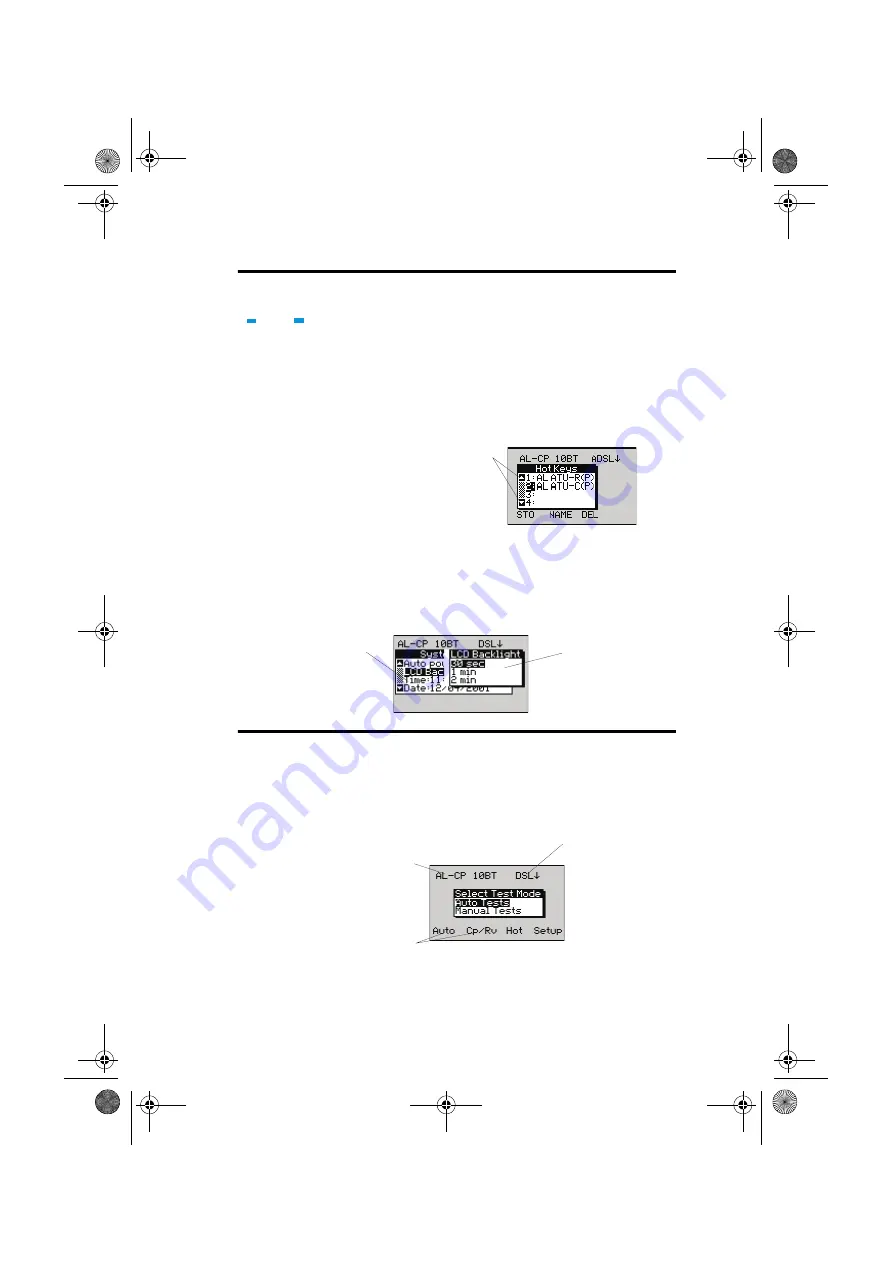
Section 2 - Using the Menus and Windows
Issue 7 - 05/02
2-11
2
Using the Menus and
Windows
Aurora
Presto
’s functions are accessed via menus and sub-
menus. The choices on a menu depend on the task you are
performing and the interface you have selected. A typical
menu is shown below:
When you select some menu items (usually from the
Setup
sub-menus)
Aurora
Presto
displays an ‘option window’.
This is a pop-up box listing the settings or values you can
choose for the item you have selected. For example:
The Select Test Mode Menu
The
Select Test Mode
menu leads to all
Aurora
Presto
’s
sub-menus and options, from which you can select an
interface, access the setup menus and begin testing.
2
Section
These arrows mean
that you can press the
Up and Down arrow
keys to display
more items
The menu item you
selected is still visible
The option window
for the selected item
appears in the
foreground
The current
interface mode
Function keys
DSL Layer status
481801-7.book Page 11 Thursday, May 23, 2002 10:46 AM
Summary of Contents for AuroraPresto
Page 48: ...AuroraPresto User Guide 2 18 481801 481801 7 book Page 18 Thursday May 23 2002 10 46 AM...
Page 100: ...AuroraPresto User Guide 3 52 481801 481801 7 book Page 52 Thursday May 23 2002 10 46 AM...
Page 194: ...AuroraPresto User Guide 4 94 481801 481801 7 book Page 94 Thursday May 23 2002 10 46 AM...
Page 224: ...AuroraPresto User Guide 7 14 481801 481801 7 book Page 14 Thursday May 23 2002 10 46 AM...
Page 257: ...481801 Issue 7 05 02 Index 481801 7 book Page 1 Thursday May 23 2002 10 46 AM...
Page 266: ...AuroraPresto User Guide Index 10 481801 481801 7 book Page 10 Thursday May 23 2002 10 46 AM...






























