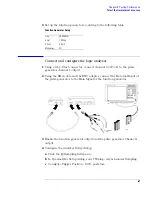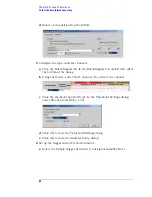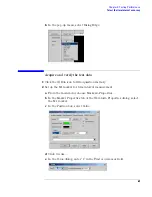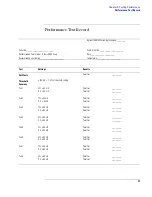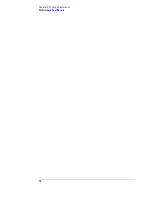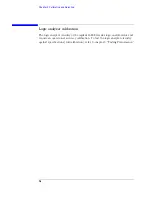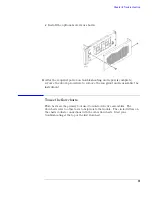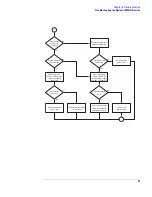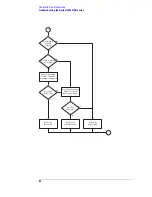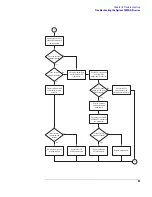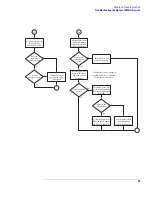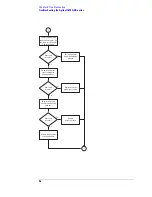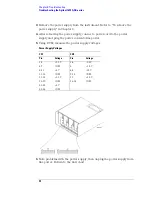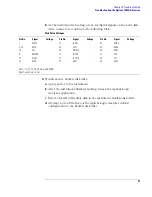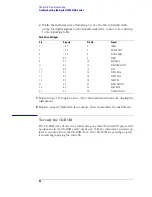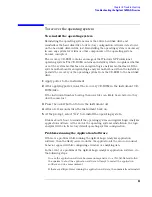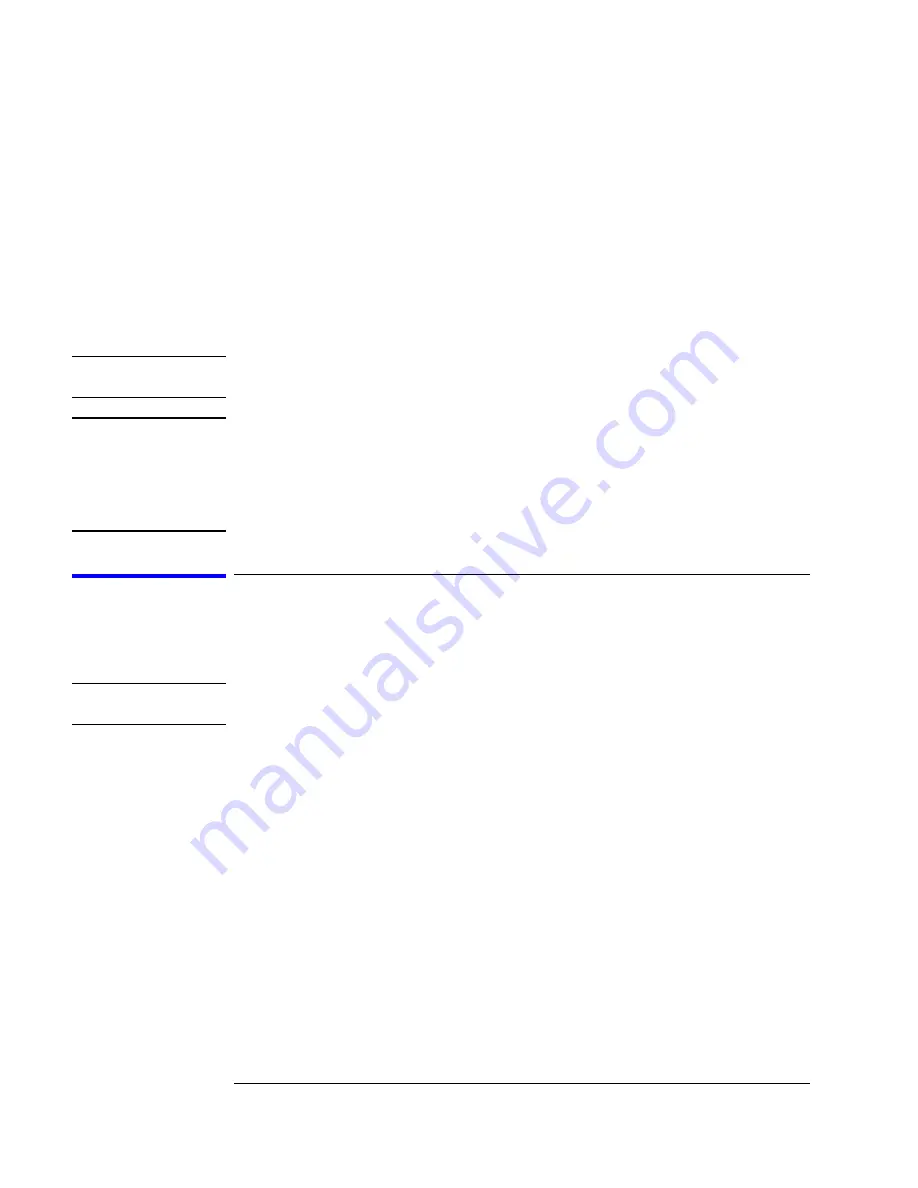
78
Chapter 5: Troubleshooting
The troubleshooting consists of flowcharts, self-test instructions, and tests. This
information is not intended for component-level repair.
If you suspect a problem, start at the top of the first flowchart. During the
troubleshooting instructions, the flowcharts will direct you to perform other
tests.
The service strategy for this instrument is the replacement of defective
assemblies. This instrument can be returned to Agilent Technologies for all
service work, including troubleshooting. Contact your nearest Agilent
Technologies Sales Office for more details.
CAUTION:
Electrostatic discharge can damage electronic components. Use grounded wriststraps
and mats when you perform any service to this instrument or to the cards in it.
NOTE:
If any peripheral hardware or software programs were installed by the user into an
Agilent 1680A,AD-series logic analyzer, they must be first uninstalled and removed before
doing any troubleshooting. Removing user-installed hardware or software will rule out the
possibility they are causing problems and/or conflicts in the logic analyzer operating
system or application software. Troubleshooting is best done if the instrument is returned
to its hardware and software factory configuration.
To install the fan guard
Installing the fan guard is recommended for any power-on troubleshooting for
either the Agilent 1680A,AD-series or 1690A,AD-series.
NOTE:
The fan guard protects repair personnel from potential injury caused by rotating fan
blades.
1
Remove the chassis from the sleeve. Follow the procedure “To remove the
chassis from the sleeve” on page 114 .
2
Install the fan guard onto the chassis.
a
Position the chassis so the handle side is up.
b
Slide the fan guard onto the chassis over the fans.
On an Agilent 1680A,AD-series, a guide hole in the fan guard will slide over the
standoff post of the bottom left rear foot (adjacent to the acquisition board BNC
connectors).
Summary of Contents for 1680 series
Page 13: ...13 Chapter 1 General Information Dimensions 1680A AD Series 1690A AD Series...
Page 74: ...74 Chapter 3 Testing Performance Performance Test Record...
Page 142: ...142 Chapter 6 Replacing Assemblies 1690A AD series disassembly assembly...
Page 172: ...172 Chapter 8 Theory of Operation Self Tests Descriptions...
Page 174: ......