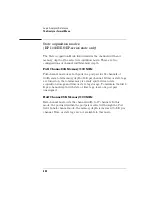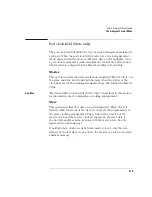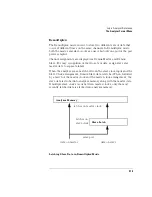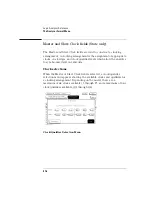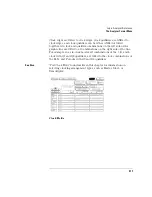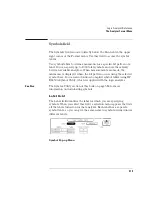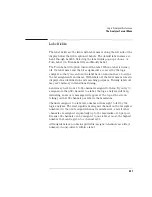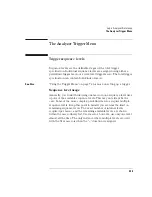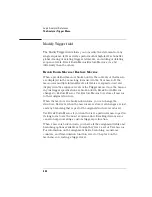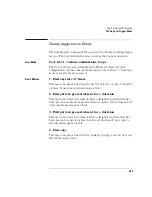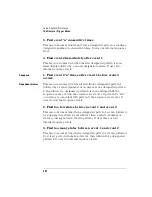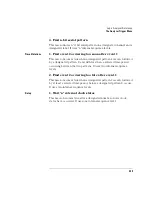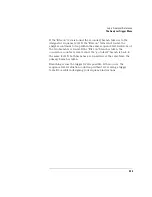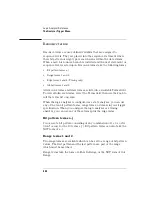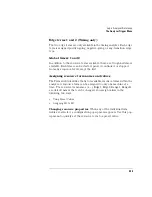321
Logic Analyzer Reference
The Analyzer Format Menu
Label fields
The label fields are the fields with label names along the left side of the
display below the field captioned Labels. The default label names are
Lab1 through Lab126. Selecting the label fields pops up a choice of
Turn Label On, Turn Label Off, and Modify Label.
The Turn Label Off option turns off the label. When a label is turned
off, the label name and the bit assignments are saved by the logic
analyzer so that you can turn the label back on and not have to retype
the bit assignments and name. With labels off, the label names remain
displayed for identification and searching purposes. Turning labels off
may save memory in transitional timing.
Labels may have from 1 to 32 channels assigned to them. If you try to
assign more than 32 channels to a label, the logic analyzer will beep,
indicating an error. A message will appear at the top of the screen
telling you that 32 channels per label is the maximum.
Channels assigned to a label are numbered from right to left by the
logic analyzer. The least significant assigned channel on the far right is
numbered 0, the next assigned channel is numbered 1, and all other
channels are assigned sequentially up to the maximum of 16 per pod.
Because 32 channels can be assigned to one label at most, the highest
number that can be given to a channel is 31.
Although labels can contain split fields, assigned channels are always
numbered consecutively within a label.
Summary of Contents for 1670E Series
Page 6: ...6 In This Book...
Page 26: ...26 Contents...
Page 27: ...27 Section 1 Logic Analyzer...
Page 28: ...28...
Page 29: ...29 1 Logic Analyzer Overview...
Page 39: ...39 2 Connecting Peripherals...
Page 49: ...49 3 Using the Logic Analyzer...
Page 72: ...72 Using the Logic Analyzer The Inverse Assembler...
Page 73: ...73 4 Using the Trigger Menu...
Page 101: ...101 5 Using the Oscilloscope...
Page 151: ...151 6 Using the Pattern Generator...
Page 199: ...199 7 Triggering Examples...
Page 237: ...237 8 File Management...
Page 249: ...249 9 Logic Analyzer Reference...
Page 360: ...360 Logic Analyzer Reference The Compare Menu...
Page 361: ...361 10 System Performance Analysis SPA Software...
Page 397: ...397 11 Logic Analyzer Concepts...
Page 430: ...430 Logic Analyzer Concepts The Analyzer Hardware Oscilloscope board theory Oscilloscope board...
Page 439: ...439 12 Troubleshooting the Logic Analyzer...
Page 455: ...455 13 Specifications...
Page 471: ...471 14 Operator s Service...
Page 479: ...479 Operator s Service Troubleshooting Troubleshooting Flowchart 2...
Page 491: ...491 Section 2 LAN...
Page 492: ...492...
Page 493: ...493 15 Introducing the LAN Interface...
Page 497: ...497 16 Connecting and Configuring the LAN...
Page 506: ...506 Connecting and Configuring the LAN Connecting and Configuring the LAN...
Page 507: ...507 17 Accessing the Logic Analyzer File System Using the LAN...
Page 515: ...515 18 Using the LAN s X Window Interface...
Page 527: ...527 19 Retrieving and Restoring Data Using the LAN...
Page 539: ...539 20 Programming the Logic Analyzer Using the LAN...
Page 546: ...546 Programming the Logic Analyzer Using the LAN Programming the Logic Analyzer Using the LAN...
Page 547: ...547 21 LAN Concepts...
Page 555: ...555 22 Troubleshooting the LAN Connection...
Page 580: ...580 Troubleshooting the LAN Connection Getting Service Support...
Page 581: ...581 Section 3 Symbol Utility...
Page 582: ...582...
Page 583: ...583 23 Symbol Utility Introduction...
Page 588: ...588 Symbol Utility Introduction Symbol Utility Introduction...
Page 589: ...589 24 Getting Started with the Symbol Utility...
Page 597: ...597 25 Using the Symbol Utility...
Page 609: ...609 26 Symbol Utility Features and Functions...