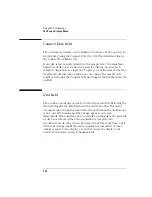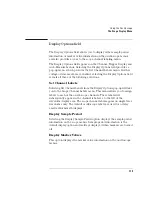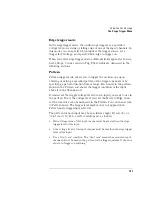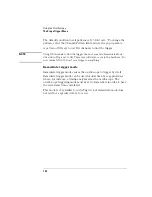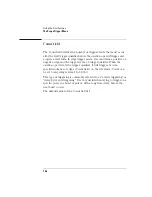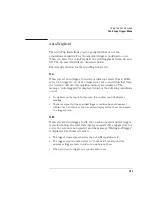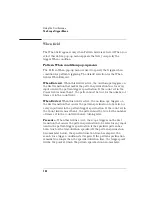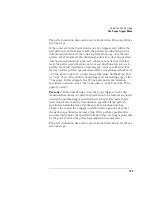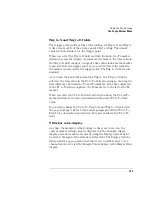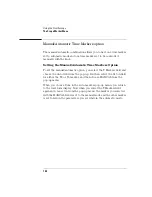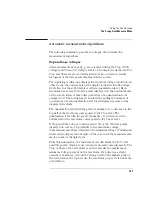132
Using the Oscilloscope
The Scope Marker Menu
The Scope Marker Menu
The oscilloscope has two sets of markers that allow you to make time
and voltage measurements. These measurements can be made either
manually (voltage and time markers) or automatically (time markers
only). The markers are accessed when you select the Markers choice
on the oscilloscope menu pop-up.
The default selection for both the time and voltage Markers fields is
Off.
Manual time markers options
Turn on the time markers by selecting the T Markers field and choosing
On from the pop-up menu. Three new fields appear to the right of the T
Markers field: Tx to To, Trig to X, and Trig to O. These fields allow you
to position the Tx (Time X) marker and the To (Time O) marker by
entering time values for these markers.
Tx to To field
The Tx to To field displays the time difference between the Tx marker
and the To marker. When you select the Tx to To field, turning the
knob moves both the Tx and To markers across the display without
changing the value in the Tx to To field. However, the values in the Trig
to X and Trig to O fields will change to reflect the movement of the Tx
and To markers.
You can change the value in the Tx to To field by changing the Trig to X
or Trig to O values, or by changing the Tx to To value using the keypad.
When you change the time value of Tx to To by using the keypad, the
difference between the new value and old value is split equally
bnetween Tx and To.
Summary of Contents for 1670E Series
Page 6: ...6 In This Book...
Page 26: ...26 Contents...
Page 27: ...27 Section 1 Logic Analyzer...
Page 28: ...28...
Page 29: ...29 1 Logic Analyzer Overview...
Page 39: ...39 2 Connecting Peripherals...
Page 49: ...49 3 Using the Logic Analyzer...
Page 72: ...72 Using the Logic Analyzer The Inverse Assembler...
Page 73: ...73 4 Using the Trigger Menu...
Page 101: ...101 5 Using the Oscilloscope...
Page 151: ...151 6 Using the Pattern Generator...
Page 199: ...199 7 Triggering Examples...
Page 237: ...237 8 File Management...
Page 249: ...249 9 Logic Analyzer Reference...
Page 360: ...360 Logic Analyzer Reference The Compare Menu...
Page 361: ...361 10 System Performance Analysis SPA Software...
Page 397: ...397 11 Logic Analyzer Concepts...
Page 430: ...430 Logic Analyzer Concepts The Analyzer Hardware Oscilloscope board theory Oscilloscope board...
Page 439: ...439 12 Troubleshooting the Logic Analyzer...
Page 455: ...455 13 Specifications...
Page 471: ...471 14 Operator s Service...
Page 479: ...479 Operator s Service Troubleshooting Troubleshooting Flowchart 2...
Page 491: ...491 Section 2 LAN...
Page 492: ...492...
Page 493: ...493 15 Introducing the LAN Interface...
Page 497: ...497 16 Connecting and Configuring the LAN...
Page 506: ...506 Connecting and Configuring the LAN Connecting and Configuring the LAN...
Page 507: ...507 17 Accessing the Logic Analyzer File System Using the LAN...
Page 515: ...515 18 Using the LAN s X Window Interface...
Page 527: ...527 19 Retrieving and Restoring Data Using the LAN...
Page 539: ...539 20 Programming the Logic Analyzer Using the LAN...
Page 546: ...546 Programming the Logic Analyzer Using the LAN Programming the Logic Analyzer Using the LAN...
Page 547: ...547 21 LAN Concepts...
Page 555: ...555 22 Troubleshooting the LAN Connection...
Page 580: ...580 Troubleshooting the LAN Connection Getting Service Support...
Page 581: ...581 Section 3 Symbol Utility...
Page 582: ...582...
Page 583: ...583 23 Symbol Utility Introduction...
Page 588: ...588 Symbol Utility Introduction Symbol Utility Introduction...
Page 589: ...589 24 Getting Started with the Symbol Utility...
Page 597: ...597 25 Using the Symbol Utility...
Page 609: ...609 26 Symbol Utility Features and Functions...