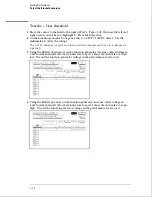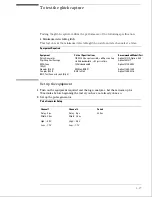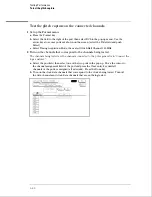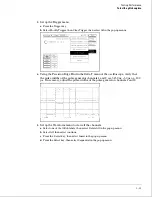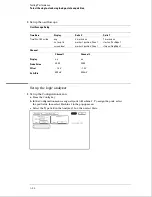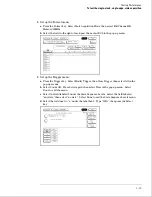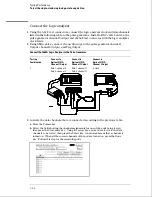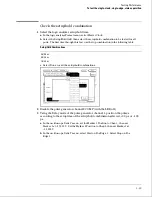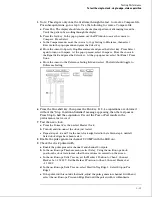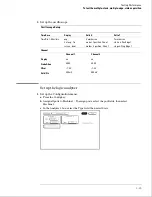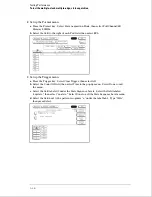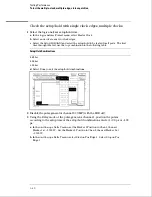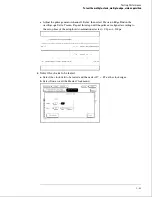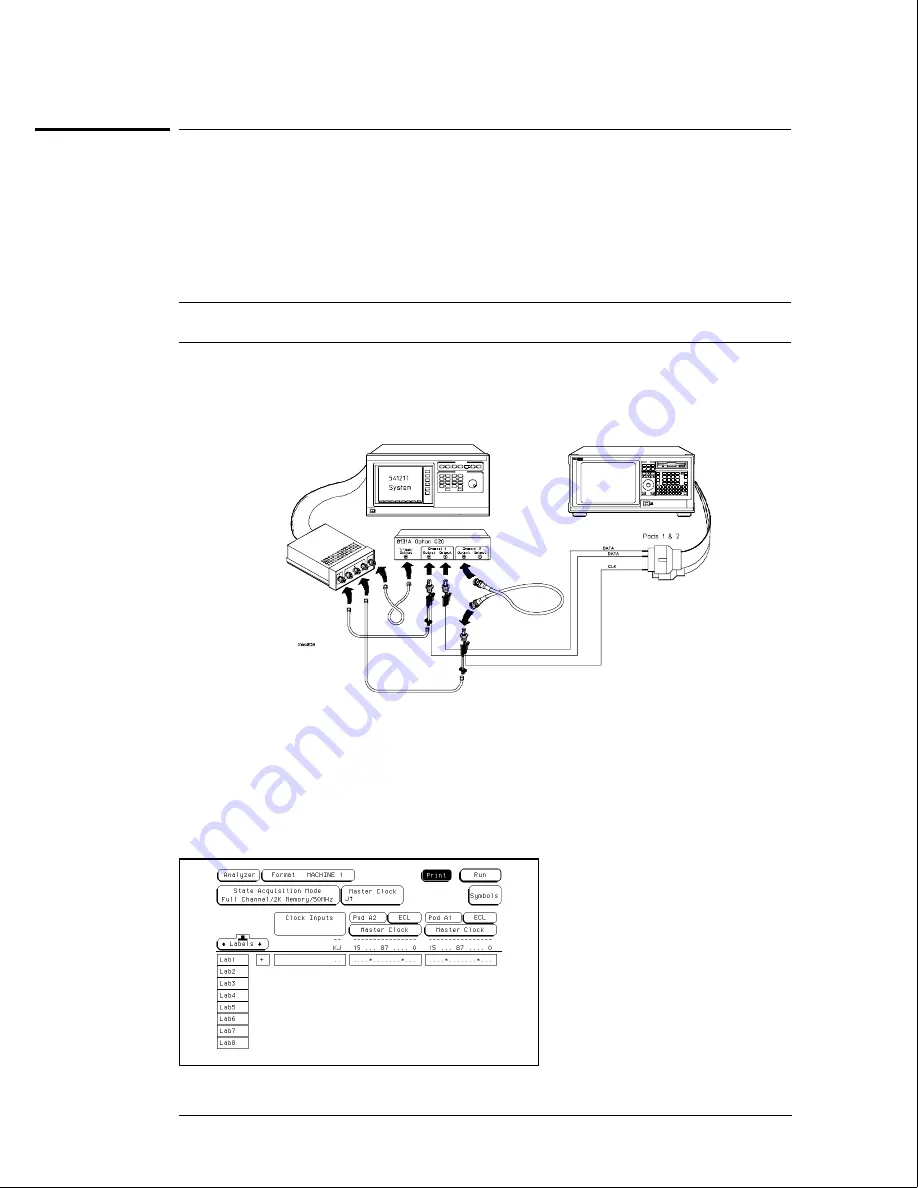
Connect the logic analyzer
1
Using the 6-by-2 test connectors, connect the logic analyzer clock and data channels
listed in the following table to the pulse generator. Install a BNC cable between the
pulse generator channel 2 output and the 6x2 test connector with the logic analyzer
clock leads.
2
Using SMA cables, connect the oscilloscope to the pulse generator channel 1
Output, channel 2 Output, and Trig Output.
Connect the 1664A Logic Analyzer to the Pulse Generator
Testing
Combination
Connect to
Agilent 8131A
Channel 1 Output
Connect to
Agilent 8131A
Channel 1 Output
Connect to
Agilent 8131A
Channel 2 Output
1
Pod 1, channel 3
Pod 2, channel 3
Pod 1, channel 11
Pod 2, channel 11
J-clock
3
Activate the data channels that are connected according to the previous table.
a
Press the Format key.
b
Select the field showing the channel assignments for one of the pods being tested,
then press the Clear entry key. Using the arrow keys, move the selector to the data
channels to be tested, then press the Select key. An asterisk means that a channel is
turned on. When all the correct channels of the pod are turned on, press the Done
key. Follow this step for the remaining pods.
Testing Performance
To test the single-clock, single-edge, state acquisition
3–26
Summary of Contents for 1664A
Page 3: ...The Agilent Technologies 1664A Logic Analyzer iii...
Page 8: ...Contents viii...
Page 22: ...2 6...
Page 91: ...Troubleshooting Flowchart 1 Troubleshooting To use the flowcharts 5 3...
Page 92: ...Troubleshooting Flowchart 2 Troubleshooting To use the flowcharts 5 4...
Page 93: ...Troubleshooting Flowchart 3 Troubleshooting To use the flowcharts 5 5...
Page 94: ...Troubleshooting Flowchart 4 Troubleshooting To use the flowcharts 5 6...
Page 95: ...Troubleshooting Flowchart 5 Troubleshooting To use the flowcharts 5 7...
Page 96: ...Troubleshooting Flowchart 6 Troubleshooting To use the flowcharts 5 8...
Page 97: ...Troubleshooting Flowchart 7 Troubleshooting To use the flowcharts 5 9...
Page 98: ...Troubleshooting Flowchart 8 Troubleshooting To use the flowcharts 5 10...
Page 99: ...Troubleshooting Flowchart 9 Troubleshooting To use the flowcharts 5 11...
Page 100: ...Troubleshooting Flowchart 10 Troubleshooting To use the flowcharts 5 12...
Page 101: ...Troubleshooting Flowchart 11 Troubleshooting To use the flowcharts 5 13...
Page 102: ...Troubleshooting Flowchart 12 Troubleshooting To use the flowcharts 5 14...
Page 124: ...Exploded View of the 1664A Replacing Assemblies 6 4...
Page 137: ...Exploded View Exploded view of the 1664A logic analyzer Replaceable Parts Exploded View 7 3...
Page 160: ...8 18...
Page 162: ......