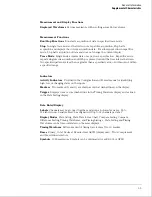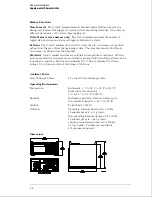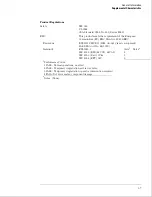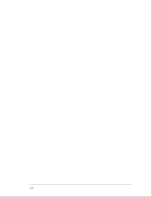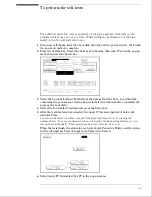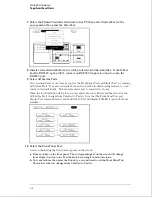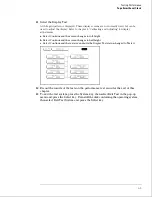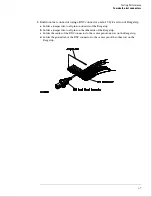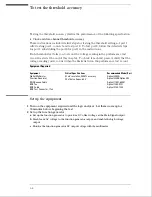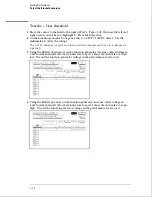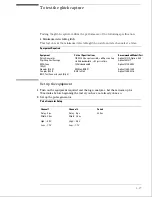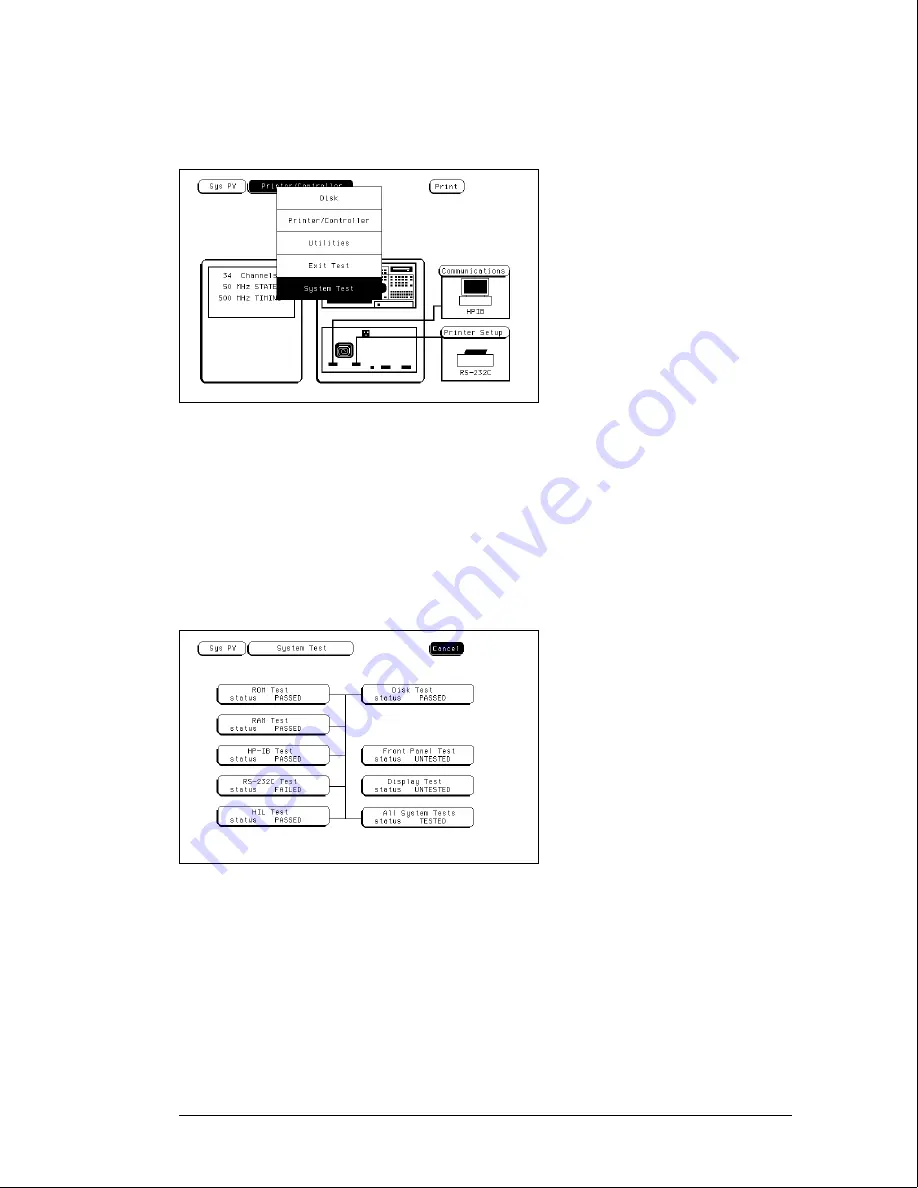
7
Select the Printer/Controller field next to Sys PV, then select System Test in the
pop-up menu then press the Select key.
8
Install a formatted disk that is not write protected into the disk drive. If the 1664A
has the RS-232C option (020), connect an RS-232C loopback connector onto the
RS-232C port.
9
Select All System Tests.
You can run all tests at one time, except for the Front Panel Test and Display Test, by running
All System Tests. To see more details about each test when troubleshooting failures, you can
run each test individually. This example shows how to run all tests at once.
When the tests finish, the status for each test shows Passed or Failed, and the status for the
All System Tests changes from Untested to Tested. Note that the Front Panel Test and
Display Test remain Untested, and the RS-232C Test will display FAILED if option 020 is not
installed.
10
Select the Front Panel Test.
A screen duplicating the front panel appears on the screen.
a
Press each key on the front panel. The corresponding key on the screen will change
from a light to a dark color. Test the knob by turning it in both directions.
b
Note any failures, then press the Done key a second time to exit the Front Panel Test.
The status of the test changes from Untested to Tested.
Testing Performance
To perform the self-tests
3–4
Summary of Contents for 1664A
Page 3: ...The Agilent Technologies 1664A Logic Analyzer iii...
Page 8: ...Contents viii...
Page 22: ...2 6...
Page 91: ...Troubleshooting Flowchart 1 Troubleshooting To use the flowcharts 5 3...
Page 92: ...Troubleshooting Flowchart 2 Troubleshooting To use the flowcharts 5 4...
Page 93: ...Troubleshooting Flowchart 3 Troubleshooting To use the flowcharts 5 5...
Page 94: ...Troubleshooting Flowchart 4 Troubleshooting To use the flowcharts 5 6...
Page 95: ...Troubleshooting Flowchart 5 Troubleshooting To use the flowcharts 5 7...
Page 96: ...Troubleshooting Flowchart 6 Troubleshooting To use the flowcharts 5 8...
Page 97: ...Troubleshooting Flowchart 7 Troubleshooting To use the flowcharts 5 9...
Page 98: ...Troubleshooting Flowchart 8 Troubleshooting To use the flowcharts 5 10...
Page 99: ...Troubleshooting Flowchart 9 Troubleshooting To use the flowcharts 5 11...
Page 100: ...Troubleshooting Flowchart 10 Troubleshooting To use the flowcharts 5 12...
Page 101: ...Troubleshooting Flowchart 11 Troubleshooting To use the flowcharts 5 13...
Page 102: ...Troubleshooting Flowchart 12 Troubleshooting To use the flowcharts 5 14...
Page 124: ...Exploded View of the 1664A Replacing Assemblies 6 4...
Page 137: ...Exploded View Exploded view of the 1664A logic analyzer Replaceable Parts Exploded View 7 3...
Page 160: ...8 18...
Page 162: ......