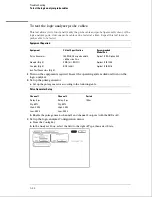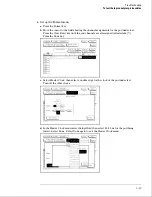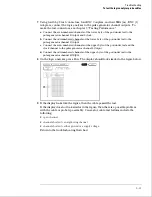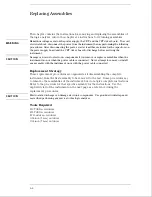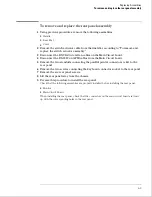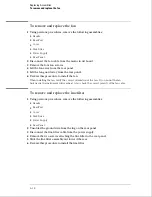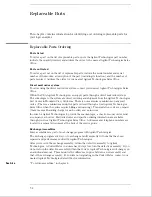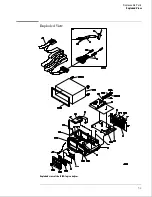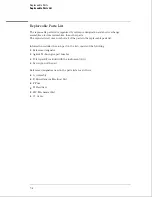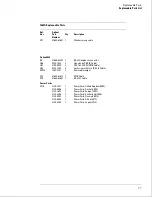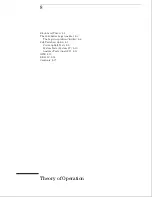To remove and replace the front panel and keyboard
1
Using previous procedures, remove the following assemblies:
•
Handle
•
Rear Feet
•
Cover
•
Disk Drive
•
Power Supply
•
Main Circuit board
2
Remove the four screws connecting the front panel.
3
Slide the front panel assembly out the front of the instrument.
4
Slide the spacers out the front of the instrument to remove them.
Be careful not to lose the copper ground strips on the spacer.
When installing the spacer, insert the pins of the spacer in the appropriate holes in the
chassis. You can hold the spacer in place while installing the front panel by holding it with
your finger through the disk drive mounting slot in the chassis.
5
Remove the RPG knob by pulling the knob off the RPG shaft.
6
Disassemble the front panel assembly by lifting the keyboard circuit board away
from the front panel.
7
Lift the elastomeric keypad out of the front panel.
8
Reverse this procedure to assemble and install the front panel assembly.
When assembling the front panel, check that the holes in the elastomeric keypad and the
keyboard circuit board align with the pins on the front panel.
To remove and replace the intensity adjustment
1
Using previous procedures, remove the following assemblies:
•
Handle
•
Rear Feet
•
Cover
•
Rear Panel
2
Disconnect the intensity adjustment cable from the CRT driver board.
3
Using a nut driver, remove the hex nut attaching the intensity adjustment to the
chassis.
4
Slide the intensity adjustment assembly toward the front and up out of the
instrument.
5
Reverse this procedure to install the intensity adjustment.
When installing the intensity adjustment, check that the keying tab on the adjustment aligns
with the keying hole in the chassis.
Replacing Assemblies
To remove and replace the front panel and keyboard
6–10
Summary of Contents for 1664A
Page 3: ...The Agilent Technologies 1664A Logic Analyzer iii...
Page 8: ...Contents viii...
Page 22: ...2 6...
Page 91: ...Troubleshooting Flowchart 1 Troubleshooting To use the flowcharts 5 3...
Page 92: ...Troubleshooting Flowchart 2 Troubleshooting To use the flowcharts 5 4...
Page 93: ...Troubleshooting Flowchart 3 Troubleshooting To use the flowcharts 5 5...
Page 94: ...Troubleshooting Flowchart 4 Troubleshooting To use the flowcharts 5 6...
Page 95: ...Troubleshooting Flowchart 5 Troubleshooting To use the flowcharts 5 7...
Page 96: ...Troubleshooting Flowchart 6 Troubleshooting To use the flowcharts 5 8...
Page 97: ...Troubleshooting Flowchart 7 Troubleshooting To use the flowcharts 5 9...
Page 98: ...Troubleshooting Flowchart 8 Troubleshooting To use the flowcharts 5 10...
Page 99: ...Troubleshooting Flowchart 9 Troubleshooting To use the flowcharts 5 11...
Page 100: ...Troubleshooting Flowchart 10 Troubleshooting To use the flowcharts 5 12...
Page 101: ...Troubleshooting Flowchart 11 Troubleshooting To use the flowcharts 5 13...
Page 102: ...Troubleshooting Flowchart 12 Troubleshooting To use the flowcharts 5 14...
Page 124: ...Exploded View of the 1664A Replacing Assemblies 6 4...
Page 137: ...Exploded View Exploded view of the 1664A logic analyzer Replaceable Parts Exploded View 7 3...
Page 160: ...8 18...
Page 162: ......