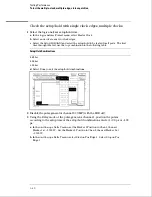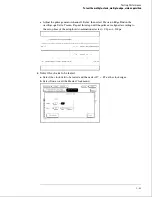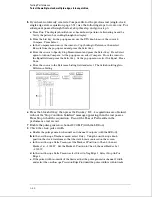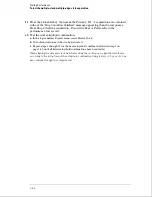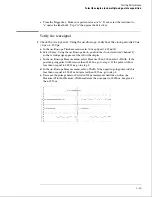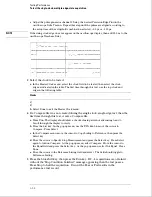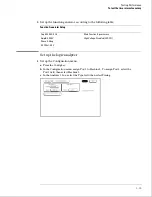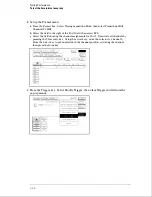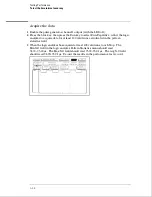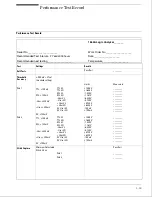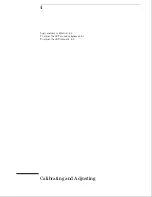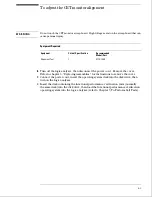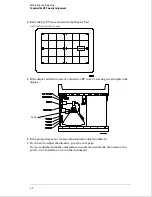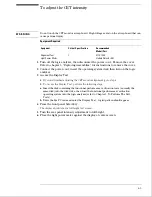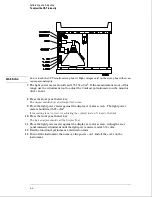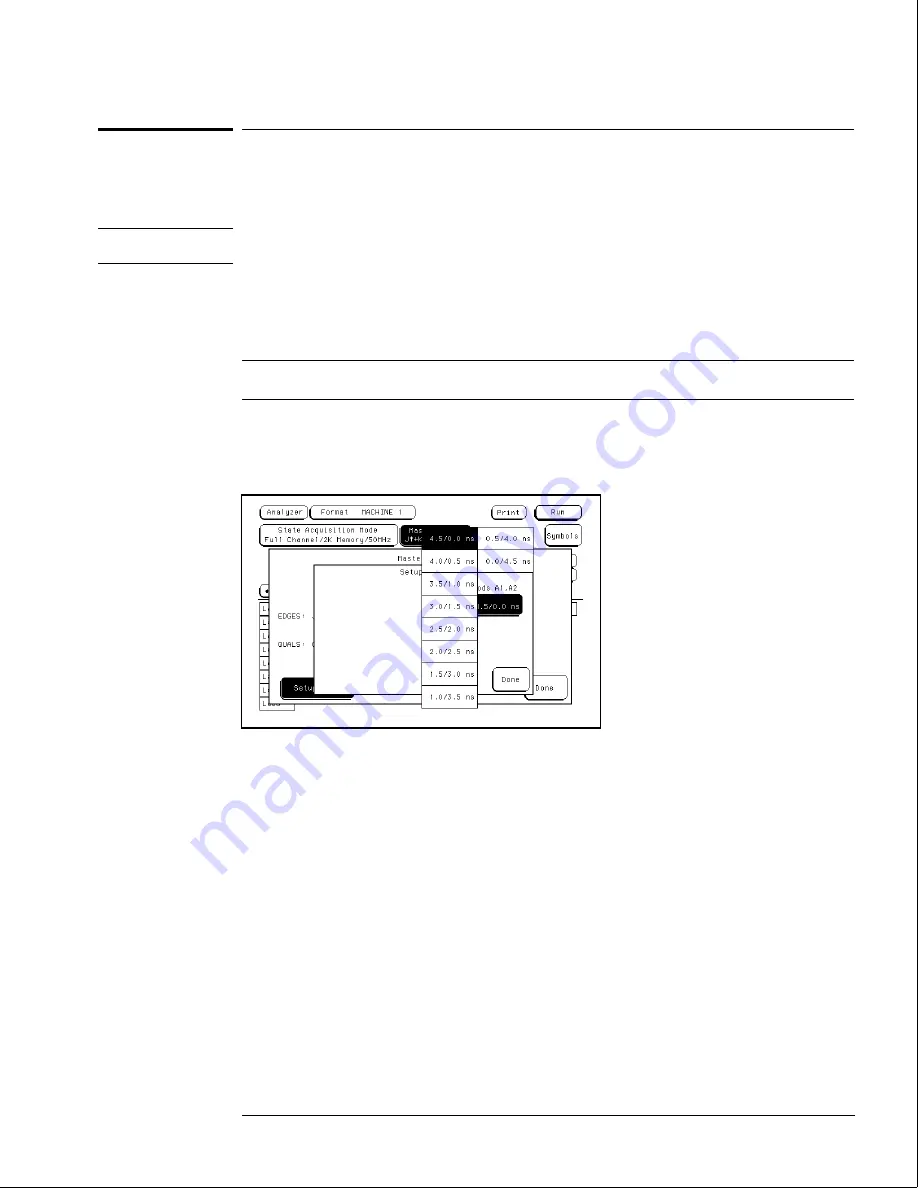
Check the setup/hold combination
1
Select the logic analyzer setup/hold time.
a
In the logic analyzer Format menu, select Master Clock.
N O T E
The first time through this test, assign the clocks according to the first testing combination in
step 3 of these procedures.
b
In the Master Clock menu, select Setup/Hold.
c
In the Setup/Hold menu, select the setup/hold field, then select for all pods the
setup/hold combination to be tested. The first time through this test, use the top
combination in the following table.
Setup/Hold Combinations
4.0/0.0 ns
0.0/4.0 ns
2.0/2.0 ns
d
Select Done to exit the setup/hold combinations.
2
Using the Delay mode of the pulse generator Channel 2, position the pulses
according to the setup time of the setup/hold combination selected, +0.0 ps or
-100.0 ps.
a
In the oscilloscope Delta V menu, set the Marker 1 Position to Chan 1, then set Marker
1 at -1.3000 V. Set the Marker 2 Position to Chan 2, then set Marker 2 at -1.3000 V.
b
In the oscilloscope Delta T menu, select Start on Pos Edge 1. Select Stop on Pos
Edge 1. Select Precision Edge Find.
Testing Performance
To test the single-clock, multiple-edge, state acquisition
3–51
Summary of Contents for 1664A
Page 3: ...The Agilent Technologies 1664A Logic Analyzer iii...
Page 8: ...Contents viii...
Page 22: ...2 6...
Page 91: ...Troubleshooting Flowchart 1 Troubleshooting To use the flowcharts 5 3...
Page 92: ...Troubleshooting Flowchart 2 Troubleshooting To use the flowcharts 5 4...
Page 93: ...Troubleshooting Flowchart 3 Troubleshooting To use the flowcharts 5 5...
Page 94: ...Troubleshooting Flowchart 4 Troubleshooting To use the flowcharts 5 6...
Page 95: ...Troubleshooting Flowchart 5 Troubleshooting To use the flowcharts 5 7...
Page 96: ...Troubleshooting Flowchart 6 Troubleshooting To use the flowcharts 5 8...
Page 97: ...Troubleshooting Flowchart 7 Troubleshooting To use the flowcharts 5 9...
Page 98: ...Troubleshooting Flowchart 8 Troubleshooting To use the flowcharts 5 10...
Page 99: ...Troubleshooting Flowchart 9 Troubleshooting To use the flowcharts 5 11...
Page 100: ...Troubleshooting Flowchart 10 Troubleshooting To use the flowcharts 5 12...
Page 101: ...Troubleshooting Flowchart 11 Troubleshooting To use the flowcharts 5 13...
Page 102: ...Troubleshooting Flowchart 12 Troubleshooting To use the flowcharts 5 14...
Page 124: ...Exploded View of the 1664A Replacing Assemblies 6 4...
Page 137: ...Exploded View Exploded view of the 1664A logic analyzer Replaceable Parts Exploded View 7 3...
Page 160: ...8 18...
Page 162: ......