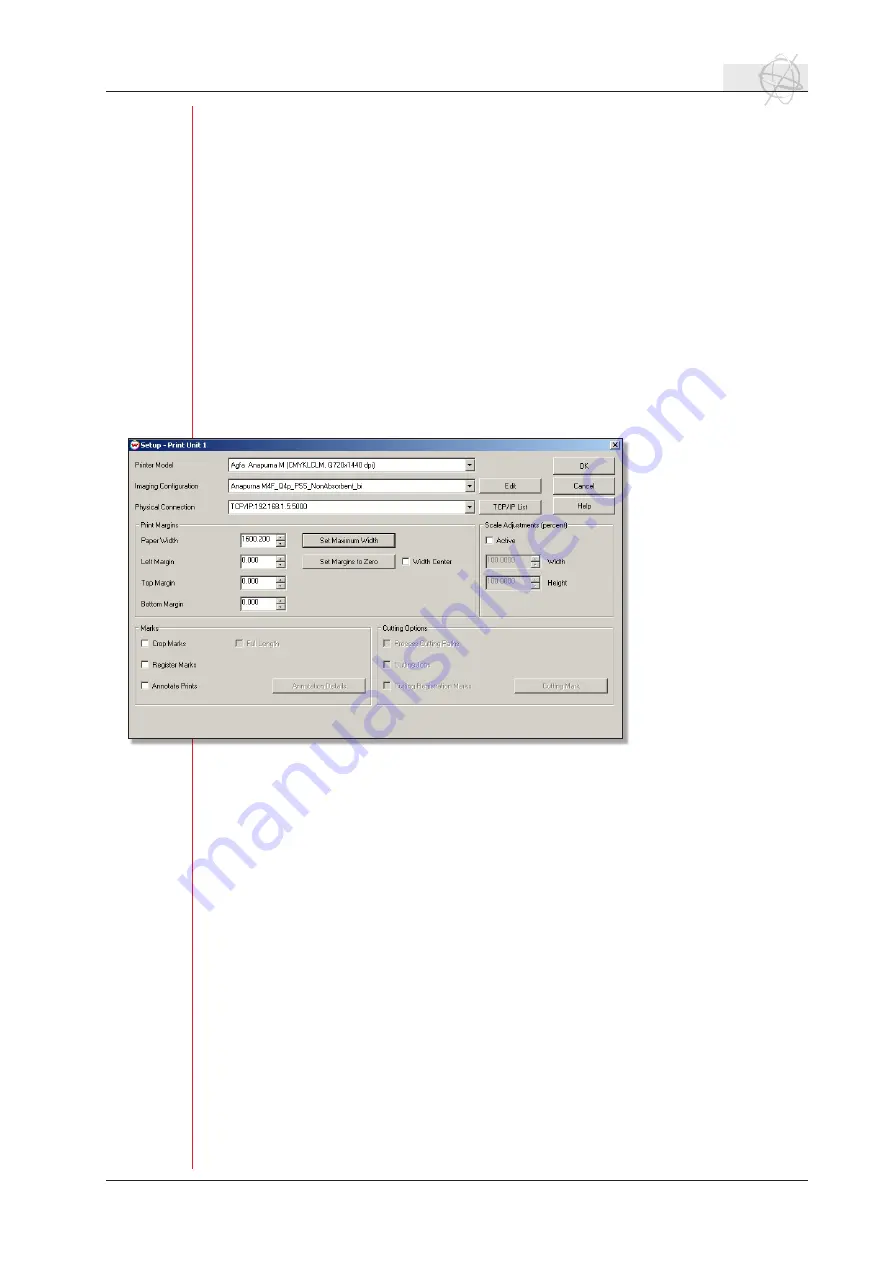
Stay ahead. With Agfa Global Services.
:Anapurna M
4F
- Operator Manual
Operations - The Wasatch SoftRIP
17
To select a rotation value, click the corresponding radio button. The effect is imme-
diate (does not require pressing the ENTER or TAB key). Rotation in SoftRIP always
works counter-clockwise and is not cumulative. Whatever value you select will be
applied based on the original position of the image.
e. Mirroring.
This feature flips the image over. It is used primarily for printing backlit transparen
-
cies or other second surface applications. It is also used for images to be transferred
to another substrate, such as fabric.
2.4
Choosing an imaging configuration.
Once your image has been adapted to the right output size, you only have to select an
imaging configuration before you can start printing. This imaging configuration is the
print strategy which will determine the output resolution and the possible use of color
management.
You can select the imaging configuration in the setup screen. Launch the Setup screen
from the Print menu at the top of the Main Screen.
In the drop down box of the imaging configuration, you find 8 different print strategies:
AnapurnaM4F_Q4p_PSS_Absorbent
AnapurnaM4F_Q4p_PSS_Absorbent_bi
AnapurnaM4F_Q4p_PSS_NonAbsorbent
AnapurnaM4F_Q4p_PSS_NonAbsorbent_bi
AnapurnaM4F_Q8p_ED
AnapurnaM4F_Q8p_ED_bi
AnapurnaM4F_Q8p_ED_WideGamut
AnapurnaM4F_Q8p_ED_WideGamut_bi
(PSS : Precision Stochastic Screen, ED : Error Diffused Screen)
After selecting one of these configurations, click ok and the image is ready to be ripped
and printed.
2.5
Ripping and printing the image.
You can select one of the rip/print icons or use the print menu on top of the main win-
dow. You can choose between:
RIP AND PRINT.
A PostScript Interpreter bar launches on your task bar during RIPing, then a
Print Spooler bar. Clicking on these bars opens windows that provide informa-
tion regarding the progress of the job. Once your image is completed ripped, the
Anapurna M4F will start printing when it is online.






























