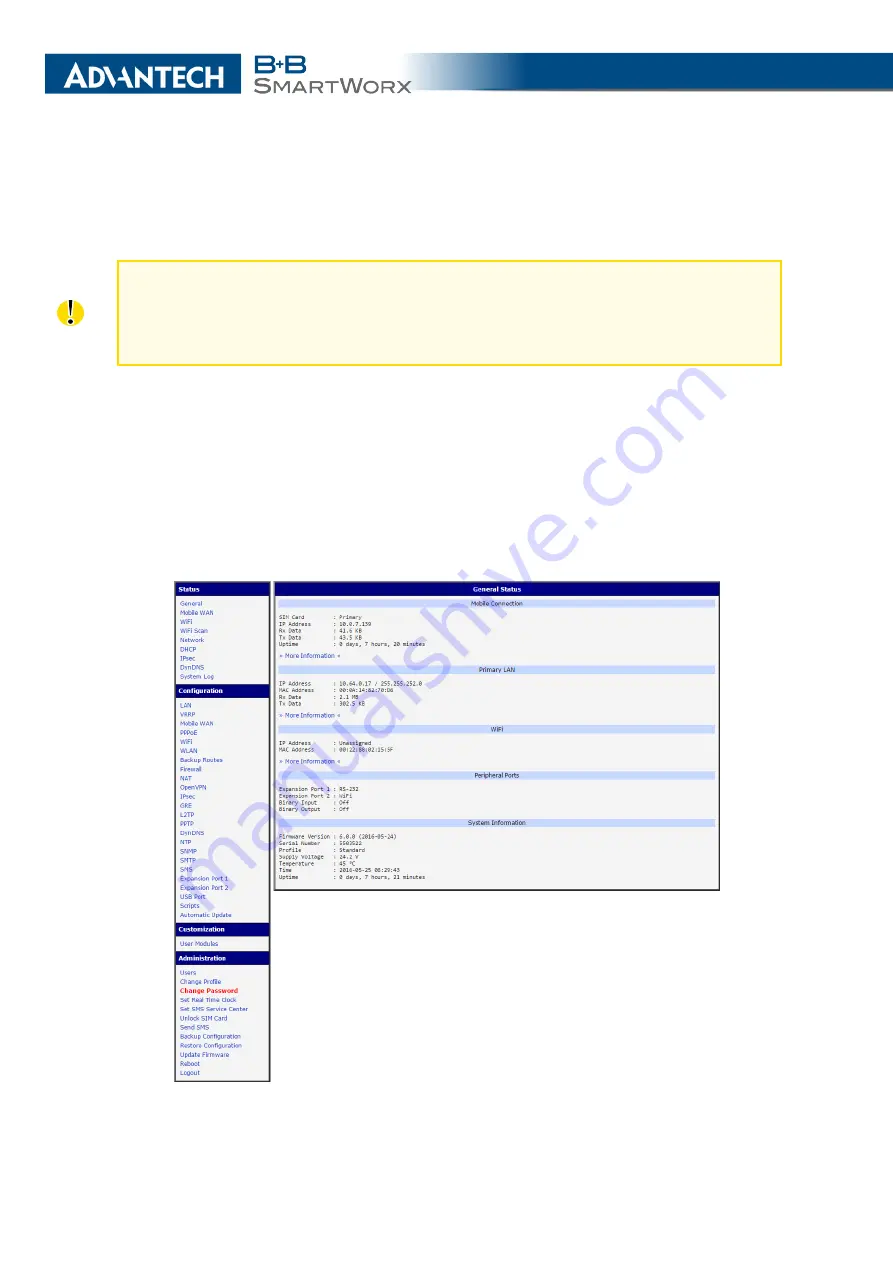
1. ACCESS TO THE WEB CONF.
1. Access to the Web Configuration
Attention!
The cellular router will not operate unless the cellular carrier has been cor-
rectly configured and the account activated and provisioned for data communications.
For UMTS and LTE carriers, a SIM card must be inserted into the router. Do not insert
the SIM card when the router is powered up.
You can monitor the status, configuration and administration of the router via the Web
interface. To access the router over the web interface, enter http://xxx.xxx.xxx.xxx into the
URL for the browser where xxx.xxx.xxx.xxx is the router IP address. The router’s default IP
address is
192.168.1.1
. The default username is
root
and the default password is
root
.
When you successfully enter login information on the login page, web interface will be
displayed. The left side of the web interface displays the menu. You will find links for the
Status
,
Configuration
,
Customization
and
Administration
of the router.
Name
and
Location
displays the router’s name, location and SNMP configuration (see
). These fields are user-defined for each router.
Figure 1: Example of the Web Configuration
2
Summary of Contents for B+B SmartWorx LR77 v2
Page 1: ...Configuration Manual for v2 Routers ...
Page 18: ...2 STATUS WiFi Scan output may look like this Figure 4 WiFi Scan 11 ...
Page 29: ...3 CONFIGURATION Figure 12 Example 1 LAN Configuration Page 22 ...
Page 34: ...3 CONFIGURATION Figure 19 Example of VRRP configuration backup router 27 ...
Page 42: ...3 CONFIGURATION Figure 20 Mobile WAN Configuration 35 ...
Page 50: ...3 CONFIGURATION Figure 24 WiFi Configuration 43 ...
Page 75: ...3 CONFIGURATION Figure 36 IPsec Tunnels Configuration 68 ...
Page 105: ...3 CONFIGURATION Figure 54 Expansion Port Configuration 98 ...
Page 110: ...3 CONFIGURATION Figure 59 Example 2 USB port configuration 103 ...










































