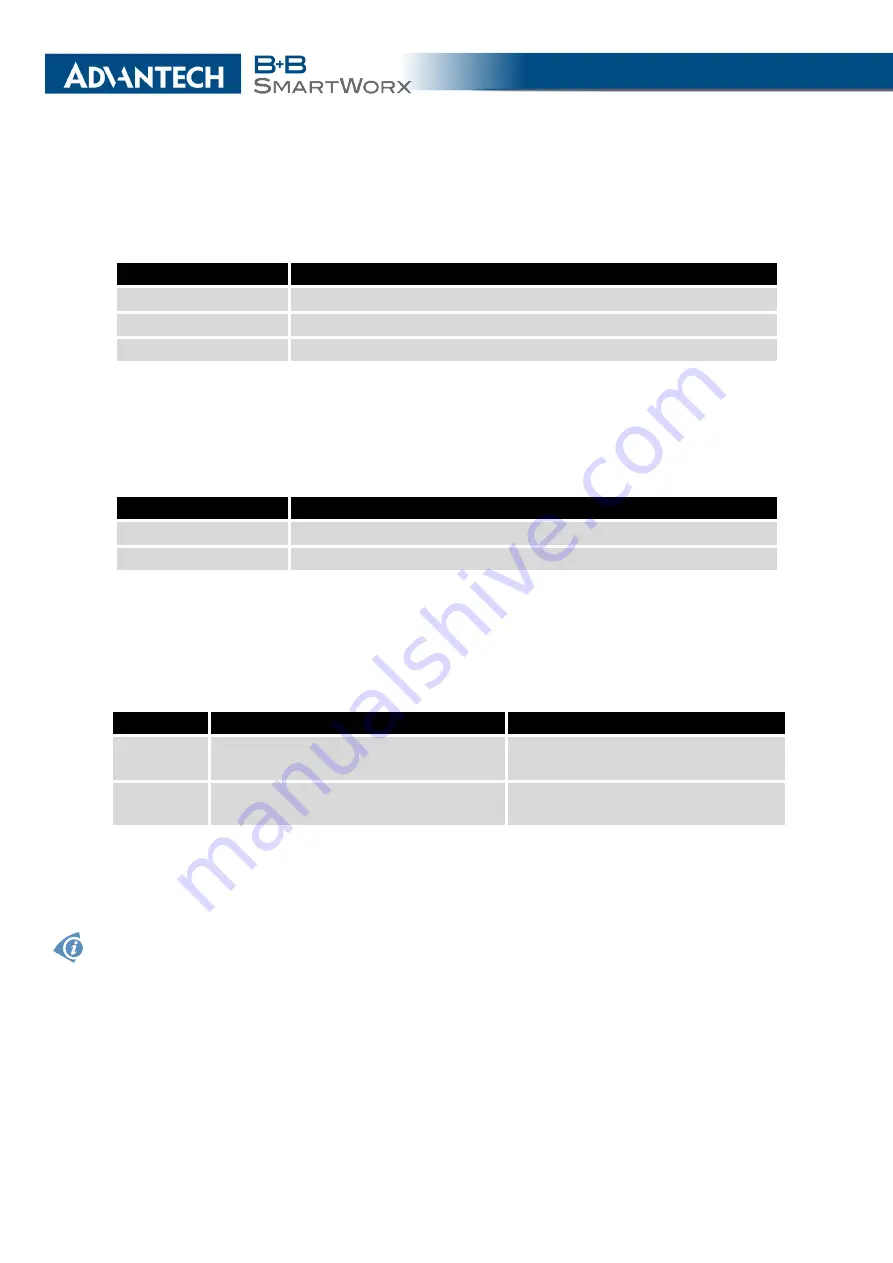
3. CONFIGURATION
If you mark the
Reject new connections
check box, then the router rejects any other con-
nection attempt. This means that the router no longer supports multiple connections.
If you mark the
Check TCP connection
check box, the router verifies the TCP connection.
Item
Description
Keepalive Time
Time after which the router verifies the connection.
Keepalive Interval
Length of time that the router waits on an answer.
Keepalive Probes
Number of tests that the router performs.
Table 64: Expansion Port Configuration 2
When you mark the
Use CD as indicator of the TCP connection
check box, the router uses
the carrier detection (CD) signal to verify the status of the TCP connection. The CD signal
verifies that another device is connected to the other side of the cable.
CD
Description
Active
TCP connection is enabled
Nonactive
TCP connection is disabled
Table 65: CD Signal Description
When you mark the
Use DTR as control of TCP connection
check box, the router uses the
data terminal ready (DTR) single to control the TCP connection. The remote device sends a
DTR single to the router indicating that the remote device is ready for communications.
DTR
Description server
Description client
Active
The router allows the establishment of
TCP connections.
The router initiates a TCP connec-
tion.
Nonactive
The router denies the establishment of
TCP connections.
The router terminates the TCP con-
nection.
Table 66: DTR Signal Description
Since firmware 3.0.9, all v2 routers provide a program called
getty
which allows user to connect
to the router via the serial line (router must be fitted with an expansion port RS232!). Getty
displays the prompt and after entering the username passes it on
login
program, which asks
for a password, verifies it and runs the shell. After logging in, it is possible to manage the
system as well as a user is connected via telnet.
97
Summary of Contents for B+B SmartWorx LR77 v2
Page 1: ...Configuration Manual for v2 Routers ...
Page 18: ...2 STATUS WiFi Scan output may look like this Figure 4 WiFi Scan 11 ...
Page 29: ...3 CONFIGURATION Figure 12 Example 1 LAN Configuration Page 22 ...
Page 34: ...3 CONFIGURATION Figure 19 Example of VRRP configuration backup router 27 ...
Page 42: ...3 CONFIGURATION Figure 20 Mobile WAN Configuration 35 ...
Page 50: ...3 CONFIGURATION Figure 24 WiFi Configuration 43 ...
Page 75: ...3 CONFIGURATION Figure 36 IPsec Tunnels Configuration 68 ...
Page 105: ...3 CONFIGURATION Figure 54 Expansion Port Configuration 98 ...
Page 110: ...3 CONFIGURATION Figure 59 Example 2 USB port configuration 103 ...
















































