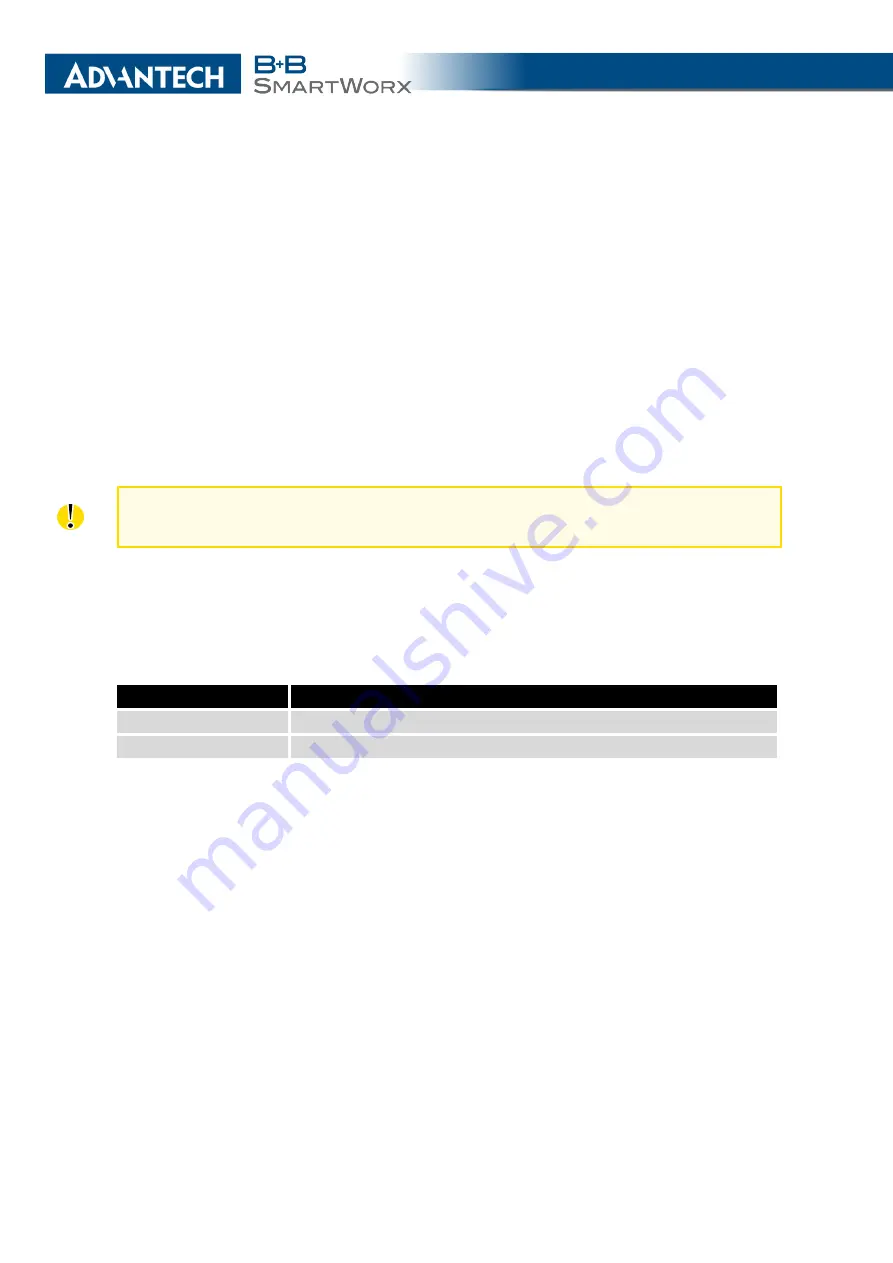
3. CONFIGURATION
Example
:
If you mark the
Switch to default SIM card after timeout
check box, and you enter the following
values:
•
Initial Timeout
– 60 min,
•
Subsequent Timeout
– 30 min,
•
Additional Timeout
– 20 min.
The first attempt to change to the primary SIM card or APN is carried out after 60 minutes.
When the first attempt fails, a second attempt is made after 30 minutes. A third attempt is
made after 50 minutes (30+20). A fourth attempt is made after 70 minutes (30+20+20).
3.3.6
Dial-In access configuration
Dial-In access configuration is supported for these routers only: ER75i, UR5, ER75i v2
and UR5 v2.
You may define access over CSD connection by selecting the
Enable Dial-In Access
func-
tion. Access can be secured by using the
Username
and
Password
. If the router does not have
a connection to a mobile network, you may use this function to gain access to the router via
dial-up connections. The router waits two minutes to accept connections. If no one logs on
during this time the router will make another attempt to establish a GPRS connection.
Item
Description
Username
User name for secured Dial-In access.
Password
Password for secured Dial-In access.
Table 24: Dial-In access configuration
3.3.7
PPPoE Bridge Mode Configuration
If you mark the
Enable PPPoE bridge mode
check box, the router activates the PPPoE
bridge protocol. PPPoE (point-to-point over ethernet) is a network protocol for encapsulating
Point-to-Point Protocol (PPP) frames inside Ethernet frames. The bridge mode allows you to
create a PPPoE connection from a device behind the router. For example, a PC connected to
the ETH port of the router. You assign the IP address of the SIM card to the PC.
The changes in settings will apply after clicking the
Apply
button.
34
Summary of Contents for B+B SmartWorx LR77 v2
Page 1: ...Configuration Manual for v2 Routers ...
Page 18: ...2 STATUS WiFi Scan output may look like this Figure 4 WiFi Scan 11 ...
Page 29: ...3 CONFIGURATION Figure 12 Example 1 LAN Configuration Page 22 ...
Page 34: ...3 CONFIGURATION Figure 19 Example of VRRP configuration backup router 27 ...
Page 42: ...3 CONFIGURATION Figure 20 Mobile WAN Configuration 35 ...
Page 50: ...3 CONFIGURATION Figure 24 WiFi Configuration 43 ...
Page 75: ...3 CONFIGURATION Figure 36 IPsec Tunnels Configuration 68 ...
Page 105: ...3 CONFIGURATION Figure 54 Expansion Port Configuration 98 ...
Page 110: ...3 CONFIGURATION Figure 59 Example 2 USB port configuration 103 ...
















































