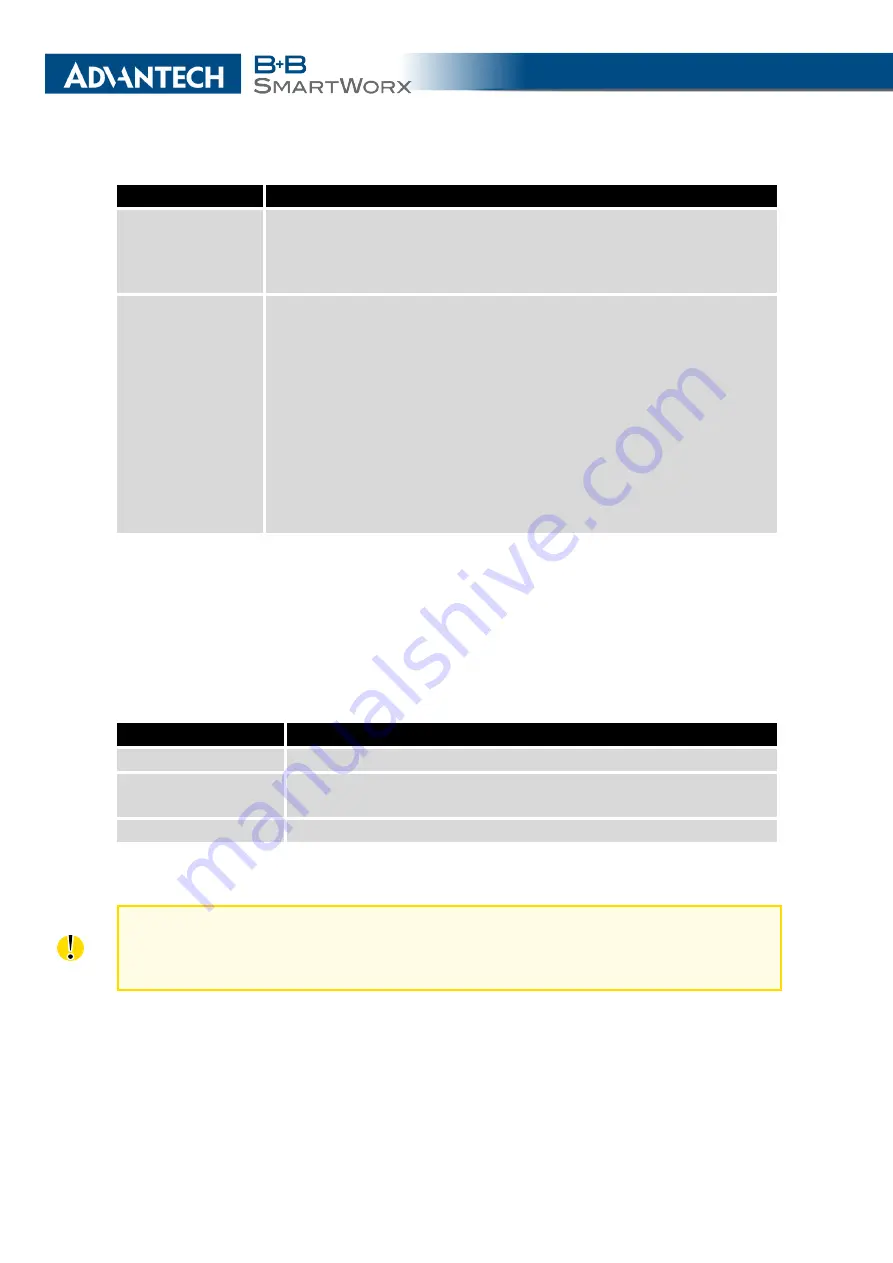
3. CONFIGURATION
Item
Description
Enable backup
routes switching
The default route is selected according to the settings below. If dis-
abled (unchecked), the backup routes system operates in the back-
ward compatibility mode based on the default priorities of the network
interfaces (listed below).
Mode
•
Single WAN
– The default mode. Only one interface is used for
WAN communication at a time. Other interfaces are used for
WAN when the preferred interface fails, based on the priorities
set.
•
Multiple WANs
– Multiple interfaces can be used for WAN con-
nection. When WAN communication via multiple interfaces is
received, the same interface is used in reply, therefor; the traf-
fic will stay on the given interface. The set priorities are used
when transmitting data from the router or from the network be-
hind the router. The highest priority interface is used for these
transmissions.
Table 29: Backup Routes Configuration
To add the network interfaces to the backup routes system, mark the checkbox(s) of the
following interface options:
Enable backup routes switching for Mobile WAN
,
Enable backup
routes switching for PPPoE
,
Enable backup routes switching for WiFi STA
,
Enable backup
routes switching for Primary LAN
or
Enable backup routes switching for Secondary LAN
. En-
abled interfaces are then used for WAN access either in
Single WAN
mode (only one interface
at a time) or in
Multiple WANs
mode (multiple interfaces at a time), based on priorities set:
Item
Description
Priority
Priority for the type of connection (network interface).
Ping IP Address
Destination IP address or domain name of ping queries to check
the connection.
Ping Interval
The time interval between consecutive ping queries.
Table 30: Backup Routes
Attention!
If you want to use a mobile WAN connection as a backup route, you must
choose the
bind
option in the
Check Connection
item on the
Mobile WAN
page
and fill in the ping address. See chapter
47
Summary of Contents for B+B SmartWorx LR77 v2
Page 1: ...Configuration Manual for v2 Routers ...
Page 18: ...2 STATUS WiFi Scan output may look like this Figure 4 WiFi Scan 11 ...
Page 29: ...3 CONFIGURATION Figure 12 Example 1 LAN Configuration Page 22 ...
Page 34: ...3 CONFIGURATION Figure 19 Example of VRRP configuration backup router 27 ...
Page 42: ...3 CONFIGURATION Figure 20 Mobile WAN Configuration 35 ...
Page 50: ...3 CONFIGURATION Figure 24 WiFi Configuration 43 ...
Page 75: ...3 CONFIGURATION Figure 36 IPsec Tunnels Configuration 68 ...
Page 105: ...3 CONFIGURATION Figure 54 Expansion Port Configuration 98 ...
Page 110: ...3 CONFIGURATION Figure 59 Example 2 USB port configuration 103 ...
















































