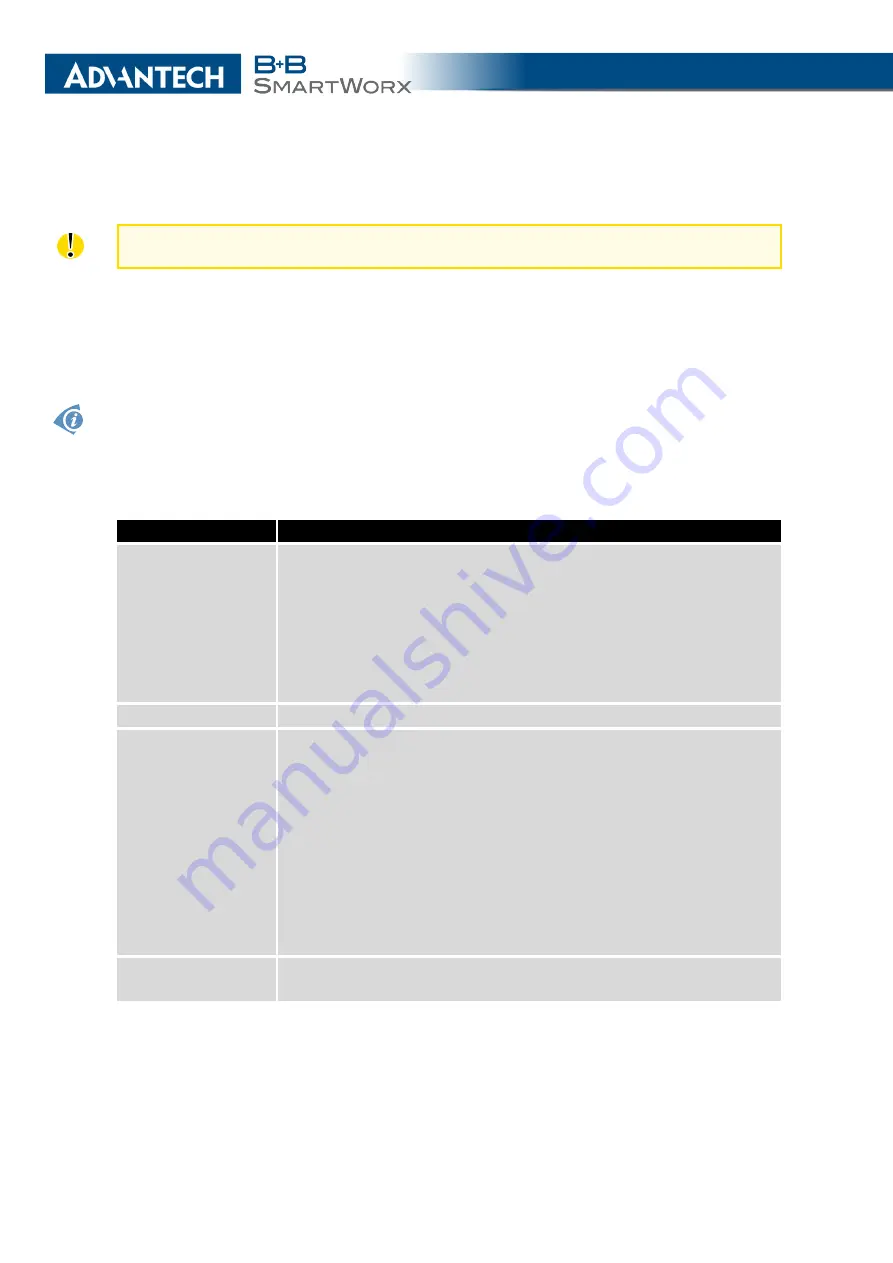
3. CONFIGURATION
3.5
WiFi Configuration
This item is available only if the router is equipped with a WiFi module.
Configure the WiFi network by selecting the
WiFi
item in the main menu of the router web
interface. Activate WiFi by selecting
Enable WiFi
at the top of the form. You may set the
following properties listed in the table below.
RADIUS (Remote Authentication Dial-In User Service) networking protocol that provides cen-
tralized Authentication, Authorization, and Accounting (AAA) management for users is sup-
ported on WiFi. The router can be RADIUS client only (not the server) – typically as a WiFi
AP (Access Point) negotiating with the RADIUS server. In WiFi STA (Station) operating mode
the authentication method EAP-PEAP/MSCHAPv2 (both PEAPv0 and PEAPv1) is supported
only.
Item
Description
Operating mode
WiFi operating mode:
•
access point (AP)
– The router becomes an access point to
which other devices in
station (STA)
mode can connect.
•
station (STA)
– The router becomes a client station. It re-
ceives data packets from the available access point (AP) and
sends data from cable connection via the WiFi network.
SSID
The unique identifier of WiFi network.
Broadcast SSID
Method of broadcasting the unique identifier of SSID network in bea-
con frame and type of response to a request for sending the beacon
frame.
•
Enabled
– SSID is broadcasted in beacon frame
•
Zero length
– Beacon frame does not include SSID. Requests
for sending beacon frame are ignored.
•
Clear
– All SSID characters in beacon frames are replaced
by 0. Original length is kept. Requests for sending beacon
frames are ignored.
Probe Hidden
SSID
Probes hidden SSID (only for
station (STA)
mode)
Continued on next page
38
Summary of Contents for B+B SmartWorx LR77 v2
Page 1: ...Configuration Manual for v2 Routers ...
Page 18: ...2 STATUS WiFi Scan output may look like this Figure 4 WiFi Scan 11 ...
Page 29: ...3 CONFIGURATION Figure 12 Example 1 LAN Configuration Page 22 ...
Page 34: ...3 CONFIGURATION Figure 19 Example of VRRP configuration backup router 27 ...
Page 42: ...3 CONFIGURATION Figure 20 Mobile WAN Configuration 35 ...
Page 50: ...3 CONFIGURATION Figure 24 WiFi Configuration 43 ...
Page 75: ...3 CONFIGURATION Figure 36 IPsec Tunnels Configuration 68 ...
Page 105: ...3 CONFIGURATION Figure 54 Expansion Port Configuration 98 ...
Page 110: ...3 CONFIGURATION Figure 59 Example 2 USB port configuration 103 ...
















































