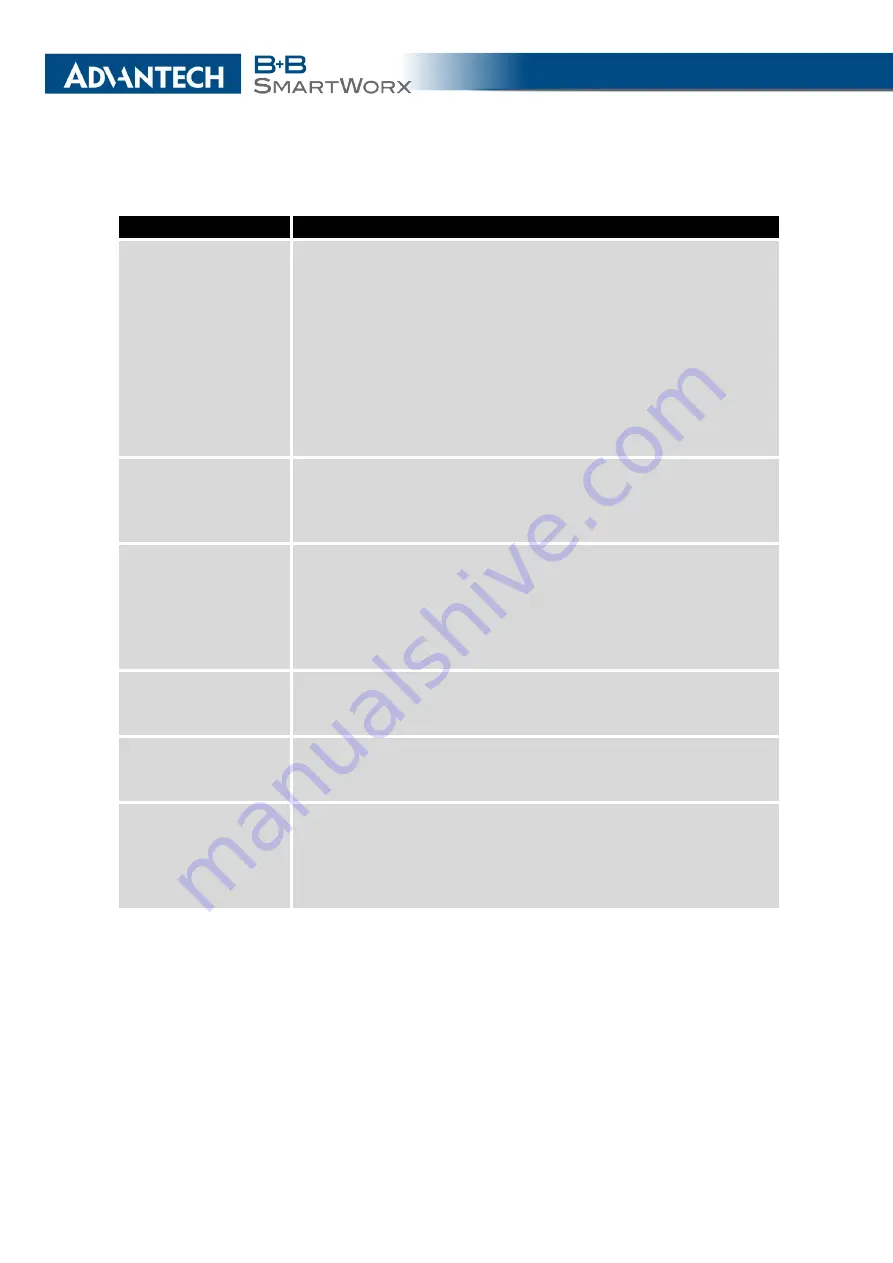
3. CONFIGURATION
Continued from previous page
Item
Description
Initial State
Specifies the action of the cellular module after the SIM card has
been selected.
•
online
– establish connection to the mobile network after
the SIM card has been selected (default).
•
offline
– go to the off-line mode after the SIM card has been
selected.
Note: If offline, you can change this initial state by SMS message
only – see
SMS Configuration
. The cellular module will also go
into off-line mode if none of the SIM cards are not selected.
Switch to other SIM
card when connec-
tion fails
Applicable only when connection is established on the default
SIM card and then fails. If the connection failure is detected by
Check Connection
feature above, the router will switch to the
backup SIM card.
Switch to default SIM
card after timeout
If enabled, after timeout, the router will attempt to switch back
to the default SIM card. This applies only when there is default
SIM card defined and the backup SIM is selected beacuse of a
failure
of the default one or if
roaming
settings cause the switch.
This feature is available only when
Switch to other SIM card when
connection fails
is enabled.
Initial Timeout
Specifies the length of time that the router waits before the first at-
tempt to revert to the default SIM card, the range of this parameter
is from 1 to 10000 minutes.
Subsequent Timeout
Specifies the length of time that the router waits after an unsuc-
cessful attempt to revert to the default SIM card, the range is from
1 to 10000 min.
Additive Constant
Specifies the length of time that the router waits for any further
attempts to revert to the default SIM card. This length time is the
sum of the time specified in the "Subsequent Timeout" param-
eter and the time specified in this parameter. The range in this
parameter is from 1 to 10000 minutes.
Table 23: Parameters for SIM card switching
33
Summary of Contents for B+B SmartWorx LR77 v2
Page 1: ...Configuration Manual for v2 Routers ...
Page 18: ...2 STATUS WiFi Scan output may look like this Figure 4 WiFi Scan 11 ...
Page 29: ...3 CONFIGURATION Figure 12 Example 1 LAN Configuration Page 22 ...
Page 34: ...3 CONFIGURATION Figure 19 Example of VRRP configuration backup router 27 ...
Page 42: ...3 CONFIGURATION Figure 20 Mobile WAN Configuration 35 ...
Page 50: ...3 CONFIGURATION Figure 24 WiFi Configuration 43 ...
Page 75: ...3 CONFIGURATION Figure 36 IPsec Tunnels Configuration 68 ...
Page 105: ...3 CONFIGURATION Figure 54 Expansion Port Configuration 98 ...
Page 110: ...3 CONFIGURATION Figure 59 Example 2 USB port configuration 103 ...
















































