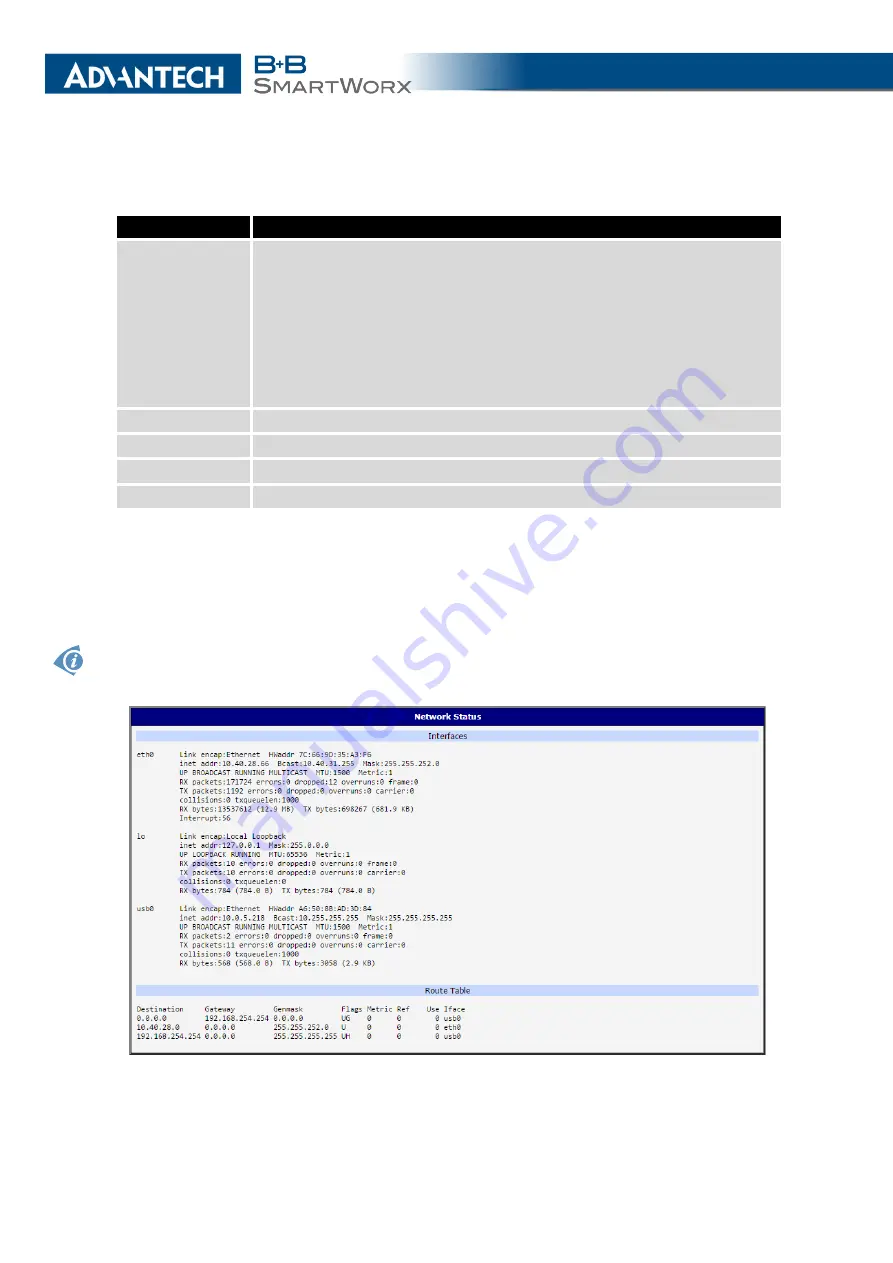
2. STATUS
Continued from previous page
Item
Description
TX
•
packets
– transmit packets
•
errors
– number of errors
•
dropped
– dropped packets
•
overruns
– outgoing packets lost because of overload
•
carrier
– wrong outgoing packets with errors resulting from the
physical layer
collisions
Number of collisions on physical layer
txqueuelen
Length of front network device
RX bytes
Total number of received bytes
TX bytes
Total number of transmitted bytes
Table 12: Description of Information in Network Status
You may view the status of the mobile network connection on the network status screen.
If the connection to the mobile network is active, it will appear in the system information as an
usb0 interface. The Route Table is displayed at the bottom.
For the XR5i v2 routers, interface ppp0 indicates the PPPoE connection.
Figure 5: Network Status
13
Summary of Contents for B+B SmartWorx LR77 v2
Page 1: ...Configuration Manual for v2 Routers ...
Page 18: ...2 STATUS WiFi Scan output may look like this Figure 4 WiFi Scan 11 ...
Page 29: ...3 CONFIGURATION Figure 12 Example 1 LAN Configuration Page 22 ...
Page 34: ...3 CONFIGURATION Figure 19 Example of VRRP configuration backup router 27 ...
Page 42: ...3 CONFIGURATION Figure 20 Mobile WAN Configuration 35 ...
Page 50: ...3 CONFIGURATION Figure 24 WiFi Configuration 43 ...
Page 75: ...3 CONFIGURATION Figure 36 IPsec Tunnels Configuration 68 ...
Page 105: ...3 CONFIGURATION Figure 54 Expansion Port Configuration 98 ...
Page 110: ...3 CONFIGURATION Figure 59 Example 2 USB port configuration 103 ...
















































