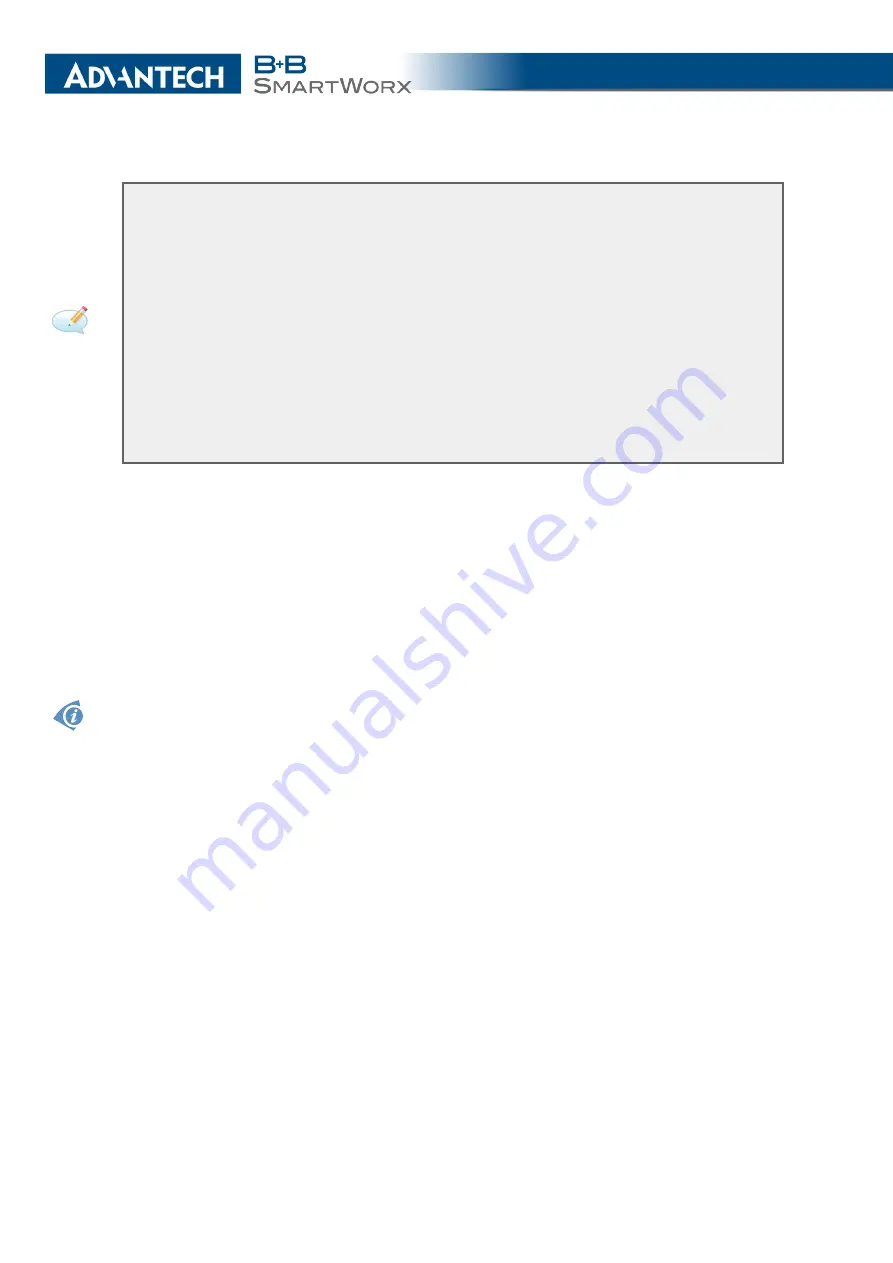
3. CONFIGURATION
******************** server cert *************************************
openssl genrsa -des3 -passout pass:router -out private/server.pem 2048
openssl req -new -key private/server.pem -out tmp/server.req
openssl x509 -req -days 7305 -sha1 -extensions v3_req -CA ca.crt -CAkey
private/ca.key -in tmp/server.req -CAserial ca.srl -CAcreateserial
-out server.crt
******************** client cert **************************************
openssl genrsa -des3 -passout pass:router -out private/client.pem 2048
openssl req -new -key private/client.pem -out tmp/client.req
openssl x509 -req -days 7305 -sha1 -extensions v3_req -CA ca.crt -CAkey
private/ca.key -in tmp/client.req -CAserial ca.srl -CAcreateserial
-out client.crt
The IPsec function supports the following types of identifiers (ID) for both sides of the
tunnel,
Remote ID
and
Local ID
parameters:
•
IP address (for example, 192.168.1.1)
•
DN (for example, C=CZ,O=Conel,OU=TP,CN=A)
•
FQDN (for example, @director.conel.cz) –
the @ symbol proceeds the FQDN.
•
User FQDN (for example, [email protected])
The certificates and private keys have to be in the PEM format. Use only certificates containing
start and stop tags.
The random time, after which the router re-exchanges new keys is defined as follows:
Lifetime - (Rekey random value in range (from 0 to Rekey margin * Rekey Fuzz/100))
The default exchange of keys is in the following time range:
•
Minimal time: 1h - (9m + 9m) = 42m
•
Maximal time: 1h - (9m + 0m) = 51m
We recommend that you maintain the default settings. When you set key exchange times
higher, the tunnel produces lower operating costs, but the setting also provides less security.
Conversely, when you reducing the time, the tunnel produces higher operating costs, but
provides for higher security.
The changes in settings will apply after clicking the
Apply
button.
67
Summary of Contents for B+B SmartWorx LR77 v2
Page 1: ...Configuration Manual for v2 Routers ...
Page 18: ...2 STATUS WiFi Scan output may look like this Figure 4 WiFi Scan 11 ...
Page 29: ...3 CONFIGURATION Figure 12 Example 1 LAN Configuration Page 22 ...
Page 34: ...3 CONFIGURATION Figure 19 Example of VRRP configuration backup router 27 ...
Page 42: ...3 CONFIGURATION Figure 20 Mobile WAN Configuration 35 ...
Page 50: ...3 CONFIGURATION Figure 24 WiFi Configuration 43 ...
Page 75: ...3 CONFIGURATION Figure 36 IPsec Tunnels Configuration 68 ...
Page 105: ...3 CONFIGURATION Figure 54 Expansion Port Configuration 98 ...
Page 110: ...3 CONFIGURATION Figure 59 Example 2 USB port configuration 103 ...
















































