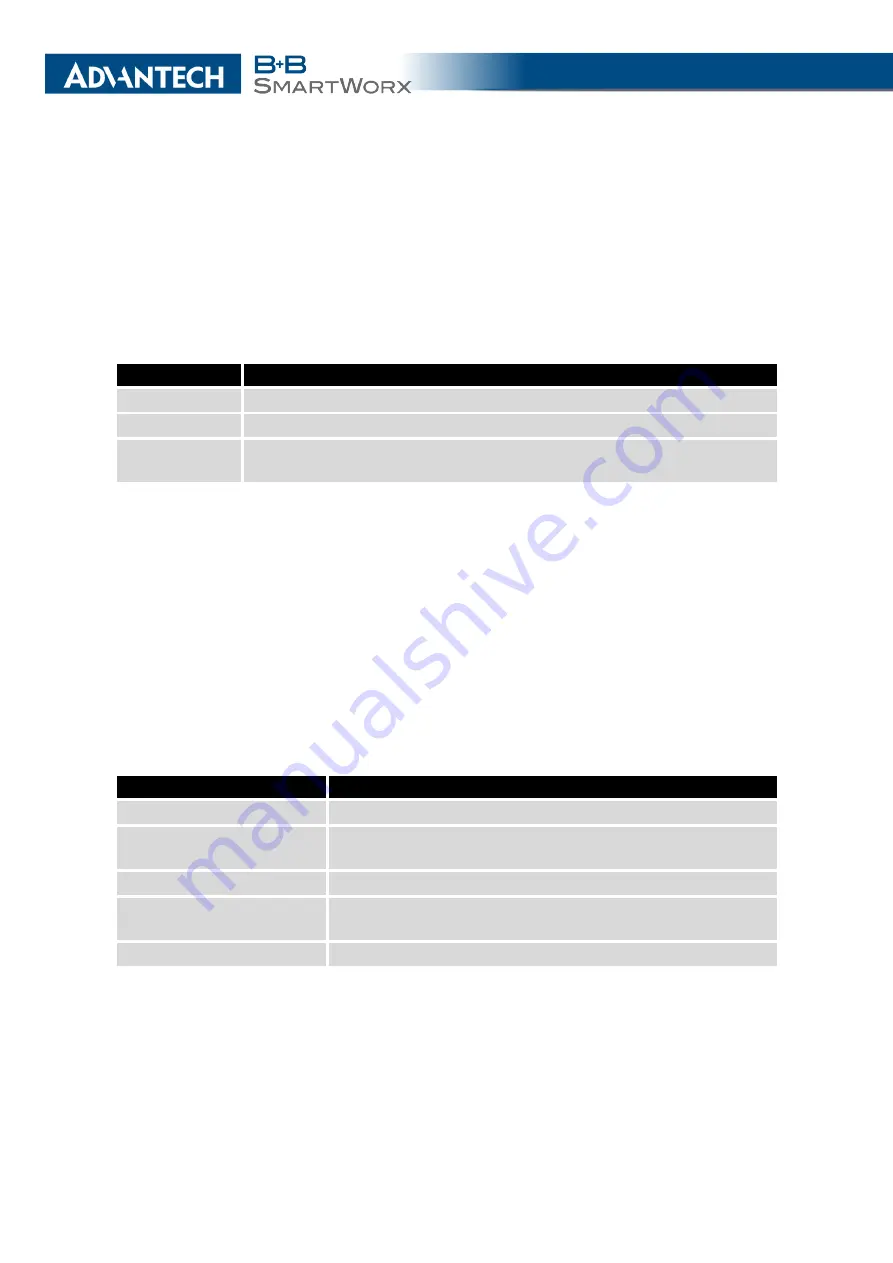
3. CONFIGURATION
3.17
SNMP Configuration
The
SNMP
page allows you to configure the SNMP v1/v2 or v3 agent which sends in-
formation about the router (and its expansion ports) to a management station. To open the
SNMP
page, click
SNMP
in the
Configuration
section of the main menu. SNMP (Simple Net-
work Management Protocol) provides status information about the network elements such as
routers or endpoint computers. In the version v3, the communication is secured (encrypted).
To enable the SNMP service, mark the
Enable the SNMP agent
check box.
Item
Description
Name
Designation of the router.
Location
Location of where you installed the router.
Contact
Person who manages the router together with information how to contact
this person.
Table 48: SNMP Agent Configuration
To enable the SNMPv1/v2 function, mark the
Enable SNMPv1/v2 access
check box. It is
also necessary to specify a password for access to the
Community
SNMP agent. The default
setting is
public
.
You can define a different password for the
Read
community (read only) and the
Write
community (read and write) for SNMPv1/v2. You can also define 2 SNMP users for SNMPv3.
You can define a user as read only (
Read
), and another as read and write (
Write
). The router
allows you to configure the parameters in the following table for every user separately. The
router uses the parameters for SNMP access only.
To enable the SNMPv3 function, mark the
Enable SNMPv3 access
check box, then specify
the following parameters:
Item
Description
Username
User name
Authentication
Encryption algorithm on the Authentication Protocol that is
used to verify the identity of the users.
Authentication Password
Password used to generate the key used for authentication.
Privacy
Encryption algorithm on the Privacy Protocol that is used to
ensure confidentiality of data.
Privacy Password
Password for encryption on the Privacy Protocol.
Table 49: SNMPv3 Configuration
79
Summary of Contents for B+B SmartWorx LR77 v2
Page 1: ...Configuration Manual for v2 Routers ...
Page 18: ...2 STATUS WiFi Scan output may look like this Figure 4 WiFi Scan 11 ...
Page 29: ...3 CONFIGURATION Figure 12 Example 1 LAN Configuration Page 22 ...
Page 34: ...3 CONFIGURATION Figure 19 Example of VRRP configuration backup router 27 ...
Page 42: ...3 CONFIGURATION Figure 20 Mobile WAN Configuration 35 ...
Page 50: ...3 CONFIGURATION Figure 24 WiFi Configuration 43 ...
Page 75: ...3 CONFIGURATION Figure 36 IPsec Tunnels Configuration 68 ...
Page 105: ...3 CONFIGURATION Figure 54 Expansion Port Configuration 98 ...
Page 110: ...3 CONFIGURATION Figure 59 Example 2 USB port configuration 103 ...
















































